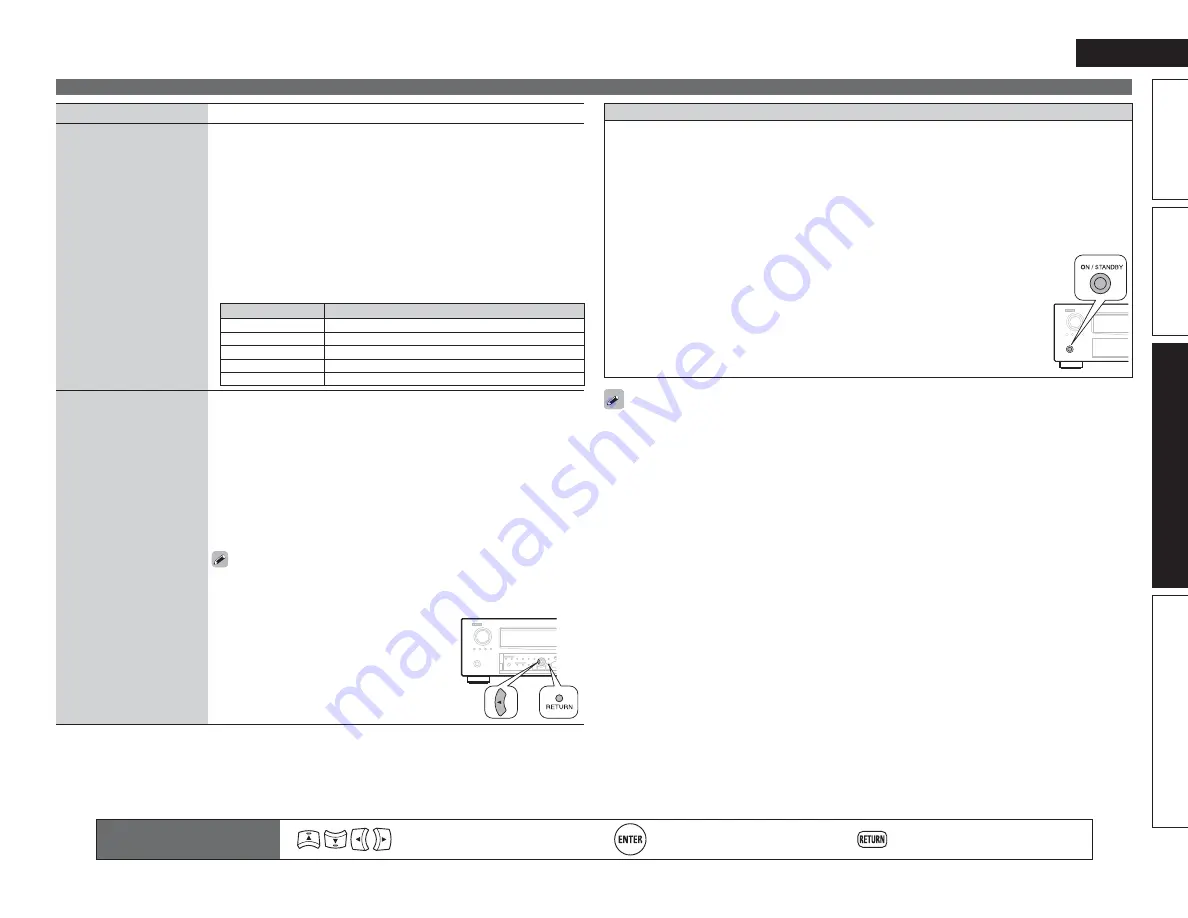
89
ENGLISH
Basic version
Simple version
Information
Advanced version
Remote control operation
buttons
Move the cursor
(Up/Down/Left/Right)
Confirm the setting
Return to previous menu
Manual Setup
Setting items
Setting details
Firmware Update
Update the firmware of the
receiver.
Check for Update
: Check for firmware updates. You can also check
approximately how long it will take to complete an update.
Start
: Execute the update process.
When updating starts, the power indicator becomes red and the menu
screen is shut down. The amount of update time which has elapsed is
displayed.
When updating is complete, the power indicator becomes green and
normal status is resumed.
• If updating fails, the set automatically retries, but if updating is still not
possible, one of the messages shown below is displayed. If the display
reads as shown below, check the settings and network environment,
then update again.
Display
Description
Updating fail
Updating failed.
Login failed
Failure to log into server.
Server is busy
Server is busy. Wait a while then try again.
Connection fail
Failure in connecting to server.
Download fail
Downloading of the firmware has failed.
Add New Feature
Display new features that
can be downloaded to this
unit and perform an update.
Upgrade
: Execute the upgrade process.
When updating starts, the power indicator becomes red and the menu
screen is shut down. The amount of update time which has elapsed is
displayed.
When upgrading is complete, the power indicator becomes green and
normal status is resumed.
• If the upgrade is not successful, an error message identical to those in
“Firmware Update” will appear on the display. Check the settings and
network environment, then update again.
Upgrade Status
: Display a list of the additional functions provided by the
upgrade.
See the DENON website for details about updates.
When the procedure is complete, “Registered” is displayed in this
menu and updates can be carried out. If the procedure has not been
carried out, “Not Registered” is displayed.
The ID number shown on this screen is
needed when carrying out the procedure.
The ID number can also be displayed by
pressing and holding
o
and
RETURN
for at
least 3 seconds.
Notes concerning use of “Firmware Update” and “Add New Feature”
• In order to use these functions, you must have the correct system requirements and settings for a
broadband Internet connection (
v
page 22).
• Do not turn off the power until updating or upgrating is completed.
• Even with a broadband connection to the Internet, approximately 1 hour is required for the updating/
upgrading procedure to be completed.
• Once updating/upgrade starts, normal operations on this unit cannot be performed until updating/
upgrading is completed.
• Furthermore, updating/upgrading the firmware may reset the backup data for the parameters, etc. set
for this unit.
• The following backup data may be erased after an update or upgrade.
• Internet radio preset channel
• Internet radio Recently Played data
• Username registered for Flickr Contact
• Data in Internet radio, media server and USB memory device
• If the update or upgrade fails, press and hold the
ON/STANDBY
on the unit for more
than 5 seconds, or remove and re-insert the power cord. “Update retry” appears
on the display and update restarts from the point at which update failed. If the error
continues despite this, check the network environment.
• Information regarding the “Firmware Update” function and “Add New Feature” will be announced on
the DENON web site each time related plans are defined.
• When usable new firmware is released with “Firmware Update” or “Add New Feature”, a notification
message is displayed on the menu screen. When you do not want to be notified, set “Update Notification”
(
v
page 85) and “Upgrade Notification” (
v
page 85) to “OFF”.






























