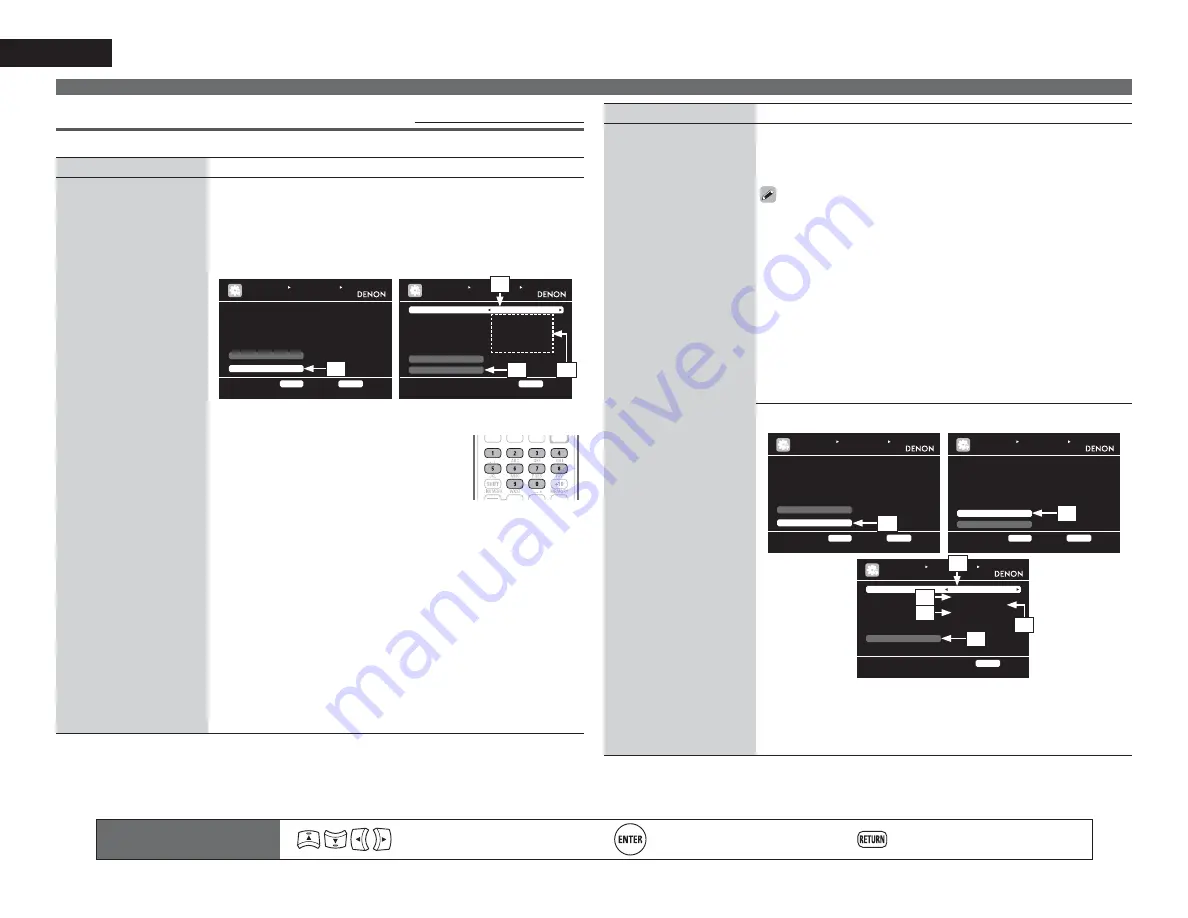
84
ENGLISH
Remote control operation
buttons
Move the cursor
(Up/Down/Left/Right)
Confirm the setting
Return to previous menu
Manual Setup
Network Setup
Default settings are underlined.
Make network settings.
Setting items
Setting details
Network Connecting
Make settings for wired
LAN.
1.
Connect the LAN cable (
v
page 22 “Connecting to a home network
(LAN)”).
2.
Turn on this unit (
v
page 6 “Turn on power”).
This unit performs automatic network setup due to the DHCP function.
When connecting to a network that has no DHCP function, perform the
setting in step 3.
3.
Set the IP address at the “Network Connecting”.
0$18$/6(7831(7:25.6(783
1(7:25.&211(&7,1*
0DNHVHWWLQJVIRUZLUHG/$1
5(7851
5HWXUQ
'+&32))
,3$GGUHVV
'HWDLO
([LW
(17(5
(QWHU
0$18$/6(7831(7:2
83
1(7:25.&211(&7,1*
6HW,3DGGUHVVPDQXDOO\
5(7851
5HWXUQ
'+&32))
,3$GGUHVV>@
6XEQHW0DVN>@
'HIDXOWJDWHZD\>@
3ULPDU\'16>@
6HFRQGDU\'16>@
([LW
3UR[\
q
r
e
w
q
On the menu, select “Network Connecting” – “Detail” and press
ENTER
.
w
Use
o
p
to set “DHCP” to “OFF”, then
press
i
.
The DHCP function is disabled.
e
Use
uip
or
0 – 9
to input the address and
press
ENTER
.
•
IP Address
: Set the IP address within the ranges shown below.
The Network Audio function cannot be used if other IP addresses
are set.
CLASS A: 10.0.0.0 – 10.255.255.255
CLASS B: 172.16.0.0 – 172.31.255.255
CLASS C: 192.168.0.0 – 192.168.255.255
•
Subnet Mask
: When connecting an xDSL modem or terminal
adapter directly to this unit, input the subnet mask indicated in
the documentation supplied by your provider. Normally input
255.255.255.0.
•
Default Gateway
: When connected to a gateway (router), input its
IP address.
•
Primary DNS
,
Secondary DNS
: If there is only one DNS address
indicated in the documentation supplied by your provider, input it at
“Primary DNS”. If there are two or more DNS addresses, input the
first one at “Secondary DNS”.
Setting items
Setting details
Network Connecting
(Continued)
r
Use
i
to select “Exit” and press
ENTER
.
Setup is complete.
• When connecting to the network via a Proxy server, select “Proxy” and
press
ENTER
(
v
page 84 “Proxy settings”).
• If you are using a broadband router (DHCP function), there is no need
to make the settings at “IP Address” and “Proxy”, since the DHCP
function is set to “ON” in this unit’s default settings.
• If this unit is being used connected to a network without the DHCP
function, the network settings must be made. In this case, some
knowledge of networks is required. For details, consult a network
administrator.
• If you cannot connect to the Internet, recheck the connections and
settings (
v
page 22).
• If you do not understand about Internet connection, contact your ISP
(Internet Service Provider) or the store from which you purchased your
computer.
• When you want to cancel the setting during IP address input, press
RETURN
.
Proxy settings
: Make this setting when connecting to the Internet via a
proxy server.
0$18$/6(7831(7:25.6(783
1(7:25.&211(&7,1*
6HW,3DGGUHVVDQGSUR[\PDQXDOO\
5(7851
5HWXUQ
'+&321
,3$GGUHVV
'HWDLO
([LW
(17(5
(QWHU
0$18$/6(7831(7:25.6(783
1(7:25.&211(&7,1*
6HWLIXVLQJSUR[\VHUYHU
5(7851
5HWXUQ
'+&321
,3$GGUHVV>@
6XEQHW0DVN>@
'HIDXOWJDWHZD\>@
3ULPDU\'16>@
6HFRQGDU\'16>@
([LW
3UR[\
(17(5
(QWHU
0$18$/6(7831(7:2
83
1(7:25.&211(&7,1*
3UR[\VHUYHULVXVHG
5(7851
5HWXUQ
3UR[\21
3UR[\$GGUHVV
$GGUHVV>@
3RUW>@
([LW
q
w
u
t
r
y
e
q
On the menu, select “Network Connecting” – “Detail” and press
ENTER
.
w
Use
ui
to set “Proxy” and press
ENTER
.
e
Use
o
p
to set “Proxy” to “ON” and press
i
.
The proxy server is enabled.






























