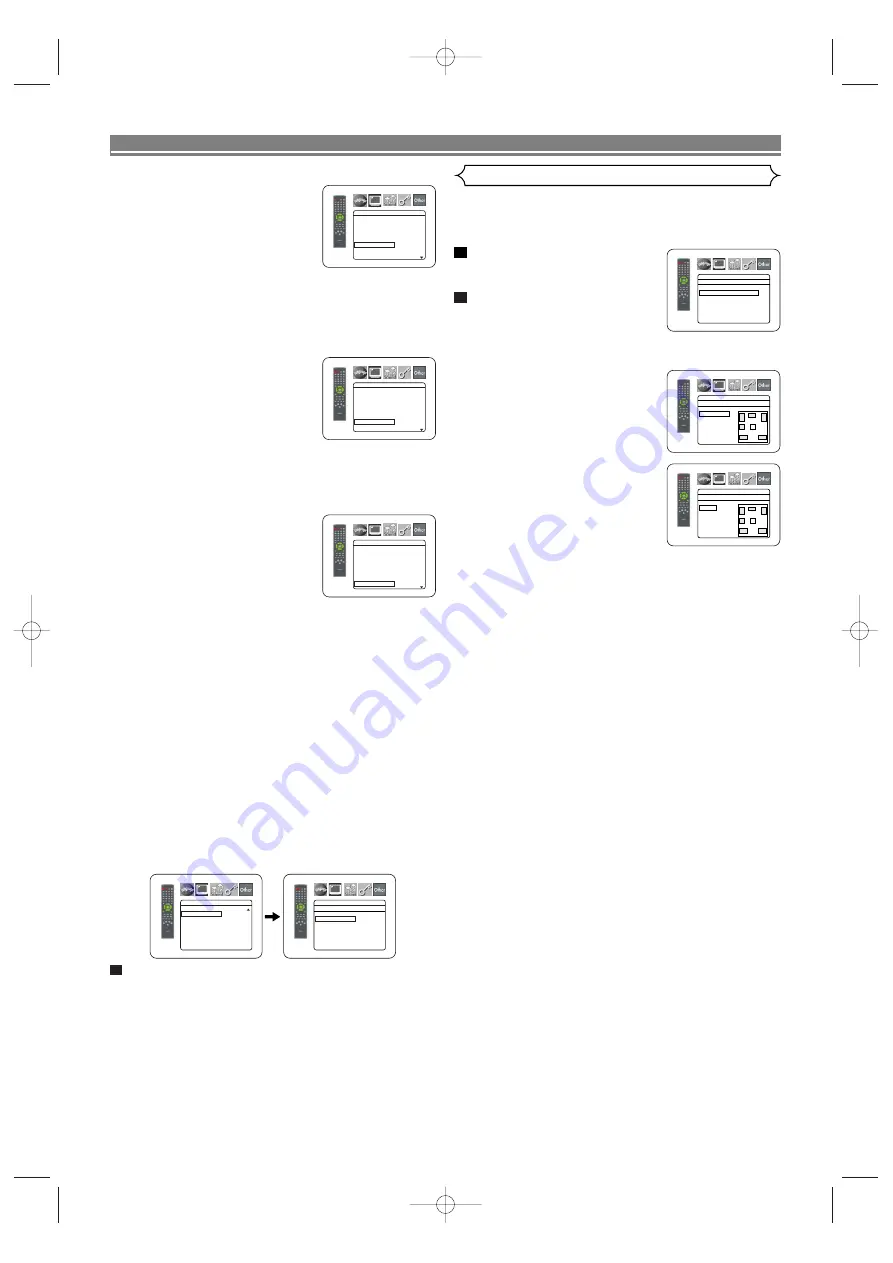
– 32 –
EN
DVD SETUP
BASS ENHANCER (Default: OFF)
• Set to ON for sound output on the
bass-woofer channel when 2-chan-
nel audio source is played back.
• This function is effective only for the
5.1ch AUDIO OUT jacks. Set the
AUDIO MODE to ANALOG and
ANALOG AUDIO to MULTI CHAN-
NEL to set this function.
• When SUB WOOFER is set to NONE in the Speaker
Configuration, BASS ENHANCER will be set to OFF
automatically.
AUDIO MODE (Default: HDMI)
• Select the sound is output from
whether HDMI jacks or 5.1ch
AUDIO OUT jacks.
HDMI: Sound is output via HDMI
connection. Output from
5.1ch AUDIO OUT connec-
tion may be restricted.
ANALOG: Sound is output via 5.1ch AUDIO OUT jacks.
Output from HDMI connection is cut off.
• Set to ANALOG when Super Audio CD is played back.
HDMI AUDIO (Default: 2 CHANNEL)
• Select the number of channels for
HDMI audio output between 2
CHANNEL and MULTI CHANNEL.
• Refer to the table on page 17 for
the actual output settings.
• Connect appropriate external
equipment for each setting and
set AUDIO MODE to HDMI beforehand to perform this
setting.
2 CHANNEL:
2 channel signals are output from HDMI jack. Suitable
for monitors or projectors compatible with HDMI 2CH.
MULTI CHANNEL:
Multi channel signals are output from HDMI jack.
Suitable for monitors or amplifiers compatible with
HDMI multi channels.
• When MULTI CHANNEL is selected, the Speaker setting
menu for HDMI AUDIO will appear (refer to page 33).
ANALOG AUDIO (Default : 2 CHANNEL)
• Set AUDIO MODE to ANALOG beforehand to perform
this setting.
• 2 CHANNEL : Output 2ch sound from the 5.1ch AUDIO
OUT jacks.
• MULTI CHANNEL : Output Multi channel sound from
the 5.1ch AUDIO OUT jacks.
Press the
SETUP
button to exit and activate the
new settings.
5
AUDIO
DRC
ON
LPCM SELECT
OFF
DOLBY DIGITAL
BITSTREAM
DTS
BITSTREAM
BASS ENHANCER OFF
AUDIO MODE
HDMI
HDMI AUDIO
2 CHANNEL
AUDIO
DRC
ON
LPCM SELECT
OFF
DOLBY DIGITAL
BITSTREAM
DTS
BITSTREAM
BASS ENHANCER OFF
AUDIO MODE
HDMI
HDMI AUDIO
2 CHANNEL
AUDIO
DRC
ON
LPCM SELECT
OFF
DOLBY DIGITAL
BITSTREAM
DTS
BITSTREAM
BASS ENHANCER OFF
AUDIO MODE
HDMI
HDMI AUDIO
2 CHANNEL
AUDIO
ANALOG AUDIO
2 CHANNEL
MULTI CHANNEL
AUDIO
ANALOG AUDIO
2 CHANNEL
Speaker Setting for ANALOG AUDIO
When MULTI CHANNEL is selected for ANALOG AUDIO,
some speaker settings will be required.
• Set AUDIO MODE to ANALOG beforehand to perform
this setting.
Press the
Cursor
buttons (
K
or
L
) to select MULTI CHANNEL,
then press the
ENTER
button.
Press the
Cursor
buttons (
K
or
L
) to select the below items,
then press the
ENTER
button.
• The custom mode will appear.
Speaker Configuration
• Press the
Cursor
buttons (
K
or
L
) to select the speaker to set,
then press the
ENTER
button.
• Press the
Cursor
buttons (
K
or
L
) button to select the speaker
size, then press the
ENTER
but-
ton.
FRONT(L/R), CENTER, SURROUND(L/R)
LARGE: Select this when the connected speaker is
capable of playing back sounds of 100Hz or
more.
SMALL: Select this when the connected speaker is
capable of playing back sounds less than
100Hz.
NONE: Select this when it is not connected. (It cannot
be set none on the FRONT speaker.)
SUB WOOFER
YES:
Select this when SUB WOOFER is connected.
NONE: Select this when it is not connected.
NOTES:
• NONE is not available for SUB WOOFER when SMALL
is selected for FRONT (L/R).
• SMALL is not available for FRONT (L/R) when NONE
is selected for SUB WOOFER.
• ON is not available for BASS ENHANCER when NONE
is selected for SUB WOOFER.
• When in playback of DVD audio, the sound may not
come out as set due to restrictions in the disc or the
player.
DELAY TIME
With 5.1-channel surround sound, ideally the distance
between the listening position and all the speakers
(exclude Sub woofer). The delay time setting can be
used to make the sound from the different speakers
reach the listening position at the same time.
2
1
AUDIO
MULTI CHANNEL
Speaker Configuration
DELAY TIME
CHANNEL LEVEL
AUDIO
Speaker Configuration
FRONT(L/R)
CENTER
SUB WOOFER
SURROUND(L/R)
FL
SW
SL
SR
C
FR
AUDIO
FRONT(L/R)
LARGE
SMALL
FL
SW
SL
SR
C
FR
E8700UD(EN).qx4 06.12.26 18:14 Page 32





















