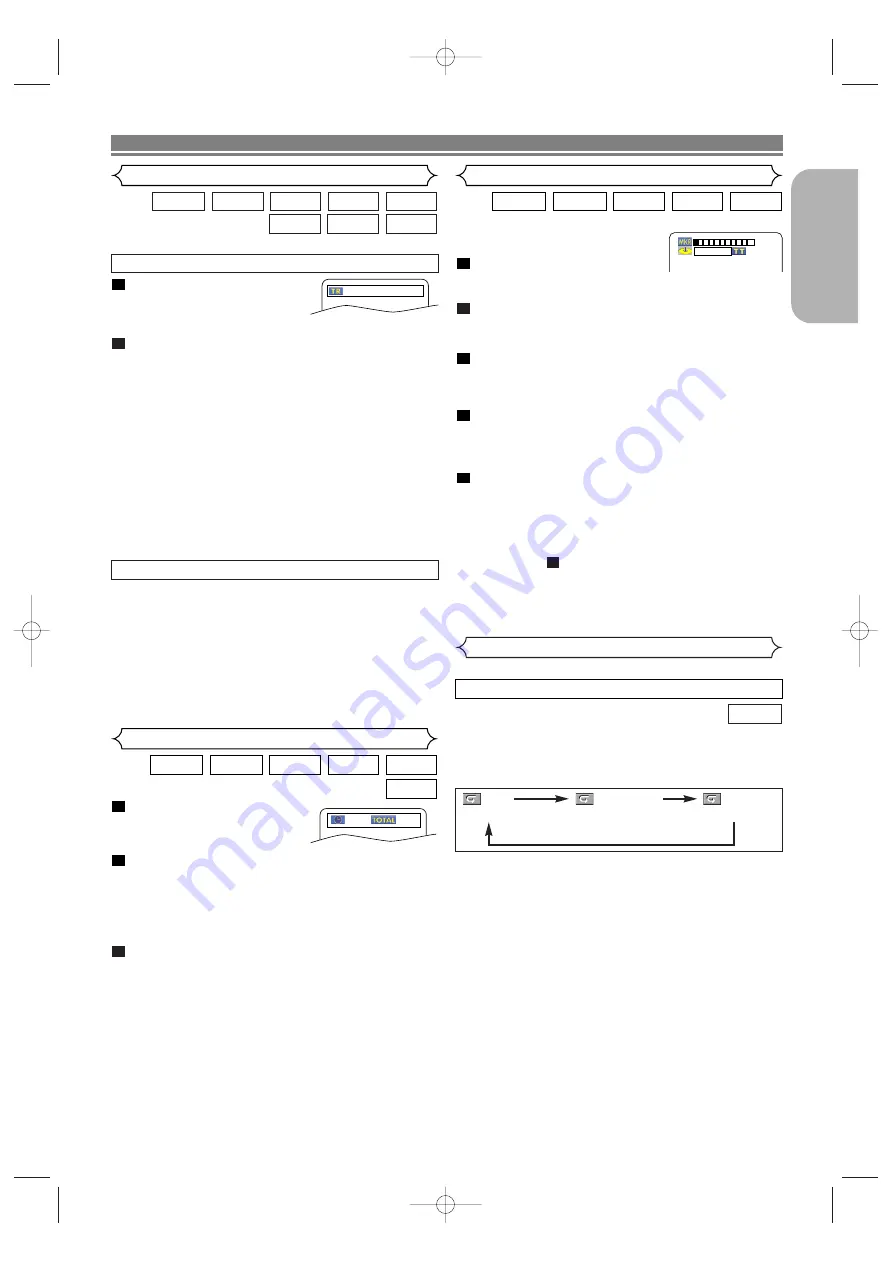
– 21 –
EN
English
Press the
SEARCH MODE
but-
ton until the time search
screen appears on the TV
screen.
Within 30 seconds, enter a desired disc time point on
the disc with the
Numeric
buttons.
• Playback will start at the specified time.
• For Time Search, “0” appears automatically when there
is no need to enter a number. For example,
“0:0_:_ _” appears in the time search screen if the total
time of the disc is less than 10 minutes.
Press the
CLEAR
button to erase an incorrect input.
NOTE:
• For some DivX
®
files, Time Search may not function.
3
2
1
DivX
®
Super
Audio CD
CD
VCD
DVD-A
DVD-V
1:23:45
-:--:--
Time Search
Marker Setup Screen
You can use markers to memorize your
favorite places on a disc.
Press the
SEARCH MODE
but-
ton repeatedly until the display screen and Markers
appear during playback.
Press the
Cursor
buttons
(
s
or
B
) to select 1, 2, 3,
4, 5, 6, 7, 8, 9, or 10 and ensure that “_ _ : _ _ : _ _”
appears in the display.
2
1
Super
Audio CD
CD
VCD
DVD-A
DVD-V
There are two ways to begin playback a disc at a specific track.
DivX
®
WMA
JPEG
MP3
Super
Audio CD
CD
VCD
DVD-A
Track Search
Press the
SEARCH MODE
but-
ton.
• The track search display
appears.
Within 30 seconds, select a desired track number using
the
Numeric
buttons.
• For the disc with less than 10 tracks, press the track
number directly.
• For discs with 10 or more but less than 100 tracks, to
play back a single-digit track, press
0
first, then the
track number (e.g. for track 3, press
0
,
3
). To play back
a double-digit track, press the track number.
• For discs with 100 or more tracks, to play back a single- or
a double-digit track, press
0
first, then the track number
(e.g. for track 3, press
0
,
0
,
3
, and for track 26, press
0
,
2
,
6
). To play back a triple-digit track, press the track number.
• Press the
CLEAR
button to erase the incorrect input.
NOTE:
• The
+10
button can also bring up the track search display
except for the disc with less than 10 tracks. For such a disc,
track search can be done by just pressing the track number.
2
1
__/ 15
During playback, press the
SKIP
G
G
button to move to the
next track. Press it repeatedly to skip to subsequent tracks.
Press the
SKIP
H
H
button to go back to the beginning of the
current track. Press it repeatedly to go to the previous tracks.
• Track number will appear briefly on the front panel display.
• If the
SKIP
H
H
or
G
G
button is pressed while the playback
is paused, the playback will be paused again after skipping
to the next track.
NOTE:
• The
SKIP
H
H
and
G
G
buttons are not available when
playback is stopped.
By using the SEARCH MODE button
By using the SKIP buttons
H
H G
G
DISC PLAYBACK
When the disc reaches the point you want to
remember, press the
ENTER
button.
• The title or track and elapsed playback time will appear
in the TV screen.
To return to the Marker later, press the
SEARCH
MODE
button repeatedly during playback and the
Cursor
buttons (
s
or
B
) button to choose a
desired marker, then press the
ENTER
button.
Press the
SEARCH MODE
or
RETURN
button to exit.
NOTES:
• Marker Setup information disappear from “Super Audio
CD DISC” when you switched to the AREA mode dur-
ing playback.
• Opening the disc tray, turning off the power or selecting
AC at step
and pressing the
ENTER
button will
erase all Markers.
• To clear a marker, using the
Cursor
buttons (
s
or
B
),
position the cursor on to the marker number to be
cleared and press the
CLEAR
button.
• You can mark up to 10 points.
2
5
4
3
To activate Repeat function, press the
REPEAT
button during
playback.
•
The repeat mode changes as described below every time
you press the button.
DVD-V
NOTES:
• The Repeat Title/Chapter setting will be cleared when
moving to other title or chapter.
• Repeat playback does not function during A-B repeat
playback.
• Repeat Title/Chapter is not available with some scenes.
Repeat
REPEAT TITLE / CHAPTER
• The
REPEAT
button is available only during playback.
CHAPTER
TITLE
OFF
(
current chapter
repeat) (
current title
repeat)
(repeat
off
)
-- --:--:--
1
2 3 4 5 6 7 8 9 10 AC
DVD
PBC OFF
PBC OFF
PBC OFF
E8700UD(EN).qx4 06.12.26 18:14 Page 21






























