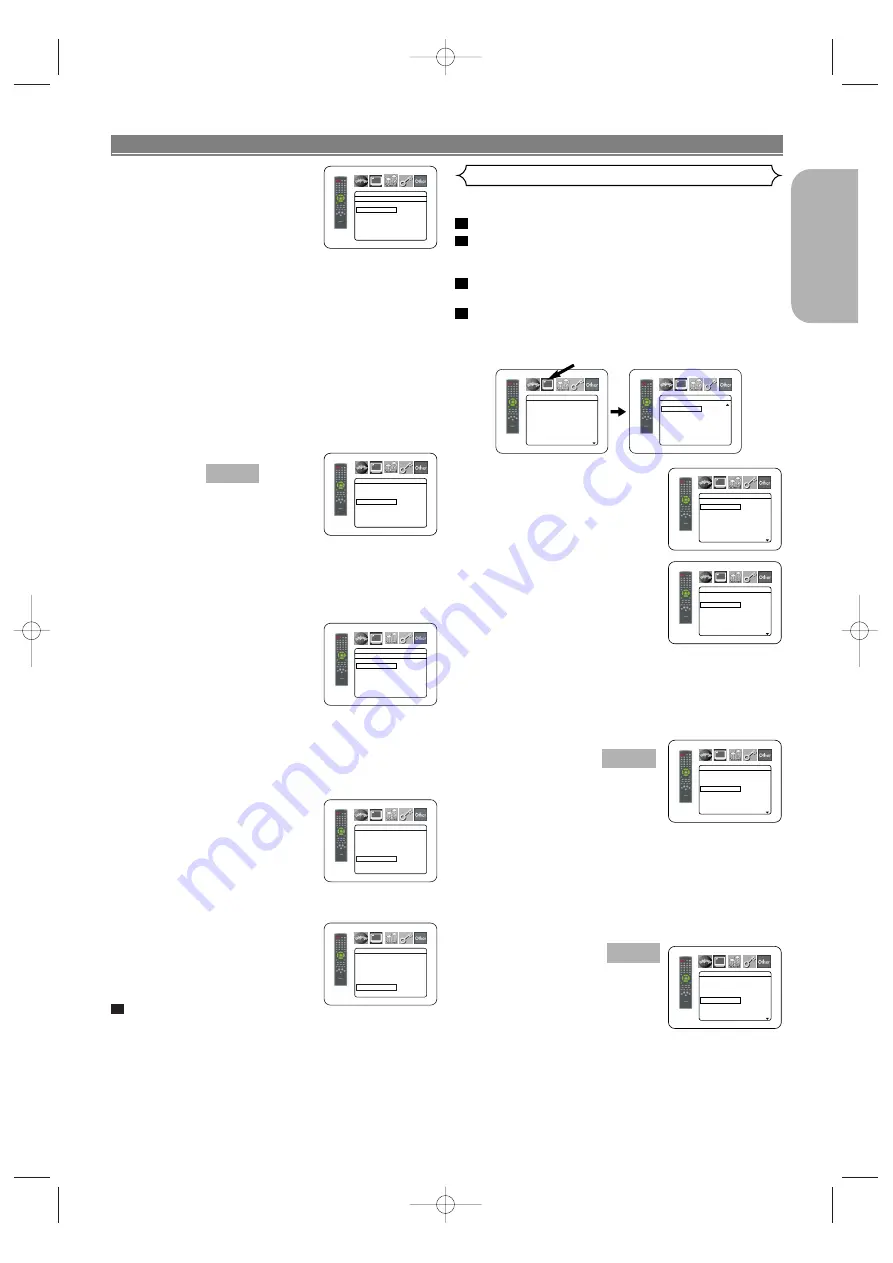
– 31 –
EN
English
STILL MODE (Default : AUTO)
• Press the
Cursor
buttons (
K
or
L
) for an item selection (AUTO,
FIELD, or FRAME), then press
the
ENTER
button.
• This function allows you to
adjust picture resolution and
quality in still mode.
• An individual picture on TV screen is called as “frame”,
which consists of two separate images called as “field”.
Some pictures may be blurred at the AUTO setting in
still mode due to their data characteristics.
• AUTO: Automatically selects the best resolution setting
(FRAME or FIELD) based on the data characteristics of
the pictures.
• FIELD: Select FIELD when the pictures are still unsta-
ble even if AUTO is selected. FIELD stabilizes the pic-
tures, although the picture quality may become coarse
due to the limited amount of data.
• FRAME: Select FRAME to display relatively motionless
pictures in higher resolution. FRAME improves the pic-
ture quality, although it may unstabilize the pictures due
to simultaneous output of two field data.
PROGRESSIVE
(Default: OFF)
• Press the
ENTER
button repeat-
edly to turn ON or OFF.
• The setting will be effective
when you exit the setup screen
by pressing
SETUP
.
• When PROGRESSIVE is ON, P.SCAN appears on the
DVD player’s display after you exit the setup screen.
• Refer to page 13 for more details.
• In the HDMI output mode, even when PROGRESSIVE
is set to ON, signals are output always as Interlace.
PROG.MODE (Default: AUTO1)
• Press the
Cursor
buttons (
K
or
L
) to select a mode for the pro-
gressive scan output, then press
the
ENTER
button.
• AUTO1: mode suitable for
images on the film
material.
• AUTO2: mode for images on the material of 30-frame
film.
• VIDEO1: mode for normal video material.
• VIDEO2: mode for video material with less movements.
• VIDEO3: mode for video material with many movements.
HDMI SELECT (Default: YCbCr)
• Select an HDMI output mode
between YCbCr and RGB.
• When the connected equipment
is not compatible with YCbCr,
HDMI signal is output as RGB
regardless of the setting.
HDMI PICTURE (Default: NORMAL)
• Select a HDMI picture mode
between NORMAL and
ENHANCED.
• Select ENHANCED if the black-
white contrast is not clear.
• This setting is effective only for
HDMI RGB output.
Press the
SETUP
button to exit
and activate the new settings.
5
QUICK
DISPLAY
TV ASPECT
4:3 LETTER BOX
STILL MODE
AUTO
PROGRESSIVE OFF
PROG.MODE
AUTO1
HDMI SELECT
RGB
HDMI PICTURE
NORMAL
DISPLAY
AUTO
FIELD
FRAME
STILL MODE
DISPLAY
PROG.MODE
AUTO1
AUTO2
VIDEO1
VIDEO2
VIDEO3
DISPLAY
TV ASPECT
4:3 LETTER BOX
STILL MODE
AUTO
PROGRESSIVE
OFF
PROG.MODE
AUTO1
HDMI SELECT
YCbCr
HDMI PICTURE
NORMAL
DISPLAY
TV ASPECT
4:3 LETTER BOX
STILL MODE
AUTO
PROGRESSIVE
OFF
PROG.MODE
AUTO1
HDMI SELECT
YCbCr
HDMI PICTURE
NORMAL
DVD SETUP
You can change some Audio settings. It only affects during the
playback of DVD discs.
Press the
SETUP
button in stop mode.
Press the
Cursor
buttons (
s
or
B
) to select
CUSTOM, then press the
ENTER
button.
• The custom mode will appear.
Press the
Cursor
buttons (
s
or
B
) to select
AUDIO, then the
ENTER
button to confirm.
Press the
Cursor
buttons (
K
or
L
) button to select
an item, then press the
ENTER
button.
• This menu display contains 2 pages. Press the
Cursor
button (
L
) repeatedly to show the next page.
DRC (Dynamic Range Control)
(Default : ON)
• DRC function compresses the
range of sound volume.
• DRC function is available only on
the discs that are recorded in the
Dolby Digital format.
LPCM SELECT (Default : OFF)
• Set to ON when outputting in
48kHz (or 44.1kHz).
• This function is available only on
digital outputting of a disc record-
ed in over 96kHz (or 88.2kHz).
• Sounds of the DVD-Audio which
exceed 96kHz (or 88.2kHz) will be output as 96kHz (or
88.2kHz) even if LPCM SELECT is set to OFF.
• This function is not effective for the HDMI sound output.
When playing disc with copyright protection
• The sound will be down sampled at 48kHz (44.1kHz),
even if you set to OFF.
DOLBY DIGITAL
(Default: BITSTREAM)
• Set to BITSTREAM when the play-
er is connected to a Dolby Digital
decoder.
• This function is effective only for
the COAXIAL, OPTICAL and HDMI connections.
BITSTREAM:
DOLBY DIGITAL signals are output as Bitstream.
• For HDMI connection, if the connected equipment
is not compatible with the Dolby Digital
BITSTREAM, the signals are output as PCM
regardless of the setting.
PCM: Convert Dolby Digital to PCM.
DTS
(Default : BITSTREAM)
• Set to BITSTREAM when the unit
is connected to a DTS decoder.
BITSTREAM:
DTS signals are output as
Bitstream.
• For HDMI connection, if the
connected equipment is not compatible with the
DTS Bitstream, the signals are output as PCM
regardless of the setting.
PCM: Convert DTS to PCM.
QUICK
QUICK
4
3
2
1
Audio Setting
AUDIO
DRC
ON
LPCM SELECT
OFF
DOLBY DIGITAL
BITSTREAM
DTS
BITSTREAM
BASS ENHANCER OFF
AUDIO MODE
HDMI
HDMI AUDIO
2 CHANNEL
AUDIO
DRC
ON
LPCM SELECT
OFF
DOLBY DIGITAL
BITSTREAM
DTS
BITSTREAM
BASS ENHANCER OFF
AUDIO MODE
HDMI
HDMI AUDIO
2 CHANNEL
AUDIO
DRC
ON
LPCM SELECT
OFF
DOLBY DIGITAL
BITSTREAM
DTS
BITSTREAM
BASS ENHANCER OFF
AUDIO MODE
HDMI
HDMI AUDIO
2 CHANNEL
AUDIO
DRC
ON
LPCM SELECT
OFF
DOLBY DIGITAL
BITSTREAM
DTS
BITSTREAM
BASS ENHANCER OFF
AUDIO MODE
HDMI
HDMI AUDIO
2 CHANNEL
AUDIO
AUDIO
ANALOG AUDIO
2 CHANNEL
DRC
ON
LPCM SELECT
OFF
DOLBY DIGITAL
BITSTREAM
DTS
BITSTREAM
BASS ENHANCER OFF
AUDIO MODE
HDMI
HDMI AUDIO
2 CHANNEL
E8700UD(EN).qx4 06.12.26 18:14 Page 31






















