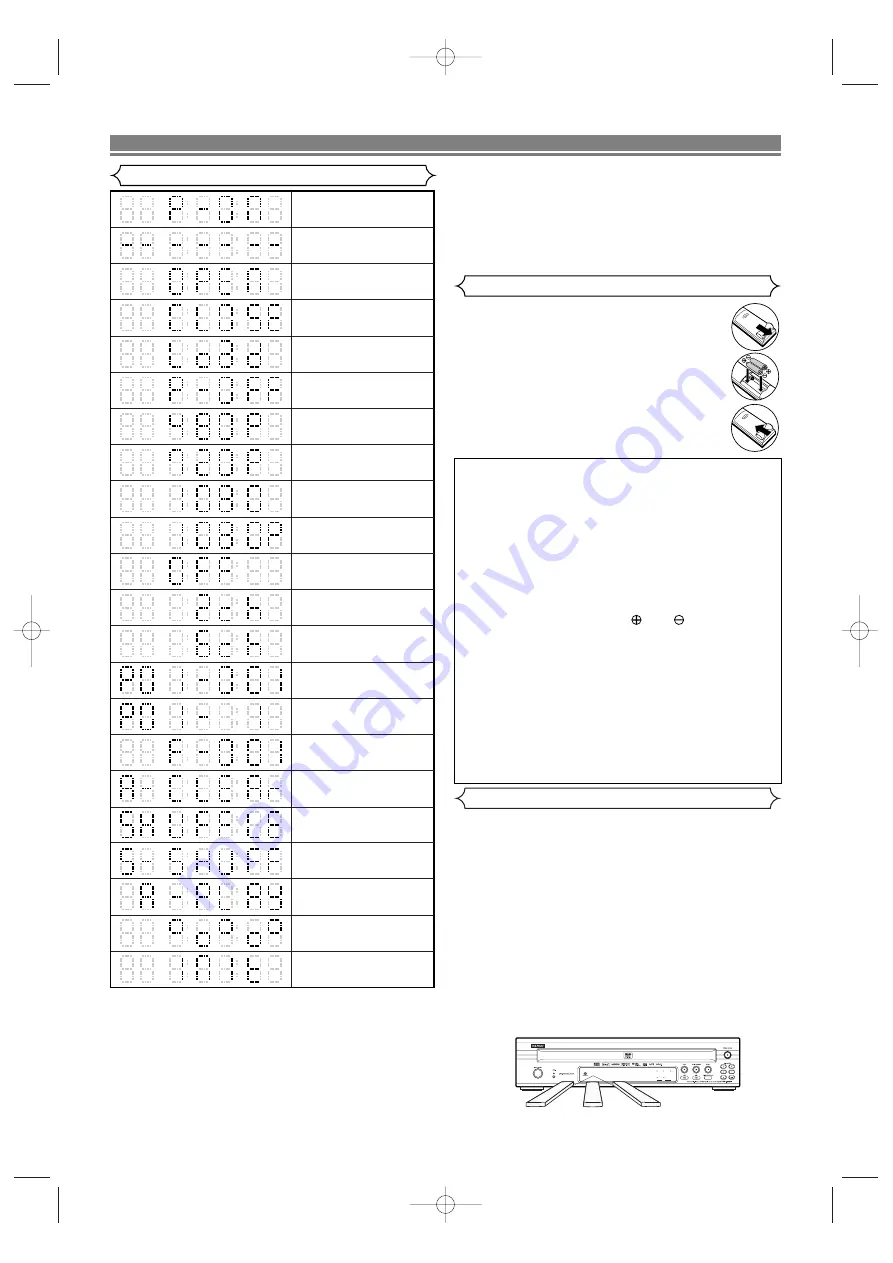
EN
FUNCTIONAL OVERVIEW
Loading the Batteries
Displays During Operation
1. Open the battery compartment cover.
2. Insert two “AA” (R6P) batteries, with each one
oriented correctly.
3. Close the cover.
Power on
No disc inserted or
cannot read
HDMI output mode
(480p) is selected
Tray open
Tray closed
Loading the Disc
Power off
HDMI output mode
(720p) is selected
HDMI output mode
(1080i) is selected
HDMI output mode
(OFF) is selected
Super Audio CD setup
(2CH AREA) selected
Super Audio CD setup
(MULTI-CH AREA) selected
Program playback
setting disc is selected
Program playback is
set
Program playback setting
group (folder) is selected
Program playback setting
ALL CLEAR is selected
Random playback is
set
5 Disc random
playback is set
All group playback
is set
HDMI output mode
(1080p) is selected
Tray rotation
AC cord plugged in
Cautions On Batteries
• Use “AA” (R6P) batteries in this remote control unit.
• Replace the batteries with new ones approximately once
a year, though this depends on the frequency with which
the remote control unit is used.
• If the remote control unit does not operate within a close
proximity of the main unit, replace the batteries with new
ones, even if less than a year has passed.
• The included batteries serve only for verifying operation.
Replace them with new batteries as soon as possible.
• When inserting the batteries, be careful to do so in the
proper direction, following the
and
marks in the
remote control unit’s battery compartment.
• To prevent damage or battery fluid leakage:
• Do not mix a new battery with an old one.
• Do not mix two different types of batteries such as
alkaline and manganese.
• Do not short-circuit, disassemble, heat or dispose of
batteries in flames.
• Remove the batteries when not planning to use the
remote control unit for a long period of time.
• If the batteries should leak, carefully wipe off the fluid from the
inside of the battery compartment, then insert new batteries.
NOTES:
• The front panel display has blinked while setting the
program playback.
• “P**-
●●●
” is displayed on the front panel display while
setting the program playback. (“**” is program number,
“
●●●
” is track number.)
• “A” is displayed on front panel display while selecting the
audio file (CD, MP3, WMA, Super Audio CD, DVD-Audio).
• “F-***” is displayed on the front panel display while selecting
the group (folder). (“***” is group (folder) number.)
• “A-CLEAr” is displayed on the front panel display while
selecting ALL CLEAR.
• “SHUFFLE” is displayed on the front panel display while
setting the random playback.
• “5-SHUFF” is displayed on the front panel display while
setting the 5 Disc random playback.
• “A-PLAY” is displayed on the front panel display while
setting the all group playback.
1
2
4
5
3
DISC
16 feet (5m)
30˚
23 feet (7m)
16 feet (5m)
30˚
Keep in mind the following when using the remote control:
• Make sure that there are no obstacles between the remote
control and the remote sensor on the unit.
• Remote operation may become unreliable if strong sunlight or
fluorescent light is shining on the remote sensor of the unit.
• Remote control for different devices can interfere with each
other. Avoid using remote control for other equipment locat-
ed close to the unit.
• Replace the batteries when you notice a fall off in the oper-
ating range of the remote control.
• The maximum operable ranges from the unit are as follows.
-
Line of sight:
approx. 23 feet (7m)
-
Either side of the center:
approx. 16 feet (5m) within 30˚
-
Above:
approx. 16 feet (5m) within 15˚
-
Below:
approx. 10 feet (3m) within 30˚
Using a Remote Control
– 12 –
E8700UD(EN).qx4 06.12.26 18:14 Page 12



























