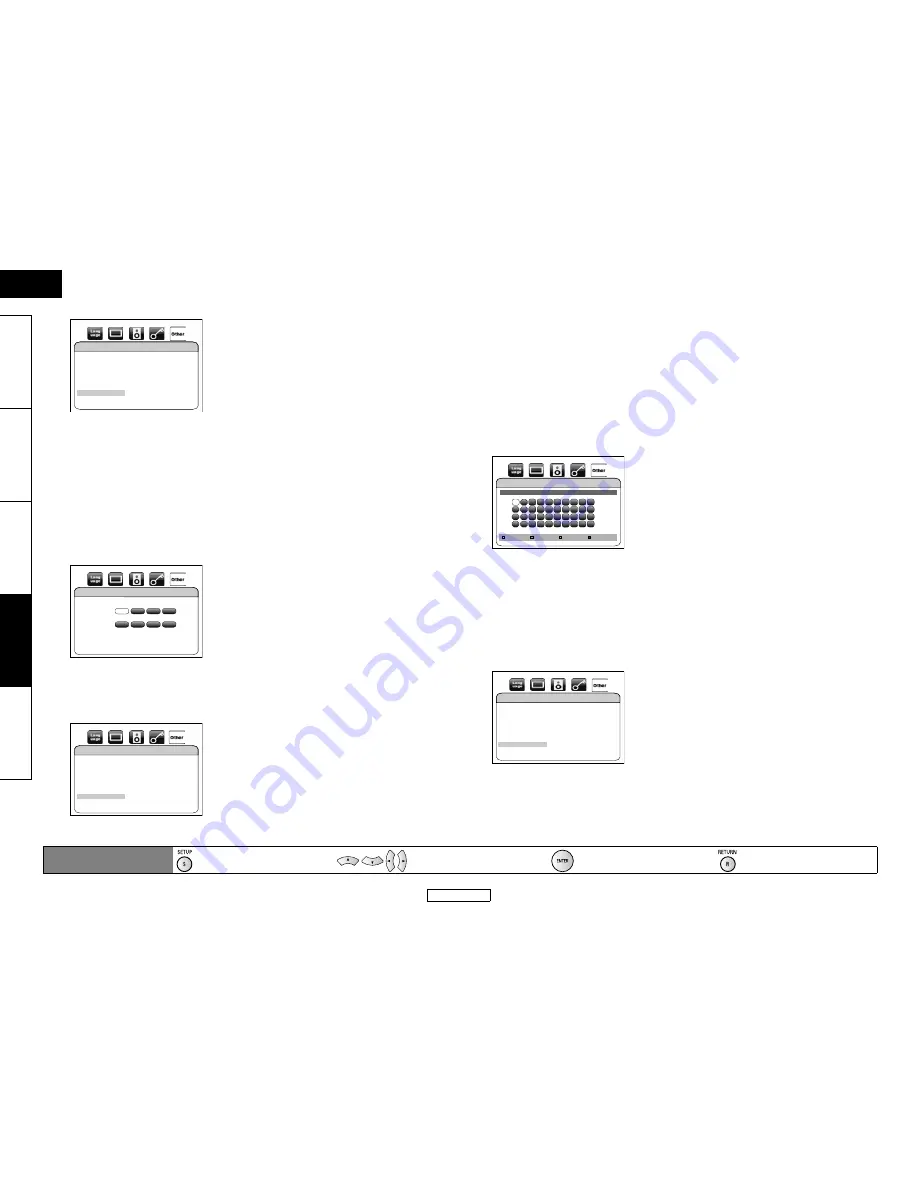
39
Function Setup
Function Setup
ENGLISH
ENGLISH
Introduction
Connect
ions
P
layback
Function Setup
Oth
e
rs
Use
[
U
/
V
]
to select “Yes”, then press
[ENTER]
to complete the setting.
5) Press [SETUP] to exit.
䡵
DNS Setting
1) Follow steps 1) to 2) in “IP Address Setting” on page 38.
2) Use [
U
/
V
] to select “DNS Setting”.
3) Press [ENTER] repeatedly to select the desired setting.
“Auto(DHCP)” : If your router has DHCP server function select “Auto(DHCP)”.
“Manual”
: If your router does not have DHCP server function, select “Manual”.
If you select “Manual”, follow the following instruction to set the DNS.
Use
[
U
/
V
]
to select “Primary DNS”, then press
[ENTER]
.
• DNS setting screen will appear. Enter primary DNS and secondary DNS with
[
U
/
V
/
Y
/
Z
]
and
[the Number buttons]
.
• Enter the numbers instructed by your Internet provider.
• If the number is unknown, check the number of other devices (e.g. PC connected via LAN
cable) and assign the same number.
After you enter all correctly, press
[ENTER]
.
• Confirmation message will appear.
Use
[
U
/
V
]
to select “Yes”, then press
[ENTER]
to complete the setting.
4) Press [SETUP] to exit.
䡵
Proxy Setting
1) Follow steps 1) to 2) in “IP Address Setting” on page 38.
2) Use [
U
/
V
] to select “Proxy Setting”.
3) Press [ENTER] repeatedly to select the desired setting.
• For default settings, select “Do Not Use”.
• Please use this setting when instructed by your Internet service provider.
If you select “Use”, follow the following instruction to set the proxy address and proxy port.
Proxy Address
Use
[
U
/
V
]
to select “Proxy Address”, then press
[ENTER]
.
Enter proxy address.
• The keyboard screen will appear.
After you enter all correctly, press
[BLU]
.
• Confirmation message will appear.
Use
[
U
/
V
]
to select “Yes”, then press
[ENTER]
to complete the setting and go back to the
proxy setting screen.
IP Address Setting
Is Setting OK?
IP Address
Subnet Mask
Default Gateway
No
Yes
∗∗∗
.
∗∗∗
.
∗∗∗
.
∗∗∗
∗∗∗
.
∗∗∗
.
∗∗∗
.
∗∗∗
∗∗∗
.
∗∗∗
.
∗∗∗
.
∗∗∗
DNS Setting
Primary DNS
Secondary DNS
then press ‘ENTER’.
.
.
.
.
.
.
∗∗∗
∗∗∗
∗∗∗
∗∗∗
∗∗∗
∗∗∗
∗∗∗
∗∗∗
DNS Setting
Is Setting OK?
Primary DNS
Secondary DNS
No
Yes
∗∗∗
.
∗∗∗
.
∗∗∗
.
∗∗∗
∗∗∗
.
∗∗∗
.
∗∗∗
.
∗∗∗
[
U
/
V
/
Y
/
Z
]
: Move the highlight.
[the Number buttons]
: Enter number.
[ENTER]
: Enter the highlighted number/word.
[RED]
: Clear the entered number or word.
[GRN]
: Clear all the entered numbers or words.
[YEL]
: Switch between abc ? ABC ? @!?
[BLU]
: Set the entered number or word.
Proxy Address
1
∗∗∗∗∗∗∗∗∗∗∗∗_
Clear
All Clear
OK
a/A/@
2
a
3
4
5
6
7
8
9
0
b
c
d
e
f
g
h
i
j
k
l
m
n
o
p
q
r
s
t
u
v
w
x
y
z
.
-
_
OK
Proxy Address
Is Setting OK?
************
No
Yes
Remote control operation
buttons
: Displaying the menu
Cancel the menu
: Move the cursor
(Up/Down/Left/Right)
: Confirm the setting
: Return to previous menu





























