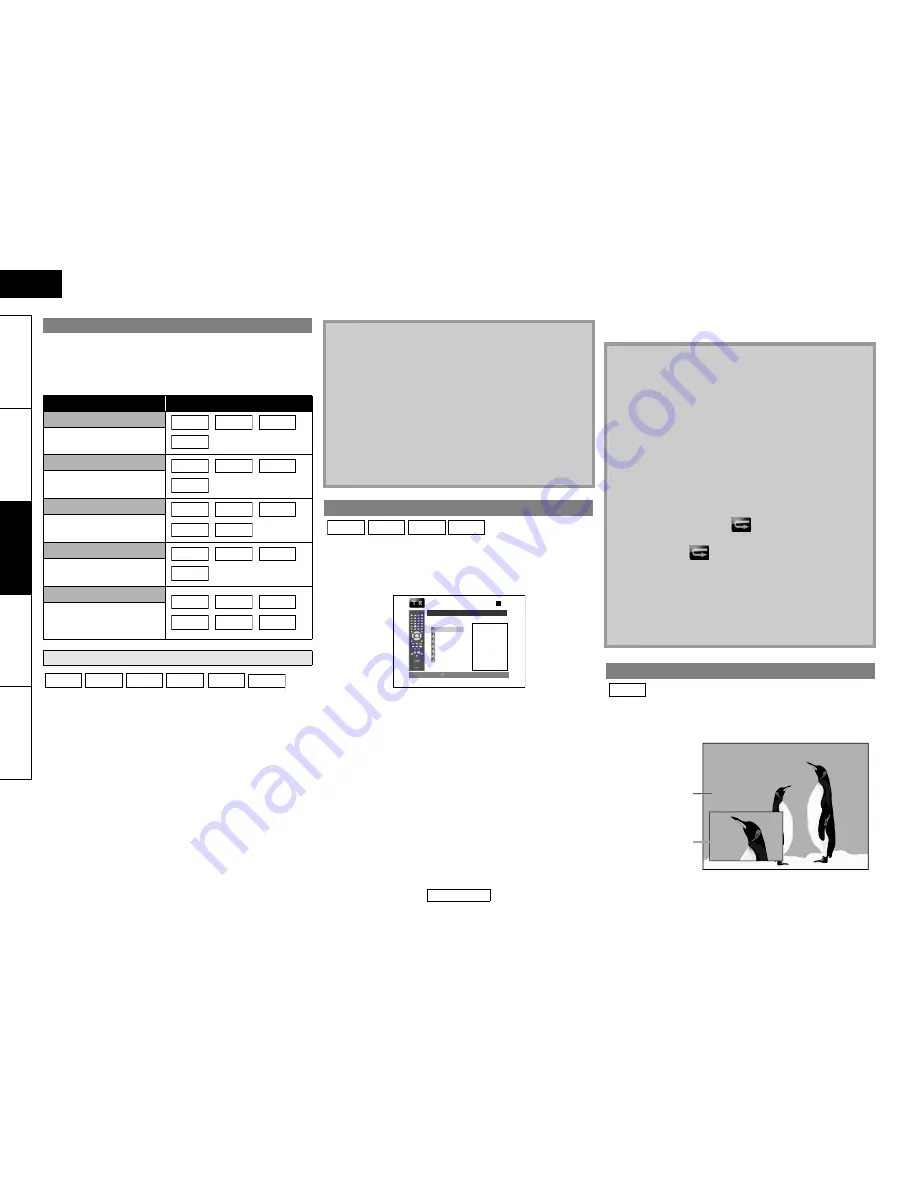
19
ENGLISH
Playback
Playback
ENGLISH
Introduction
Connect
ions
Pla
y
b
a
ck
Function Setup
O
thers
Available repeat function may vary depending on the discs.
1) During playback, press [REPEAT] repeatedly until desired
repeat mode appears on the screen.
The following repeat modes are available.
Desired section can be played back repeatedly.
1) Press [A-B REPEAT] at the desired starting point A.
2) Press [A-B REPEAT] at the desired ending point B.
• The repeat sequence begins.
3) Press [A-B REPEAT] to exit the sequence.
You can programme the disc to play back in your desired order.
1) In stop mode, press [MODE].
• The programme screen will appear.
2) Use [
U
/
V
] to select a track/file, then press [ENTER].
• For MP3, Windows Media™ Audio, and JPEG, use
[
U
/
V
]
to
select a folder, then press
[ENTER]
first, and then use
[
U
/
V
]
to select a track/file, then press
[ENTER]
.
• Press
[CLEAR]
to erase the last track/file of the programme.
• Select “All Clear” at the bottom of the list to erase all the
tracks/files in the programme.
• The programmed track/file is displayed in the right hand
screen.
• If the entire programme cannot be displayed on the screen,
“
L
” or “
K
” appears.
• Use
[
Y
/
Z
]
to go back forward between the hierarchy of
folders.
• If eight or more tracks/files were set in a programme, use
[YEL]
/
[BLU]
to see all the tracks/files.
3) Press
B
to start programme playback.
• Programme playback will start.
Some BD-Video have the PIP (picture-in-picture) function which
enables you to display the secondary video in the primary video.
You can call up the secondary video by pressing
[MODE]
repeatedly whenever the scene contains the secondary video.
Repeat Playback
Repeat mode
Available media
Chapter repeat
The current chapter will be
played back repeatedly.
Title repeat
The current title will be
played back repeatedly.
Track repeat
The current track or file will
be played back repeatedly.
Group repeat
The current folder will be
played back repeatedly.
All repeat
All titles, tracks or files in
the media will be played
back repeatedly.
A-B Repeat
BD-V
DVD-V DVD-VR
AVCHD
BD-V
DVD-V DVD-VR
AVCHD
CD
DivX®
MP3
WMA
JPEG
DivX®
MP3
WMA
JPEG
DVD-VR
CD
DivX®
MP3
WMA
JPEG
BD-V
DivX®
DVD-V DVD-VR
AVCHD
CD
Note
• The chapter/title/track/group repeat setting will be cleared
when moving to other chapter, title, track/file or folder.
• Repeat playback does not function during A-B repeat
playback.
• Repeat chapter/title is not available with some scenes.
• A-B Repeat can only be set within the current title or current
track/file.
• A-B Repeat is not available with some scenes.
• To cancel the A point which was set, press
[CLEAR]
.
• A-B Repeat playback does not function during chapter, title,
track, group or all repeat playback.
• For some DivX
®
files, A-B Repeat playback may not function.
Programme Playback
JPEG
MP3
WMA
CD
1/ 1
MP3
Program
1/ 2
MP3_1
MP3_2
MP3_3
MP3_4
MP3_5
MP3_6
MP3_7
Page Down
- / 7
<Example : MP3>
Note
• During the programme playback, press
C
once to set the
resume point, and then press
B
to resume the programme
playback from where
C
was pressed (audio CD) or from
beginning of the file where
C
was pressed (MP3, Windows
Media™ Audio, or JPEG).
• During the programme playback, press
C
twice to display the
programme screen. To go back to the normal programme
playback, press
[RETURN]
to exit from the programme screen,
then press
B
.
• Your programme is still stored until either the disc tray is
open or power is turned to the standby mode.
• Up to 99 tracks/files can be entered.
• To repeat the current track/file in the programme, press
[REPEAT]
repeatedly until “
Track” appears during play
back. To repeat the entire programme press
[REPEAT]
repeatedly until “
All” appears during playback.
• Even if an inserted disc contains mixed MP3 and Windows
Media™ Audio files, programme function allows 99 files in
combination of MP3 and Windows Media™ Audio files.
• The total number of selected tracks for the programme
playback will be displayed in the front panel display.
• Playback from a desired track/ file and random playback are
not available during programme playback.
PIP (Picture in Picture) (BONUSVIEW) Setting
BD-V
primary video
secondary video
















































