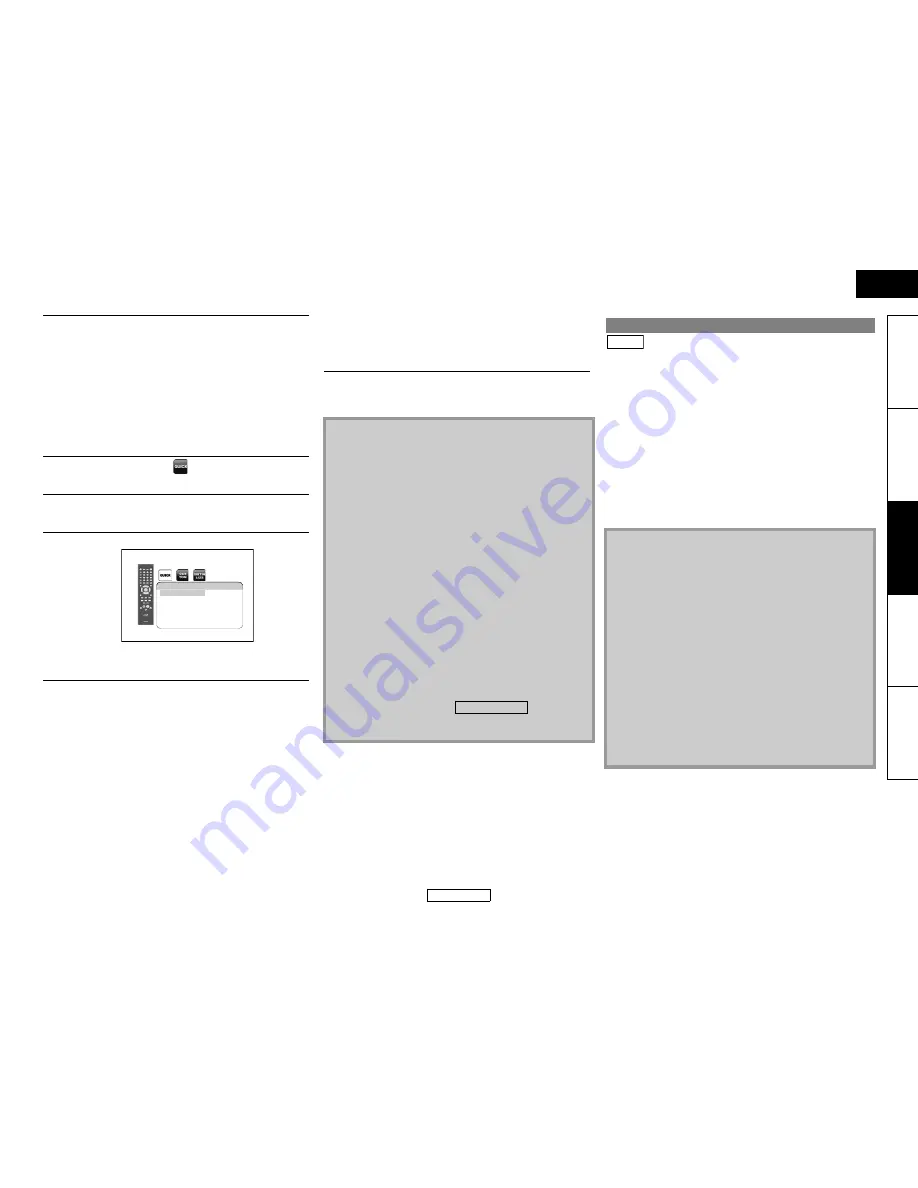
28
Playback
Playback
ENGLISH
ENGLISH
Introduction
Connect
ions
Pla
y
b
a
ck
Function Setup
O
thers
䡵
Setting the media
If the “Media Select” screen disappears before you make the
selection, follow the following procedure to select the media to
playback.
䡵
Removing the SD Memory Card
You can enjoy the BD-Live functions which enable you to use the
interactive functions when the unit is connected to the Internet.
(For the Network connection, refer to page 38.)
Examples for BD-Live interactive functions :
- Download the additional contents such as the movie’s trailer,
subtitles and BD-J, etc.
- While downloading, special video data may be played back.
• Service and functions differ depending on the disc.
• Follow the instructions given by the disc when using the
BD-Live function.
• You must insert an SD Memory Card when using the BD-Live
function. (SD Memory Card of 1GB is recommended.)
• Do not remove the SD Memory Card when using the BD-Live
function.
3
Follow the step 2 in “Playing Back an Audio CD or
a Disc with DivX®/MP3/Windows Media™ Audio/
JPEG File” on page 25.
1
Press [SETUP] in stop mode.
2
Use [
Y
/
Z
] to select
, then press [ENTER].
3
Use [
U
/
V
] to select “Media Select”.
4
Press [ENTER] repeatedly to select “SD Card”.
• This will set the unit to “SD Card” mode. To play
back the contents in any discs, exit “SD Card” mode
by selecting “Disc”.
5
Press [SETUP] to exit.
Quick
Media Select
SD Card
BD Audio Mode
Mix Audio Output
HDMI Audio Out
HDMI Multi(Normal)
HDMI Video Resolution
Auto
Component Output
480i/576i
7.1ch Audio Out
Multi Channel
OSD Language
English
1
In stop mode, push the SD Memory Card and then
slowly remove your finger.
2
Grasp the card and pull it out from the SD CARD
slot.
This will set the unit to “Disc” mode.
Compatible Cards:
- SD Memory Card (8MB - 2GB)
- SDHC Memory Card (4GB - 8GB)
- miniSD Card (8MB - 2GB)
- microSD Card (8MB - 2GB)
• For miniSD Card and microSD Card, adapter will be required.
Note
• The “Media Select” screen will disappear under the
conditions listed below:
- when the screen saver is activated.
- when
[RETURN]
is pressed.
- when the setup menu is called up.
• Do not remove the card during its playback.
• This unit supports SD Memory Card with FAT12/FAT16 file
system, and SDHC Memory Card with FAT32 file system.
• Do not delete the folders or files in the SD Memory Card with
your computer. This unit might not read the SD Memory
Card.
• This unit recognises up to 8 characters of file name in the SD
Memory Card. Characters after 8th will not be displayed.
• If a folder or file name includes one of the following
unrecognisable characters, the folder or file name may not be
displayed correctly.
- Unrecognisable characters: . , " = + [ ] ; / \ : | ¥
• Even if you turn the unit to the standby mode in “SD Card”
mode, it will be in “Disc” mode the next time you turn it on.
Enjoying BD-Live Discs with Internet
Note
• You must connect the unit to the Internet and set up
necessary settings in order to use the BD-Live function.
• For certain discs, setting for “BD-Live Setting” may need to be
changed.
• Depending on your connection environment, it may take
time to connect to the Internet or the Internet may not be
connected.
• When BD-Live functions are used and the unit is connected to
the Internet, you may be charged for this communication.
• Some discs with BD-Live function require memory when
playing back the content. If you cannot play back a disc with
BD-Live function, insert an SD card (1GB or more) which is
formatted on this unit.
Note for AACS Online
• The player or disc IDs may be sent to the content provider
when playing back a disc with BD-Live function.
• If you save your viewing history on the server by using these
IDs, you will be introduced to other similar movies.
• You can save game score histories.
BD-V
















































