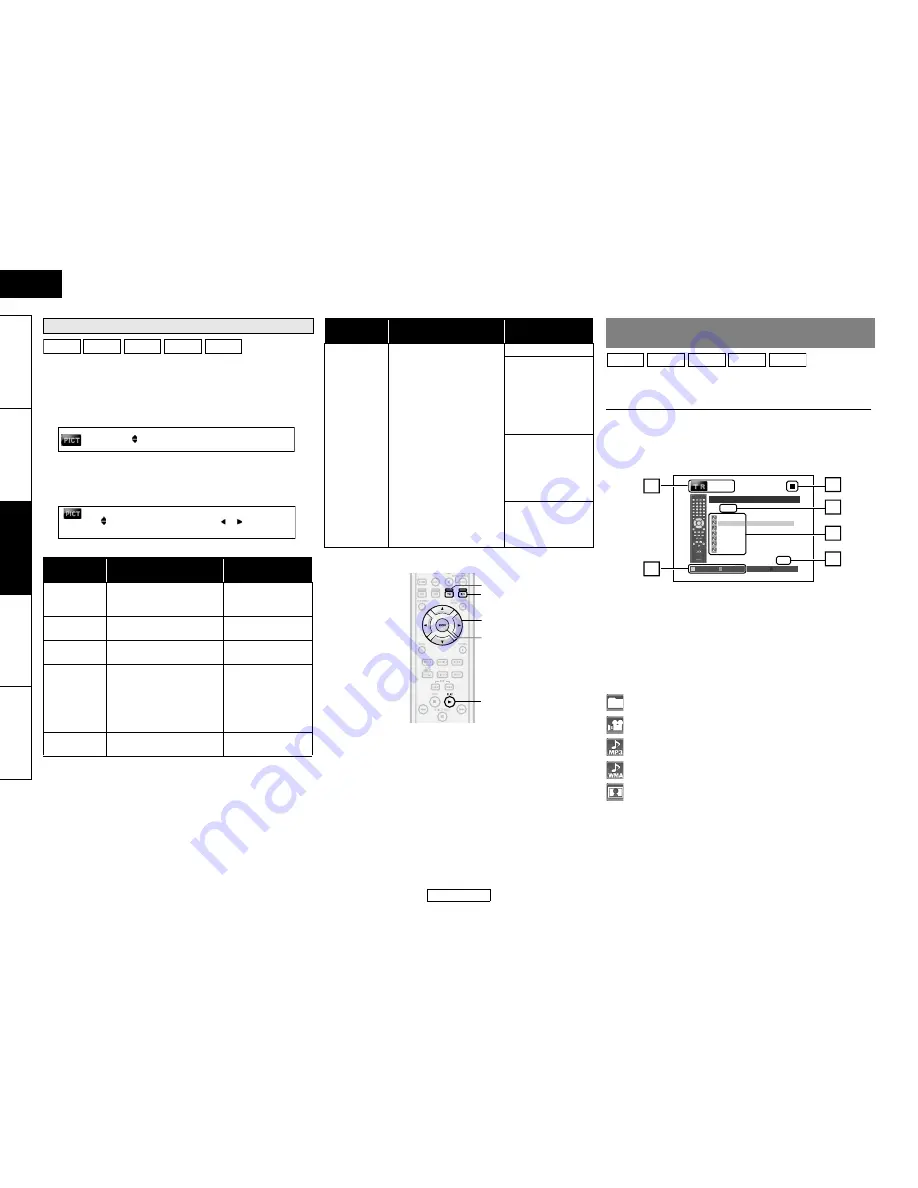
25
ENGLISH
Playback
Playback
ENGLISH
Introduction
Connect
ions
Pla
y
b
a
ck
Function Setup
O
thers
You can adjust the picture quality and store the setting you have
adjusted on memory 1-5.
1) During playback, press [MODE] repeatedly until the picture
adjustment menu appears.
• Picture adjustment menu:
2) Use [
U
/
V
] to select a memory from “Memory 1” to
“Memory 5” to store your setting, then press [ENTER].
3) Use [
U
/
V
] to select an item to be adjusted, then use
[
Y
/
Z
] to adjust the setting.
A
Track/ file information
B
Playback status
C
Current disc or folder name will be displayed.
(For audio CD, “CD-DA” will be displayed.)
D
List of the file/ folder names in the current folder/disc
E
Current page/ total page number
F
Operation guide
Icons:
It is recommended that files to be played back in this unit are
recorded under the following specifications:
Adjusting the Picture
Item
Description
Adjustment range
(* : Default setting)
Contrast
Adjusts the difference
between the bright and
dark parts of the picture.
-7 to +7 (0*)
Brightness
Adjusts the brightness of
the picture.
0 to +15 (0*)
Sharpness
Adjusts the sharpness of
the picture.
-6 to +6 (0*)
Gamma
Correction
Changes the amount of
gamma correction to
adjust overall brightness
of a picture. Make dark/
bright section easier to
see.
0 to +5 (0*)
Color
Adjusts the balance
between green and red.
-7 to +7 (0*)
BD-V DVD-V DVD-VR AVCHD DivX®
Memory 1
1.Contrast
6.Noise Reduction
2.Brightness
0
0
Off
Item
Description
Adjustment range
(* : Default setting)
Noise
Reduction
(Not available
for BD/
AVCHD)
Reduces the noise of the
playback picture.
Off*
+1: Execute MPEG
noise reduction
which reduce the
block noise and
mosquito noise on
the subtitle on
movie.
+2: Execute 3D
noise reduction
which detect and
delete the noise by
comparing each
picture frames.
+3: Execute both
MPEG noise
reduction and 3D
noise reduction.
[
U
/
V
/
Y
/
Z
]
[ENTER]
B
[BLU]
[YEL]
Playing Back an Audio CD or a Disc with DivX
®
/MP3/
Windows Media™ Audio/JPEG File
1
Insert a disc with DivX
®
, MP3, Windows Media™
Audio, JPEG files.
• The file list will appear on the screen.
2
Use [
U
/
V
] to select a desired folder, file or title,
then press [ENTER]. Use [
Y
/
Z
] to go back and
forward between the hierarchies.
• If you press
B
or
[ENTER]
on the files, playback will
start.
: Folders
: DivX
®
files
: MP3 files
: Windows Media™ Audio files
: JPEG files
CD
WMA
JPEG
MP3
DivX®
2 / 3
MP3_1
MP3_2
MP3_3
MP3_5
MP3_6
MP3_7
MP3_4
-- / 28
Page Up
Page Down
Media Mode
File List
ABC
2
1
6
5
3
4
















































