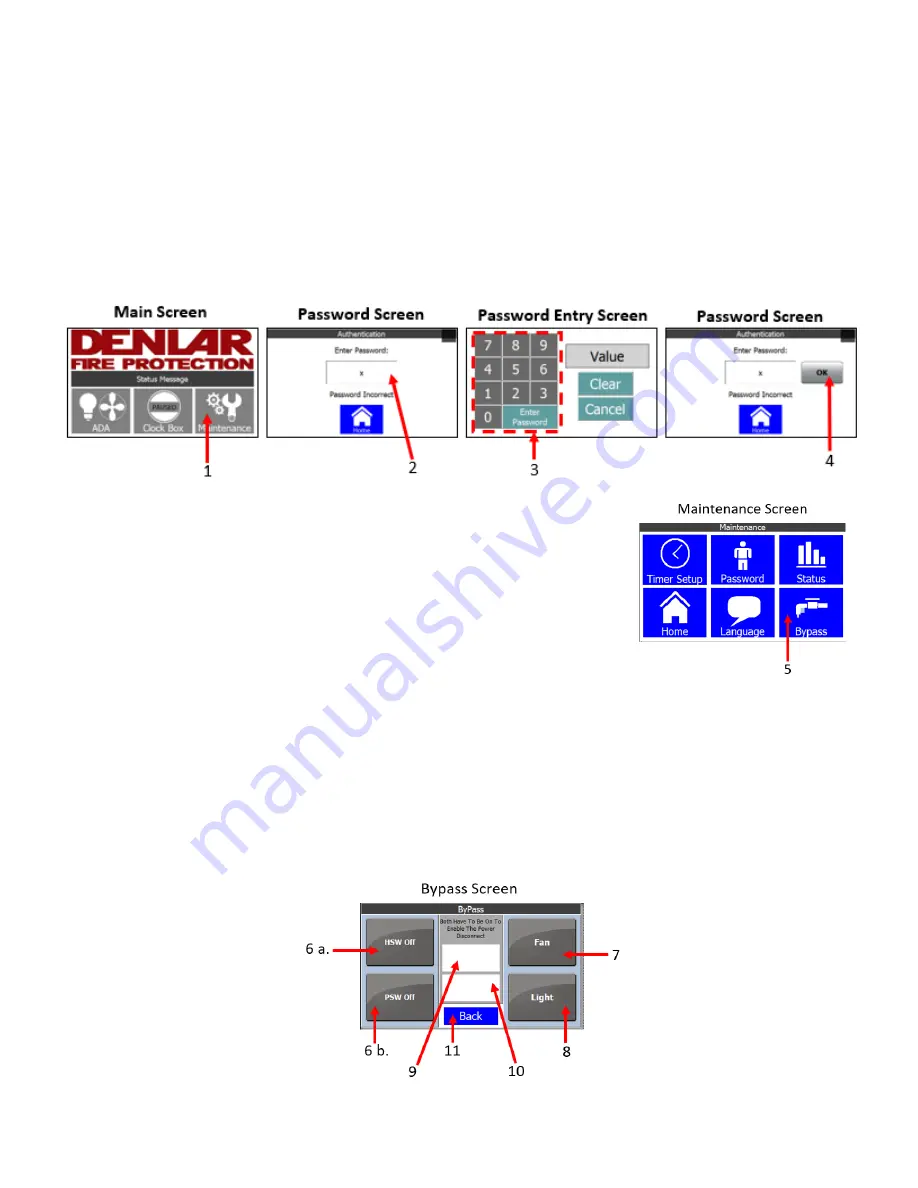
Clock Box PRO Installation and Operations Manual V1.1
LAB-110218
28
Bypass Setup
The Clock Box PRO is equipped with a Bypass feature. This feature allows the user to test the Hood without a tank installed.
The Bypass is hard coded to a 30-minute time limit, this cannot be adjusted.
1.
From the Main Screen, press the Maintenance button. This displays the Password Screen.
2.
Press the empty box below “Enter Password:”. This displays the P
assword Entry Screen.
3.
Using the Number Pad, enter the Password and press Enter. This displays the Password Screen.
4.
Press OK. This displays the Maintenance Screen.
5.
From the Maintenance Screen, press the Bypass Button. This displays the Bypass Screen.
6.
To emulate that a tank is installed:
a.
Press the HSW Off Button. The text in the button switches to HSW
On.
i.
This emulates that the tank
’
s discharge hose as being
connected.
b.
Press the PSW Off Button. The text in the button switches to PSW
On.
i.
This emulates that there is pressure in the tank assembly.
c.
The Hood can be tested for functionality for 30-minutes at this point. The switches reset after the 30-
minute timer expire.
7.
The Fan Button will power the Fan to High speed. (See Handicap Accessible Controls section of the manual)
8.
The Light Button will turn the Light ON. (See Handicap Accessible Controls section of the manual)
9.
Status Message stating if the Hood is in Normal Operating Mode (See D1000 Manual).
10.
Status Message stating if the Clock Box PRO is powering the power source disconnect or a device that is
120VAC / 8A.
11.
The Back Button brings the screen to the Maintenance Screen.
Содержание ClockBox Pro
Страница 1: ...Clock Box PRO Installation and Operations Manual V1 1...
Страница 10: ...Clock Box PRO Installation and Operations Manual V1 1 LAB 110218 10 Device Flow Chart...
Страница 15: ...Clock Box PRO Installation and Operations Manual V1 1 LAB 110218 15 Device Flow Chart Clock Box PRO Only...
Страница 27: ...Clock Box PRO Installation and Operations Manual V1 1 LAB 110218 27...
Страница 33: ...Clock Box PRO Installation and Operations Manual V1 1 LAB 110218 33 Troubleshooting Quick Guide...
Страница 34: ...Clock Box PRO Installation and Operations Manual V1 1 LAB 110218 34 Clock Box PRO Schematic...
Страница 35: ...Clock Box PRO Installation and Operations Manual V1 1 LAB 110218 35 Clock Box PRO Datasheet...
Страница 36: ...Clock Box PRO Installation and Operations Manual V1 1 LAB 110218 36 Gas Disconnect Datasheet...
Страница 37: ...Clock Box PRO Installation and Operations Manual V1 1 LAB 110218 37 Electrical Disconnect Datasheet...

























