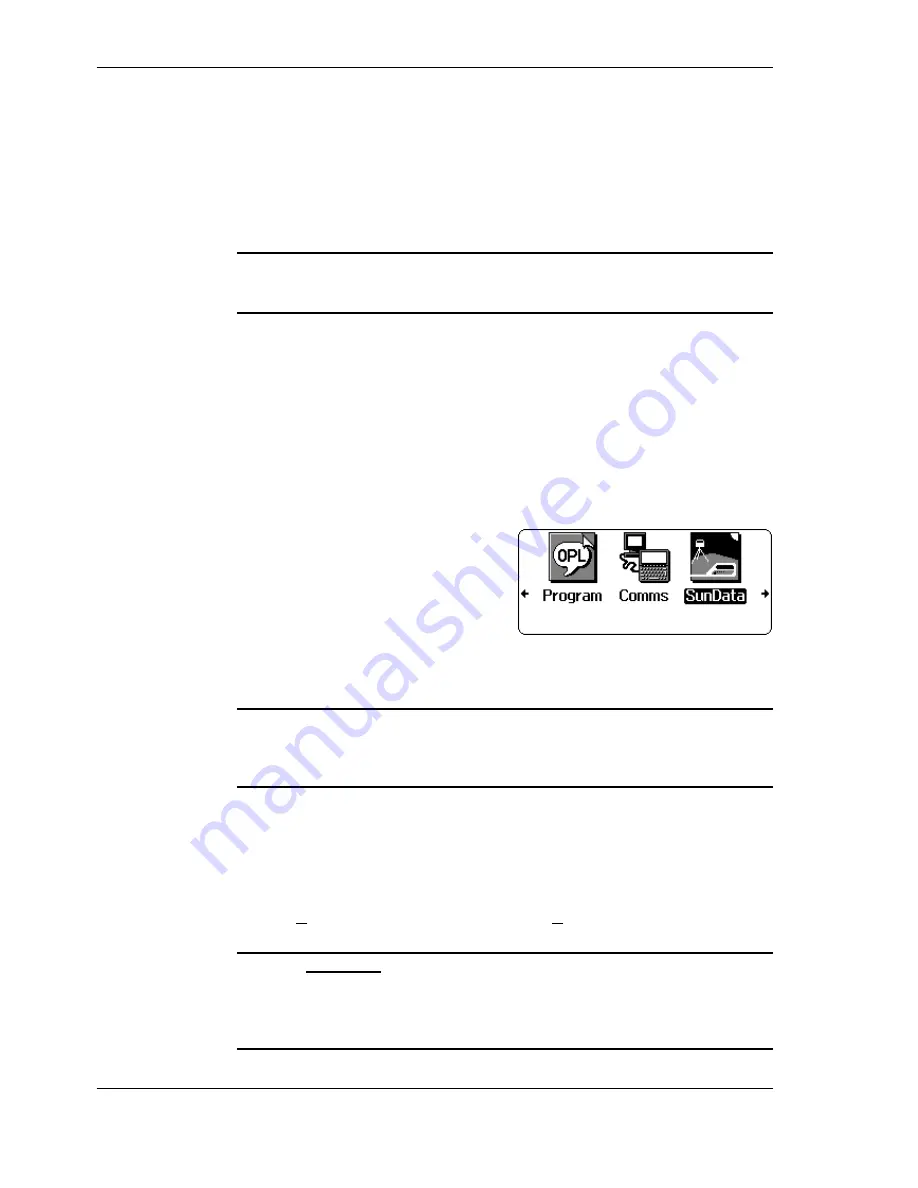
8
••••
Getting Started
Document code: SS1-UM-1.05
Getting Started
After unpacking the SunScan consignment and checking the contents against the
packing list, you will want to know if everything is functioning correctly. All parts
of the system are checked at our factory before despatch, so you should not
anticipate trouble. If the SunScan carrying case is difficult to open, slacken the
pressure release screw which is built into the carrying case moulding.
If you are an experienced user, the functional checks can be done in a few minutes
with no difficulty. If you are a new user you will have to follow the steps below
carefully and systematically, which will inevitably take somewhat longer.
Check the Data Collection Terminal first (the Psion Workabout), and then use it to
check the SunScan probe. After that, you must install the SunData s/w on your PC.
This will enable you to confirm communications with the probe, and to establish the
data transfer link between the Workabout and your PC. Testing the Beam Fraction
sensor will be left until the tutorial.
Preliminary checks
The following instructions should enable you to do the preliminary checks as quickly
as possible, so explanations will be kept to a minimum.
The Workabout and SunScan probe
Step 1 - Getting a screen display
♦
Unwrap the Workabout.
The screen should be blank.
♦
Press the yellow
On/Esc
button.
A screen display should appear.
If it does, Step 1 is satisfactory.
If no screen appears, the Workabout may lack power. Proceed to the Workabout
hardware checks below.
If you cannot successfully follow through these procedures, this may be because
some starting condition is no longer set up exactly as it was when the Workabout left
our factory. Do not abandon the tests, but proceed as far as you can through the
successive steps.
Step 2 - Running SunData and communicating with the probe
The screen should be showing some icons, as above. This is the
Psion system
screen
.
If something else is on-screen, try the following:
♦
Press
On/Esc
(this will
escape
from any menus).
♦
Press
∪
∪
∪
∪
+X
, that is: hold down the grey Psi key
∪
∪
∪
∪
and press
X
. (
This will
exit
from
any application that is running.)
Warning! Do not Exit from the System screen itself! If you get the
Exit System
Screen?
dialog press
N
. If you can't find the SunData application icon, it may have
been lost after exiting the System screen. Proceed immediately to the section on Re-
installing the SunData icon in More Psion and file handling notes to remedy the
situation.























