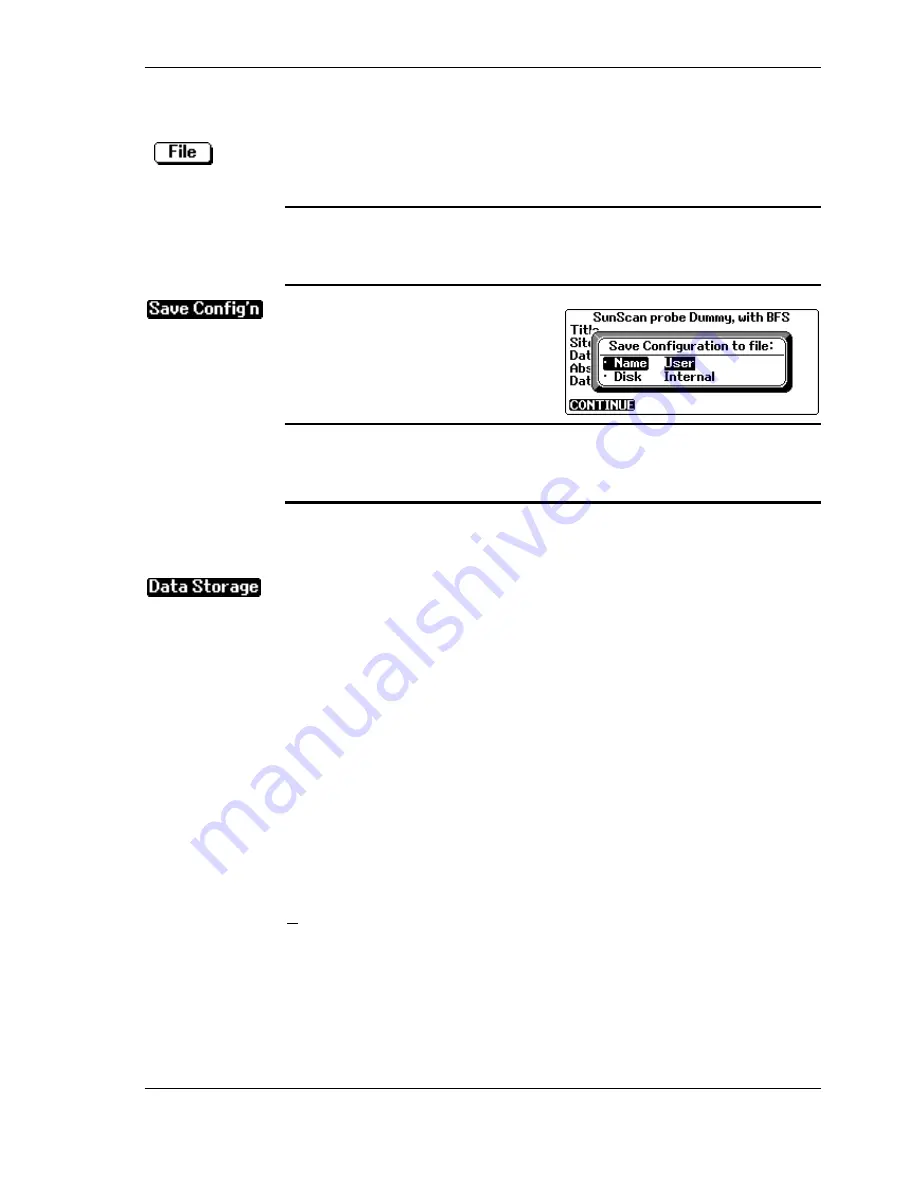
SunScan User Manual v 1.05
SunScan Tutorial
••••
19
You will go through these different combinations later in the tutorial, and there is
also a route map in the
Menus and Screens
section.
These settings can be stored as a
Configuration
. Saving a number of configurations
enables you to switch quickly between the different set-ups necessary at different
sites, or when analysing the canopy of different crops with different characteristics.
Note: The Workabout’s file structure is very similar to a standard DOS system.
Files, such as SunData configuration and data files, are stored in hierarchical sub-
directories either in the
Internal
Disk
(part of the Workabout memory configured as
a disk, called drive
M
), or on the Solid State Disks (SSDs)
A
and
B
.
♦
Press
Menu
,
File
,
Save Config’n
.
Type in an appropriate
Name
for the
configuration. This will save it into the
\SUN\
directory on the Internal disk,
which for the moment will be
satisfactory.
Note: The
Tab
key is very useful when setting options generally - it pops up a
scrollable list of all the options available. It is particularly important when saving
and loading files, as it calls up a full list of all existing files and directories for you
to scroll through. Use
On/Esc
to exit from these directories.
Since you are just about to start taking readings, you also need to tell SunData the
name of the file you want to use for storing the data, and what file format you want
the readings to be stored in.
Press
Menu
,
File
,
Data Storage, Enter.
The default file setting is
A:\DATA.PRN
.
This will give you an easily
able text file. If you prefer to work with
spreadsheets, choose the data file type
Comma separated
. For the Disk, specify
A,
and for the moment ignore
B
and
C
. Do not put data files into the internal memory:
the space there is needed for other things.
File Saving
As soon as you have opened a data file, the SunData program looks after it for you.
The file will be
automatically
saved whenever you exit the SunData program or
when the Workabout is switched off. When SunData is re-started, the most recently
used file is automatically re-opened. New data will be
appended
to it - not
overwriting earlier data.
If you want to start a
new
file, type a new file name in the
Store data to
sub-screen.
"Hot Keys"
You may have noticed in the menus that many of the commands have a short-cut or
Hot Key combination, for example the dialog box obtained by
Menu
,
File
,
Data
Storage, Enter
can be invoked from the main SunData program simply by pressing
∪
∪
∪
∪
+D
.
Try these out from time to time as you become more familiar with SunData program.
Note however that if you are already in a dialog box, you will need to
On/Esc
from
it before the Hot Key will work.






























