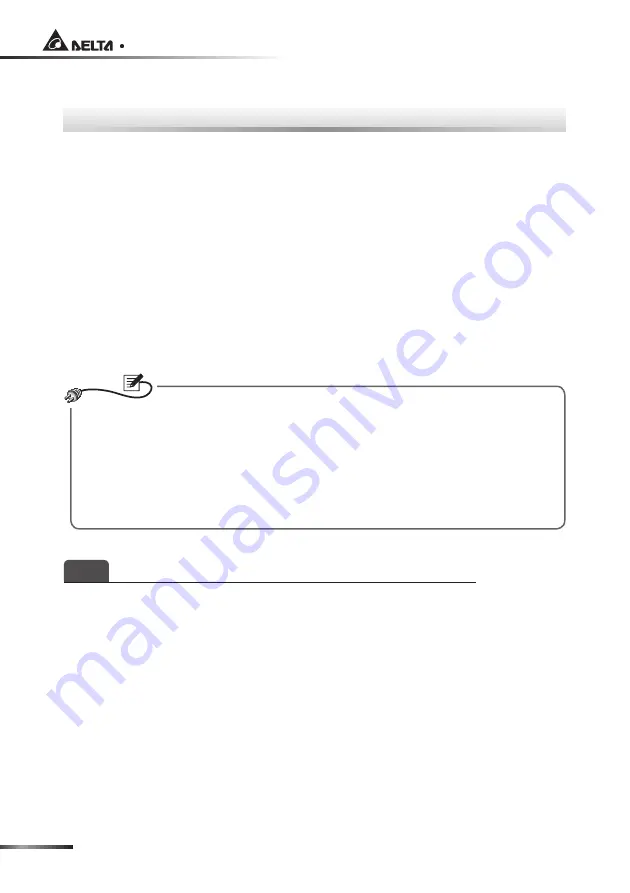
SNMP IPv6 for UPS
Chapter 4 : System Configurations
There are different ways you can configure your InsightPower SNMP IPv6. If a net-
work connection is available at your location, the following methods can be used.
z
Web-based
InsightPower UPS Web
(please refer to
Chapter 5: InsightPower
UPS Web
). This offers complete system management and monitoring.
z
Provided program
EzSetting
(Please refer to
4-2 Configuring with EzSetting
)
z
Telnet mode
(please refer to
4-3 Configuring via Telnet
)
The above-mentioned methods require network connection. If it is not available at
your location, you can use direct COM port connection to set up your InsightPower
SNMP IPv6. Please see
4-4 Configuring through COM Port
.
127(
1. To ensure system security, it is highly recommended that you change your
account and password after the first login.
2. If you have other SNMP IPv6 units connected in your network, we highly
suggest that you change the SNMP IPv6’s default Host Name to avoid Host
Name conflicts. Also, it is recommended that you disable BOOTP/ DHCP
and manually assign a valid static IP address for the SNMP IPv6.
4-1
Configuring via InsightPower UPS Web
To set up the SNMP IPv6 via the
InsightPower UPS Web
, please see the following
instructions:
Step 1
Use a CAT5 cable to connect the SNMP IPv6’s network port and the net-
work. Launch your Web Browser and enter default Host Name
Insight-
Power
or the SNMP IPv6’s default IP
192.168.1.100
in the address box. If
you are unable to connect, please see
Chapter 7: Troubleshooting Q6
.
Содержание InsightPower SNMP IPv6 for UPS
Страница 1: ...HOWD QVLJKW3RZHU 6103 3Y IRU 836 8VHU 0DQXDO ZZZ GHOWDZZ FRP 7KH SRZHU EHKLQG FRPSHWLWLYHQHVV...
Страница 65: ......
Страница 66: ......
Страница 67: ......
Страница 68: ...NO UMEN3915100924 S35111129...















































