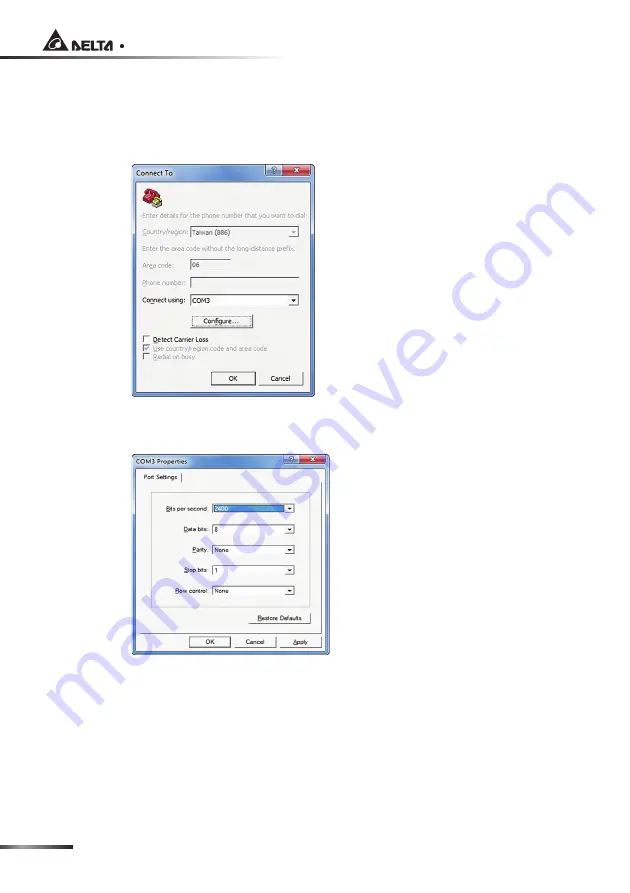
SNMP IPv6 for UPS
Step 5
Enter a name and choose an icon for the connection. Click
OK
to con-
tinue. From the dropdown list
Connect using
, select the
COM port
that
is connected to the SNMP IPv6.
Step 6
Click
Configure
and set up COM port parameters as follows:
Step 7
Click
OK
to continue and set both of the DIP switches of the SNMP IPv6
to the
ON
position (configuration mode). HyperTerminal will automati-
cally connect to the SNMP IPv6. If it does not connect, click the telephone
icon
call
from the icon list. When connection is established, log in with
account/ password. (Default: admin/ password, case sensitive). Once you
are logged in, the
Main Menu
appears on the screen. Please refer to
4-5
Configuring via Text Mode
for more information.
Содержание InsightPower SNMP IPv6 for UPS
Страница 1: ...HOWD QVLJKW3RZHU 6103 3Y IRU 836 8VHU 0DQXDO ZZZ GHOWDZZ FRP 7KH SRZHU EHKLQG FRPSHWLWLYHQHVV...
Страница 65: ......
Страница 66: ......
Страница 67: ......
Страница 68: ...NO UMEN3915100924 S35111129...






























