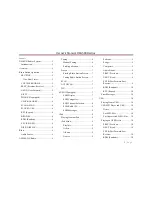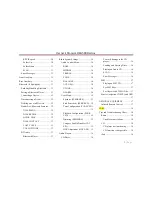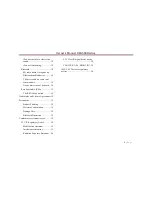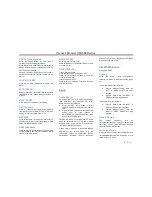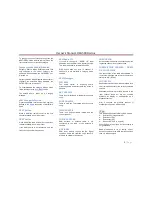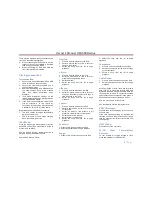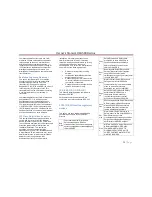Owner´s Manual DEA5XX Radios
7 |
P a g e
If a tunable station is not found the radio will
display “NO STATION FOUND”
Presets
Storing Radio Station Presets
Tune the desire frequency, and then long press
any of the Preset(1-6) buttons until the radio
produces a beep.
Tuning Radio Station Presets
Short press any of the Preset(1-6) buttons. The
frequency stored at the preset location is tuned
when the button is released.
SCAN
To initiate the Scan function, short press the
SCAN/ASCN button. When SCAN is initiated,
the radio seeks up in frequency and stops on
the next strong frequency for 8 seconds before
continuing to seek for the next strong station.
If no station is found in two passes through the
band, the radio will display “NO STATION
FOUND” and then tune its starting frequency.
AUTOSCAN
This function temporally stores the strongest 6
stations of the current band in the presets until
the radio is powered off or the source is
changed.
AUTOSCAN does not store the frequencies on
the presets on numerical order; they are stored
based on the order in which they were found
and on the quality of the frequency.
To initiate the AUTOSCAN function, long press
the SCN/ASCN button until the radio performs a
beep; then the “AUTO SCAN” icon will blink
while the radio is storing the temporary presets.
When the store process finishes the radio will
tune to the station stored in Preset 1 and the
“AUTO SCAN” icon shall be illuminated while
the mode is active.
To tune any of the 6 frequencies or to store new
presets follow the steps defined in the
Presets
section.
To exit this mode and return to the original
presets execute any of the following actions:
•
Press and hold the SCAN/ASCAN
button.
•
Press the SRC/PWR button.
•
Turn off the radio.
•
Make an ignition cycle.
•
Disconnect the battery.
WX
The WX band is for the Governmental weather
radio services frequencies; the radio can tune
the 7 weather channels following the steps in
Tuning, Presets and SCAN sections.
SXM (If Equipped)
Vehicles with a valid SiriusXM® satellite radio
subscription
can
receive
SiriusXM
programming.
SiriusXM satellite radio has a wide variety of
programming and commercial-free music, coast
to coast, and in digital-quality sound.
SXM Display
When SiriusXM is active, the channel number,
channel name, artist name/content info, song
title or category name could be displayed on the
screen. SiriusXM may update the information at
any time.
To change the current display view, short press
the DISP button.
When a new channel is selected, a song
change occurs, SXM source is selected (from
power up or source change) or the information
is updated, all the elements will be displayed
using paging; the paging can be stopped by
short pressing the DISP button.
Display labels:
To easily recognize the displayed text the radio
uses the following convention:
Channel Number: CH
Channel Name: CH
Artist Name: ART
Content Info: INFO
Song Title: SONG
Category name: CAT
SXM Categories
SiriusXM stations are organized in categories.
The category list for SXM is in the following
webpage:
http://www.siriusxm.com/sxm/pdf/sirius/channel
guide.pdf