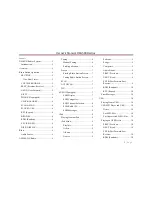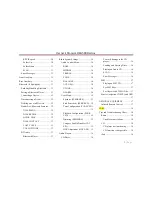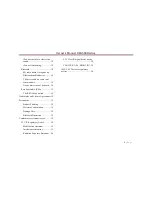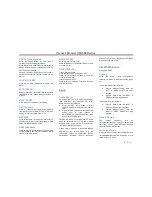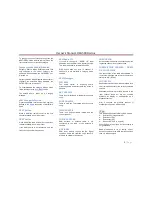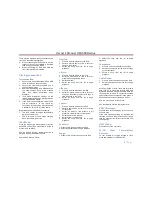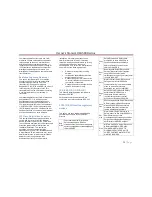Owner´s Manual DEA5XX Radios
10 |
P a g e
RDM (Random):
Press to play the tracks randomly. Press again
to stop shuffle mode. Look for the RDM icon to
turn on in the radio display.
RPT (Repeat):
Press to repeat current track. Press again to
stop repeat. Look for the RPT icon to turn on in
the radio display.
Error Messages
If an “
UNSUPPORTED
” message is displayed,
it could be for one of the following reasons:
When the iPod connected is not supported
(look at page 7 for the list of iPods
supported).
The iPod does not respond to the radio
commands, in this case reset the iPod and
try again the connection.
If a “
NO MUSIC
” message is displayed, it could
be for one of the following reasons:
There are not any playable files in the iPod.
USB
Playing from a USB
A USB mass storage device can be connected
to the USB port.
The USB port is in the front of the radio display.
Five volts DC power is limited to one amp from
this port. Devices such as iPad that require
greater current will not charge from this port.
USB MP3 Player and USB
Drives
The USB MP3 players and USB drives
connected must comply with the USB Mass
Storage specification:
MS-Dos partition only.
Class specification (USB MSC) and
supports formats of FAT32, FAT16, NTFS,
and HFS+.
Hard disk drives may be played, but they
are not supported.
The radio will not be able to play back
write-protected music.
MTP players are not supported.
The following guidelines must be met when
creating MP3 files; otherwise the files might not
play:
For MP3 Files
Bit rates: 32, 40, 48, 56, 64, 80, 96, 112,
124, 160, 192, 224, 256, 320 kbps for
MPEG-1 Audio Layer 3.
Sampling frequencies: 32, 44.1 and 48
kHz for MPEG-1 Audio Layer 3.
Maximum number of folders: Eight folders
with 255 files per folder.
Maximum of 1,000 files on a disc.
M3u and pls playlist versions supported.
Recorded on a CD-R or CD-RW with a
maximum capacity of 700 MB.
For Unprotected WMA Files
Versions: 1, 2, 7, 8, 9 and 9.1.
Bit rates: 32 - 320 kbps.
Sampling frequencies: 32 - 48 kHz.
Playing an USB Device
1. Connect the USB and it begins to play.
2. Using the SRC Button select the USB
source.
3. Radio will start playing the USB and will
show the track number, Song, Artist,
elapsed time, and Album information when
available.
Use the following controls to play the disc:
PREV (Previous):
Press to seek to the beginning of the current or
previous track.
If the track has been playing for less than ten
seconds, it seeks to the previous track. If longer
than ten seconds, the current track starts from
the beginning.
NEXT (Next):
Press to seek to the next track.
FF/FR
(Fast
Forward/Fast
Reverse)
To fast forward or reverse through a track,
press and hold Next or PREV button.
RDM (Random):
Press to play the tracks randomly. Press again
to stop shuffle mode. Look for the RDM icon to
turn on in the radio display.
RPT (Repeat)
Press to repeat current track. Press again to
stop repeat. Look for the RPT icon to turn on in
the radio display.
Folder Up
Press to select next Folder.
If playing a specific playable scope, when
pressed the radio will jump and starts playing
track 1 as newly inserted USB.