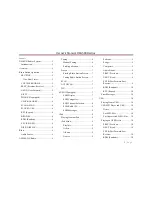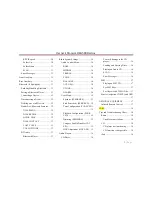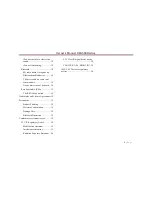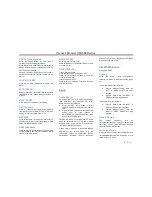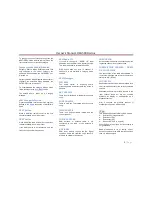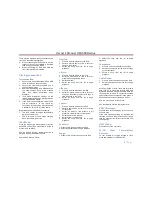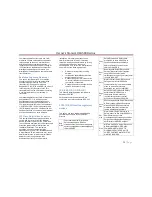Owner´s Manual DEA5XX Radios
13 |
P a g e
DIAL CONTACT
The radio is able to read and display cell phone
contacts. Press the Phone button to show the
DIAL MENU and rotate the knob until DIAL
CONTACTS is shown, press the knob to select
this feature. Rotate the knob to select between
the different stored contacts (up to 500 number
from the phone and 250 contacts from the SIM).
Press the OK button if you want to dial to the
listed contact.
The radio will download the following phone
numbers from each contact (if available):
HOME,
WORK,
MOBILE,
OTHER
and
PREFERRED. Within the menu they will be
displayed as either: H, W, M, O or P plus the 10
digit number (XXXXXXXXXX).
When the transfer is successful, the radio will
show the DIAL CONTACTS submenu. Each
time the radio connects to your phone, the DIAL
CONTACTS submenu is updated, so you may
need to repeat this manual operation as
needed.
LAST CALLS
The radio is capable of listing the last 10 calls
(DIALED, RECEIVED AND MISSED). Rotating
the knob will navigate the user through the
selected call list. Press the OK button to place
the call. See Note 1.
CALL OPTIONS
The following options are available during a
Hands Free call.
Accepting a Call
When an incoming call is received, the radio will
play the in bang ringtone if the device supports
this feature, otherwise a default ringtone will be
played, the user can adjust the Volume of the
ringtone, while the ringtone is played. Any
volume lower than 13, will not be considered for
the next incoming call. Volume above 13 will be
stored for the next call.
When an incoming call is received, the radio will
display the name (if available) and number of
the caller. To accept the call, press any of the
following radio buttons: Phone, Knob or NEXT.
Rejecting a Call
When an incoming call is received, the radio will
display the name (if available) and number of
the caller. To reject the call, press any of the
following radio buttons: ESC or PREV.
Ending a Call
When a Hands Free call is in progress, the
radio will display the caller’s number and the
elapsed time. To end a call, press any of the
following radio buttons: Phone, ESC or PREV.
Microphone Mute
When a Hands Free call is in progress, pressing
Pause/Play will mute the radio’s microphone.
Press again to deactivate mute.
Call Transfer
If a call is in progress, press the radio Phone
button for more than 3 seconds to transfer the
call to the cell phone for private conversations.
Repeat this process if you want to return into
Hands Free mode again. See Note 6.
BT Audio
Bluetooth Player
If your connected device supports this feature, it
can be used as an audio source input to the
radio, allowing you to enjoy the music files
stored on your phone.
This feature is recommended to be used with
the device default player. Functionality cannot
be warranted, when a third party player is used
in the connected device. The radio can be out
of synchrony if the user alters or command the
player within the phone.
To access music files on your phone press the
SRC button and select BT AUDIO.
In BT AUDIO you can use the following radio
buttons: Play, Pause, NEXT, PREV, Fast
Forward and Fast Reverse, Repeat and
Random, if the device supports them. See
Notes 1 and 3.
Play/Pause:
Press to play the current track. Press again to
pause the audio. See Note 5.
PREV (Previous):
Press to seek to the beginning of the current or
previous track.
If the track has been playing for less than ten
seconds, it seeks to the previous track. If longer
than ten seconds, the current track starts from
the beginning.
NEXT
(Next):
Press to seek to the next track.
FF/FR (Fast Forward/Fast Reverse)
To fast forward or reverse through a track,
press and hold NEXT or PREV button
RDM (Random):
Press to play the tracks randomly. Press again
to stop shuffle mode. RDM Icon will be turn ON
or OFF when the feature is enabled or disabled.
RPT (Repeat):
Press to repeat current track. Press again to
stop repeat. RPT Icon will be turned ON or OFF
when the feature is enabled or disabled.