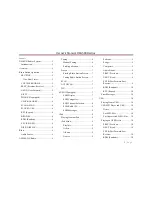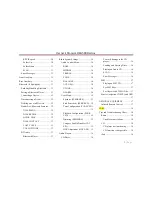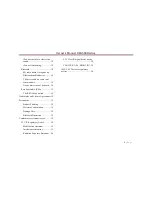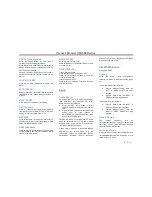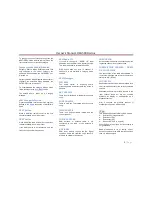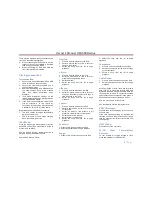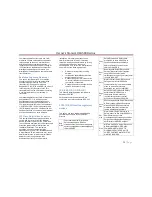Owner´s Manual DEA5XX Radios
12 |
P a g e
o
Follow the instructions on your phone to
add a connection. When necessary, use
the 4-number PIN 0000 to connect to the
radio.
o
When
the
cell
phone
has
been
successfully added, the radio will display
PH CONNECTED and then the Bluetooth
device name. The Phone Icon will be
active on the display, arrows will be
disabled.
o
When the radio connects, the Bluetooth
icon will blink. The blinking icon signifies
that the receiver is attempting to download
the cell phone’s CONTACTS (for the DIAL
CONTACTS function). The icon will cease
to blink if all contacts have been
downloaded or if the radio times out from
receiving contacts from the cell phone
device. See your phone’s user guide for
more information. See Notes 1, 2 and 4.
Connecting a Device
If your device was previously paired, you can
simply connect to the device:
1. Press the Phone button for more than 3
seconds. The Bluetooth Menu will be
shown
2. Rotate the Volume Knob until the display
shows CONNECT PH.
3. Press the knob to confirm the action. Select
the desired Device (rotate the knob and
confirm by pressing the knob). The radio
will show CONNECTING for 3 seconds.
4. When the radio connects, the radio will
display PH CONNECTED and the Device
Friendly Name, the Bluetooth icon will
blink. The blinking icon signifies that the
receiver is attempting to download the cell
phone’s
CONTACTS
(for
the
DIAL
CONTACTS function). The icon will cease
to blink if all contacts have been
downloaded or if the radio times out from
receiving contacts from the cell phone
device. Phone Icon will be active on the
display.
Disconnecting a Device
If your device is currently connected and you
required disconnecting it from the radio, follow
the next actions:
1. Press the Phone button for more than 3
seconds. The Bluetooth Menu will be
shown
2. Rotate the Volume Knob until the display
shows DISCONNECT PH.
3. Press the knob to confirm the action. The
radio will show DISCONNECT PH for a
short
time.
Once
the
Phone
is
disconnected
the
radio
will
display
DISCONNECTED and then the Bluetooth
device name. The Phone Icon will be
inactive.
Deleting one or all Devices
To delete from the radio one or all devices
previously paired:
1. Press the Phone button for more than 3
seconds. The Bluetooth Menu will be
shown
2. Rotate the Volume Knob until the display
shows DELETE PH.
3. Press the knob to enter the submenu.
4. The radio will show a device list (navigate
through it by rotating the knob). Select the
device to be deleted or select DELETE ALL
to erase all the paired devices in the list by
pressing the Volume Knob. The radio will
show PH DELETED.
Hands Free/ Bluetooth Features
Once your device is properly paired (see Paring
a Bluetooth Device) and connected (see
Connecting a Device), the radio supports the
following Hands Free features if the connected
device has that capability.
DIAL MENU
The radio can retrieve the last calls and contact
information from the device (Hands Free profile
must be available in the device and in some
cases the action must be accepted by the user)
The dial menu is accessed when the device is
not in a call and the Phone button is pressed.
DIAL REDIAL
The user can retrieve the last phone number
called and place a call. Press the Phone button
and the last phone number called will be dialed.
QUICK DIAL
The radio is capable of storing phone numbers
in any of the available preset buttons.
To save a phone number, you can select the
contact using either the DIAL CONTACTS
feature or the LAST CALLS feature. When the
desired contact phone number is displayed,
press and hold any of the PRESET buttons until
you hear a beep confirming the phone number
has been saved.
To dial a saved phone number, select QUICK
DIAL from the menu and rotate the knob to
select the appropriate PRESET number. Press
the knob to place the call to the saved phone
number.
To change presets simply repeat the process
with the desired phone number. Presets are
overwritten.