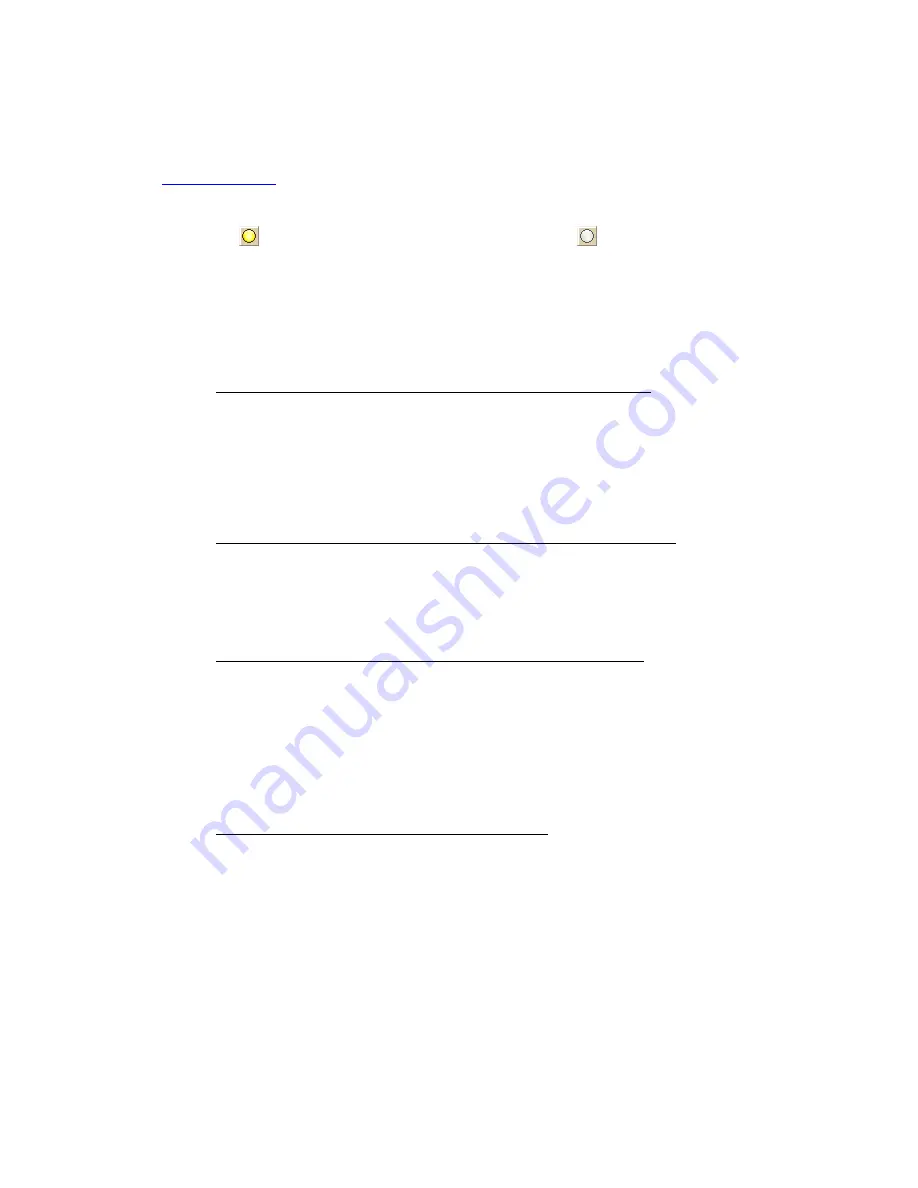
Topo USA User Guide
210
The Add Stop/Via function adds stops and vias in the order you add them to the route. Use
the following steps to add a stop or via to your route.
1.
Create a route.
2.
In the New/Edit dialog area in the Route tab, make sure the button next to the
Stop tool (if you are adding a stop) or the Via tool (if you are adding a via) is
labeled Add. If it is not, click the arrow next to the button and select Add.
3.
To add a stop or via to the route, click the Stop or Via tool and then click the
location on the map.
OR
•
To use an address book entry as your stop or via location
1.
Select Stop From Address Book from the Stop drop-down list.
OR
Select Via From Address Book from the Via drop-down list.
2.
Select an Address Book entry, and then click OK.
•
To use your current GPS position as your stop or via location
Select Stop at GPS Location from the Stop drop-down list.
OR
Select Via at GPS Location from the Via drop-down list.
•
Type the stop or via location in the Stop or Via text box
Type the name of an address book contact, user-added waypoint, or address.
If you type an address, it must be in one of the following formats: street
address, city, state OR street address, ZIP/Postal Code.
The Book check box (underneath the Address Book buttons in the Find tab)
must be selected to search for address book contact names.
•
Right-click the map to add a last stop or via
1.
Right-click the map where you want to add the last stop or via.
2.
Point to Create Route, and then click Add as Last Stop or Add as
Last Via.
•
Use the toolbar to add a stop or via.
2.
If the Auto check box is not selected, click Calculate to recalculate your route to
include the stop or via.
OR
Содержание Topo North America
Страница 1: ...Topo USA User Guide ...
Страница 2: ......
Страница 14: ......
Страница 62: ......
Страница 72: ......
Страница 100: ...Topo USA User Guide 86 printing of all web pages ...
Страница 154: ......
Страница 266: ......
Страница 280: ......
Страница 304: ......
Страница 311: ...Using Third party GPS Devices 297 11 Repeats the steps for each waypoint file you want to receive 12 Click Finish ...
Страница 312: ......
Страница 326: ......
Страница 334: ......
Страница 339: ...Using NetLink and MapShare 325 Step 8 Exit the MapShare Wizard Click Close to exit the MapShare Wizard ...
Страница 340: ......
Страница 346: ......
Страница 364: ......
Страница 369: ...Index 355 X XSym 197 198 Z ZIP Postal Codes 60 Zone 303 Zoom Tools 9 19 Zooming In and Out 9 ...






























