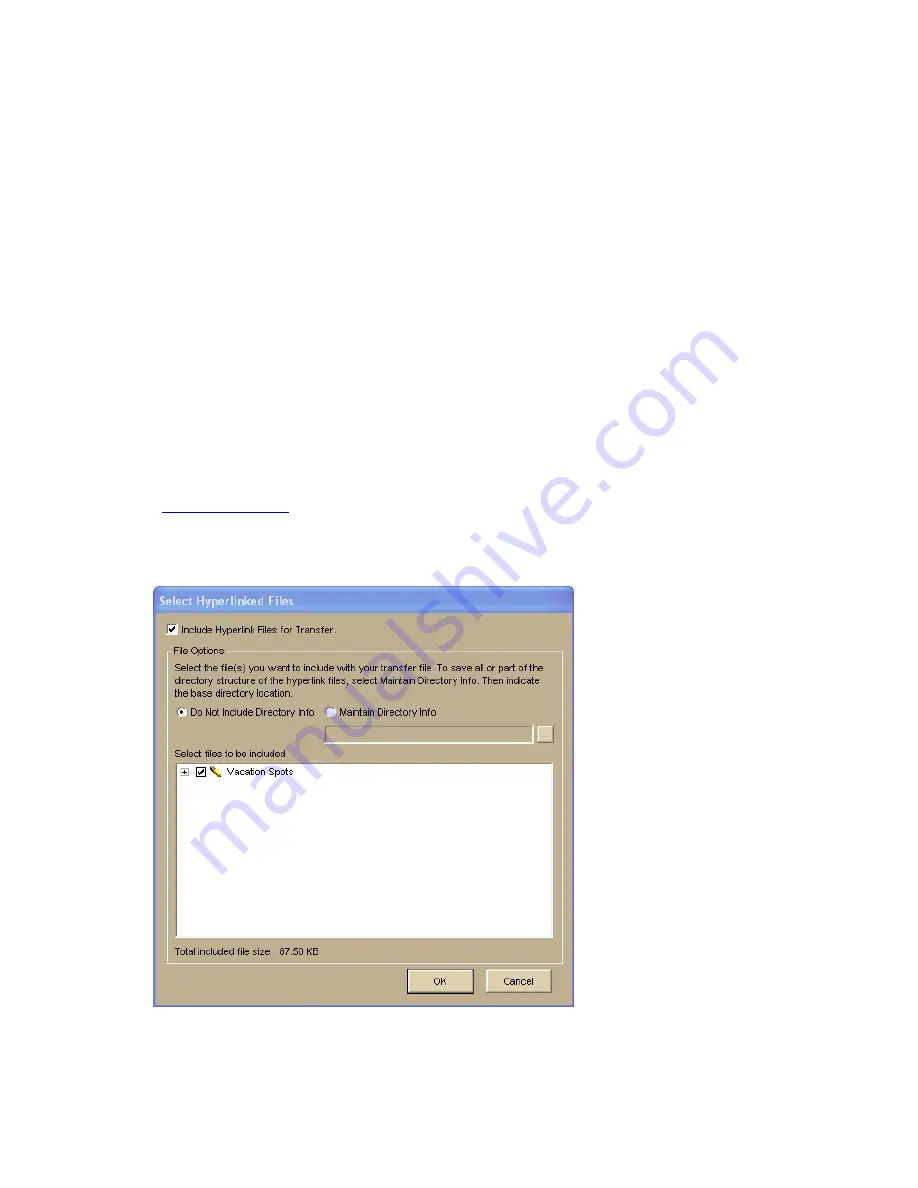
Using Projects and Map Files
93
3.
Click File, click Transfer, and then click Create.
The Create Transfer File dialog box opens.
4.
In the File Name text box, type the file name.
Transfer files have .dmt extensions and are saved by default in C:\DeLorme
Docs\Projects.
5.
Click Create.
Your file is created and saved in the specified location.
To Maintain the Directory Structure When Creating a Transfer File with
Hyperlinked Files
When you create a transfer file containing hyperlinked files, you can select to maintain part
of the directory structure for files with at least a common drive location.
Use the following steps to create a transfer file with hyperlinked files.
1.
Click the Map Files tab.
2.
Open the project
you want to create as a transfer file.
3.
Click File, click Transfer, and then click Create.
The Select Hyperlinked Files dialog box opens.
Содержание Topo North America
Страница 1: ...Topo USA User Guide ...
Страница 2: ......
Страница 14: ......
Страница 62: ......
Страница 72: ......
Страница 100: ...Topo USA User Guide 86 printing of all web pages ...
Страница 154: ......
Страница 266: ......
Страница 280: ......
Страница 304: ......
Страница 311: ...Using Third party GPS Devices 297 11 Repeats the steps for each waypoint file you want to receive 12 Click Finish ...
Страница 312: ......
Страница 326: ......
Страница 334: ......
Страница 339: ...Using NetLink and MapShare 325 Step 8 Exit the MapShare Wizard Click Close to exit the MapShare Wizard ...
Страница 340: ......
Страница 346: ......
Страница 364: ......
Страница 369: ...Index 355 X XSym 197 198 Z ZIP Postal Codes 60 Zone 303 Zoom Tools 9 19 Zooming In and Out 9 ...






























