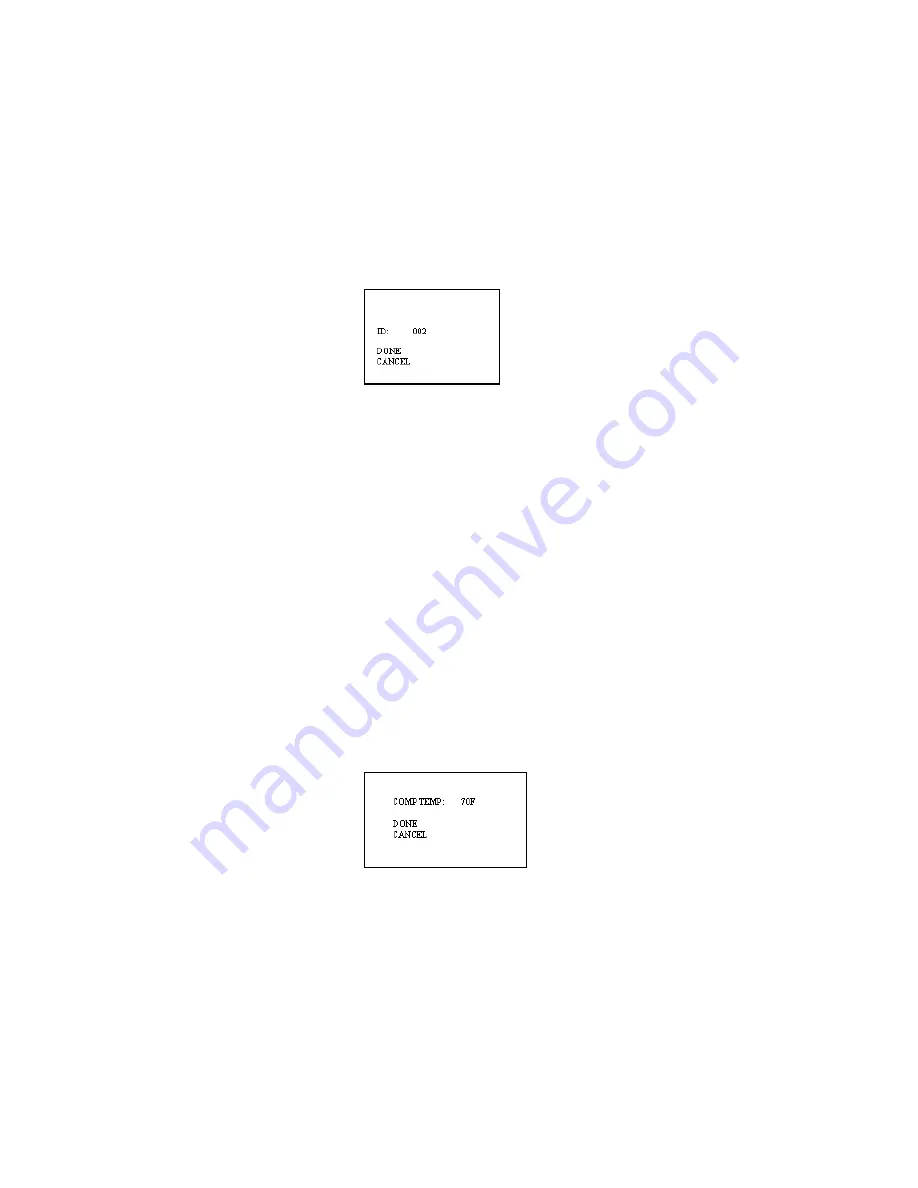
Use the
keys to toggle between residential and commercial. After you have made your
selection, highlight DONE and press SELECT.
Please refer to Appendix A for a list of location definitions for residential jobs.
TO SET THE ID NUMBER:
From the “Create Job” screen, the ID field will display
the last selected ID number. Press
SELECT
on “ID” to enter the ID screen
Select any number between 0 and 999
as the ID of your job, using the
keys. Press the
SELECT
key after choosing the ID#.
TO SET TEMPERATURE CORRECTION:
Navigator Pro defaults to a temperature of 70ºF. As wood temperature increases, its electrical
resistance decreases and indicated moisture content rises. Lower wood temperatures result in
lower indicated moisture content. A correction is necessary if the wood temperature is outside
the range of 50ºF (10ºC) to 90ºF (32ºC). Set the temperature accordingly and the meter will
make the correction.
1.
To change the temperature
, use the
keys from the
CREATE JOB
sub menu to
highlight the temperature, T: 70ºF.
2.
Press the SELECT key
to enter the
COMP TEMP
sub menu.
3.
Using the
keys
, scroll up or down to a higher or lower temperature value.
Temperature values will change in 5º F increments.
4.
To change between C and F
, press the
SELECT
key when the
COMP
TEMP
is highlighted.
TO DEFINE ROOM LOCATION AND MATERIAL DESIGNATION:
1. Using the
keys on the
CREATE JOB
sub menu, highlight
LOC
DEF
and press the
SELECT
key.
2. Use the
keys to choose different rooms and the
keys to switch between
YES
and
NO
options.
YES
means measurements will be taken in that room.
NO
means
that you are not going to test in that room. Residential jobs show a list of 32 rooms as
listed below:
Содержание navigator pro
Страница 28: ...Blank page...














































