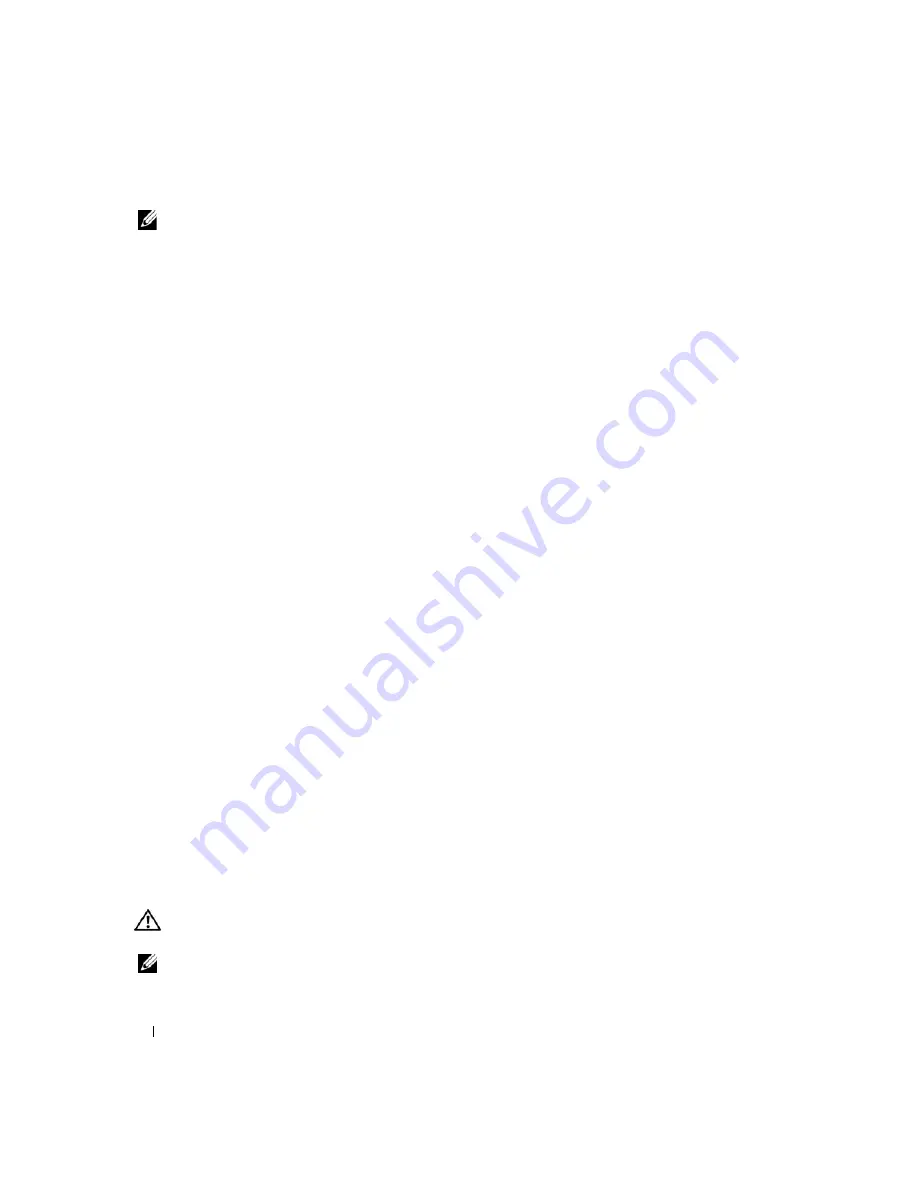
96
Troubleshooting
NOTE:
Because of different regions worldwide and different disc formats, not all DVD titles work in all DVD drives.
D
ISK
WILL
NOT
EJECT
—
Press the eject button again. If problem continues, restart the system.
Problems writing to a CD/DVD-RW drive
C
LOSE
OTHER
PROGRAMS
—
The CD/DVD-RW drive must receive a steady stream of data when writing. If the
stream is interrupted, an error occurs. Try closing all programs before you write to the CD/DVD-RW.
T
URN
OFF
S
TANDBY
MODE
IN
W
INDOWS
BEFORE
WRITING
TO
A
C D / D V D - R W
DISC
—
page 64 or search for the keyword
standby
in the Windows Help and Support Center for information on power
management modes.
C
HANGE
THE
WRITE
SPEED
TO
A
SLOWER
RATE
—
See the help files for your CD or DVD creation software.
E
NSURE
THAT
THE
DISC
IS
LOADED
IN
THE
DRIVE
WITH
THE
LABEL
FACING
UP
—
page 39 for proper insertion instructions.
V
ERIFY
THE
TYPE
OF
DISC
BEING
USED
—
CD-R, DVD+R, and DVD-R discs cannot be rewritten.
E
NSURE
THAT
THERE
IS
ENOUGH
FREE
SPACE
ON
THE
WRITABLE
DISC
—
Do not burn a blank CD-R or CD-RW
to its maximum capacity. The drive needs 1–2 MB of the blank space to finalize the recording.
If you hear an unfamiliar scraping or grinding sound
•
Ensure that the sound is not caused by the program that is running.
•
Ensure that the disk or disc is inserted properly.
Hard drive problems
A
LLOW
THE
COMPUTER
TO
COOL
BEFORE
TURNING
IT
ON
—
A hot hard drive may prevent the operating system
from starting. Try allowing the computer to return to room temperature before turning it on.
R
UN
C
HECK
D
ISK
—
1
Click the
Start
button and click
My Computer
.
2
Right-click
Local Disk C:
.
3
Click
Properties
.
4
Click the
Tools
tab.
5
Under
Error-checking
, click
Check Now
.
6
Click
Scan for and attempt recovery of bad sectors
.
7
Click
Start
.
E-Mail, Modem, and Internet Problems
CAUTION:
Before you begin any of the procedures in this section, follow the safety instructions in the
Product
Information Guide
.
NOTE:
Connect the modem to an analog telephone jack only. The modem does not operate while it is connected to
a digital telephone network.
Содержание XPS M2010
Страница 1: ...w w w d e l l c o m s u p p o r t d e l l c o m Dell XPS M2010 Owner s Manual Model PP03X ...
Страница 12: ...12 Contents ...
Страница 28: ...28 About Your Computer ...
Страница 66: ...66 Using a Battery ...
Страница 74: ...74 Setting Up Your Computer ...
Страница 82: ...82 Using Networks LAN or Wireless ...
Страница 86: ...86 Using Cards ...
Страница 90: ...90 Securing Your Computer ...
Страница 112: ...112 Troubleshooting ...
Страница 130: ...130 Reinstalling Software ...
Страница 140: ...140 Dell QuickSet ...
Страница 148: ...148 Specifications ...






























