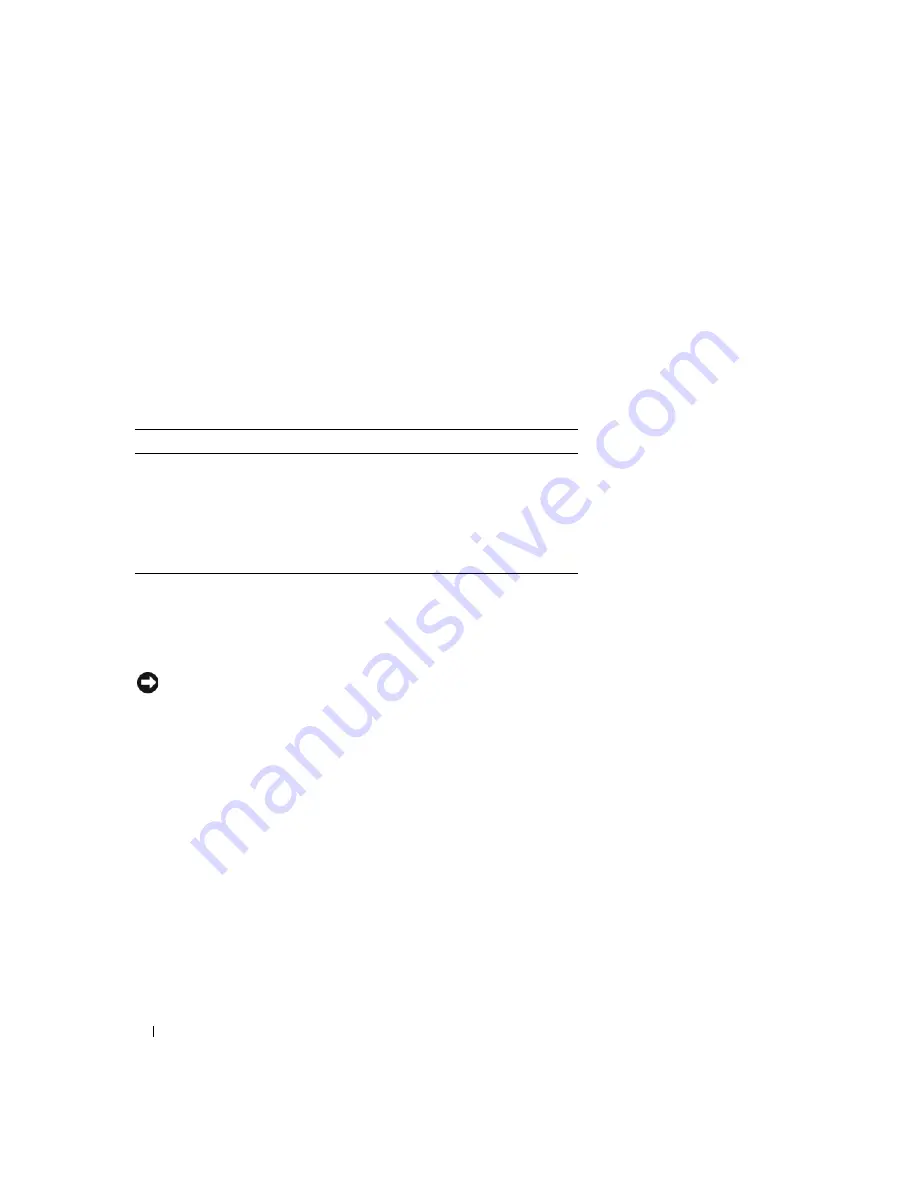
64
Using a Battery
Storing a Battery
Remove the computer battery when you store your computer for an extended period of time. A battery
discharges during prolonged storage. After a long storage period, recharge the battery fully before you use
it. See "Charging the Battery" on page 63.
Power Management Modes
The power indicator LED indicates the power state of the computer. The Dell badge on the back of the
display panel indicates the power state of the computer when the computer is used in closed-lid
operation.
Standby Mode
Standby mode conserves power by turning off the display and the hard drive after a predetermined
period of inactivity (a time-out). When the computer exits standby mode, it returns to the same
operating state it was in before entering standby mode.
NOTICE:
If your computer loses AC and battery power while in standby mode, it may lose data.
To enter standby mode:
•
Click the
Start
button, click
Turn off computer
, and then click
Stand by
.
or
•
Depending on how you set the power management options in the
Power Options Properties
window
or the QuickSet Power Management Wizard, use one of the following methods:
–
Press the power button.
–
Close the display.
–
Press <Fn><Esc>.
To exit standby mode, press the power button or open the display, depending on how you set the power
management options. You can only make the computer exit standby mode by pressing a key or touching
the touch pad if this option has been enabled. First you must enable
USB Wake Support
under
Power
Management
in System Setup. Then right click the Bluetooth icon in the system tray, click
Options
,
Power State
Power LED
Normal operating state
Blue solid light
Low power state
Blue light blinking slowly
Standby mode
Blue light blinking slowly
Hibernate mode
Off
Mechanically off (no AC power)
Off
Содержание XPS M2010
Страница 1: ...w w w d e l l c o m s u p p o r t d e l l c o m Dell XPS M2010 Owner s Manual Model PP03X ...
Страница 12: ...12 Contents ...
Страница 28: ...28 About Your Computer ...
Страница 66: ...66 Using a Battery ...
Страница 74: ...74 Setting Up Your Computer ...
Страница 82: ...82 Using Networks LAN or Wireless ...
Страница 86: ...86 Using Cards ...
Страница 90: ...90 Securing Your Computer ...
Страница 112: ...112 Troubleshooting ...
Страница 130: ...130 Reinstalling Software ...
Страница 140: ...140 Dell QuickSet ...
Страница 148: ...148 Specifications ...






























