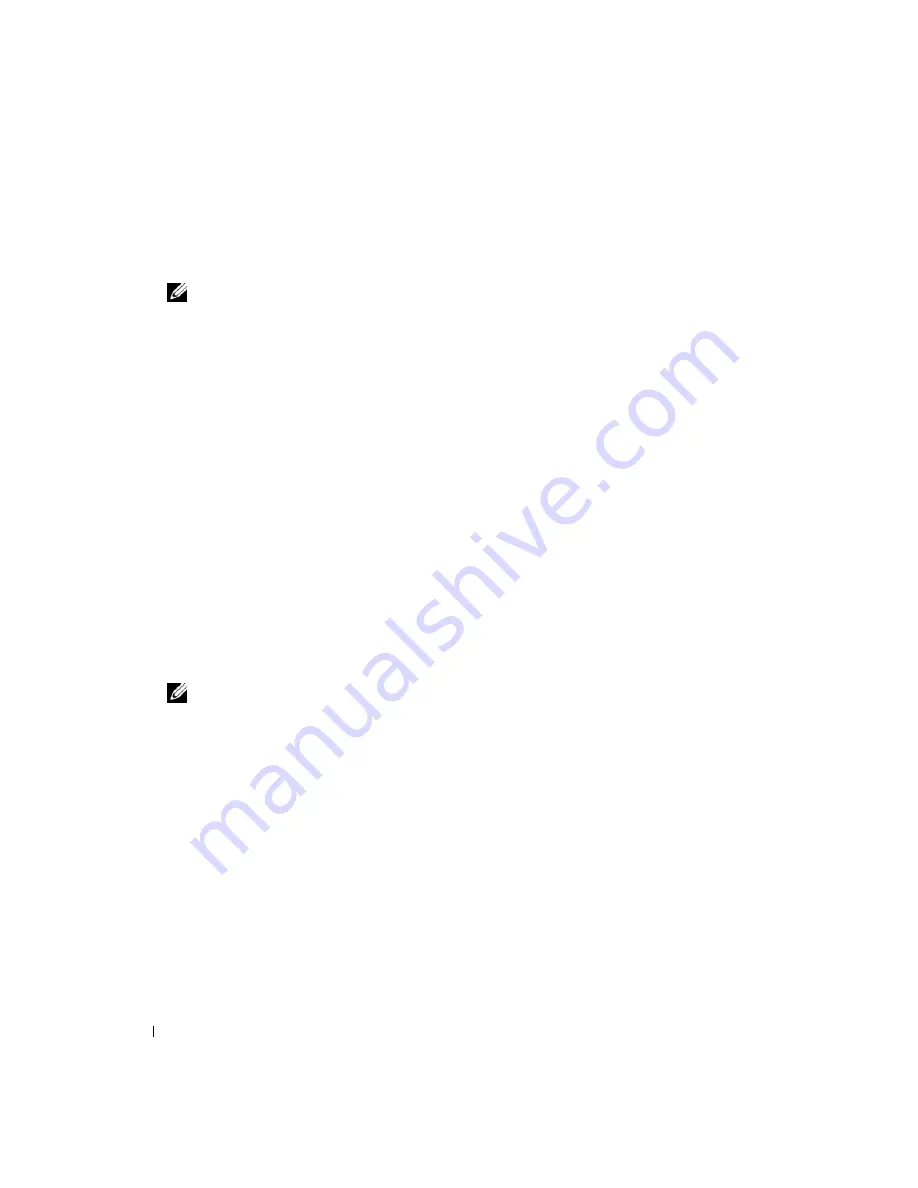
92
Troubleshooting
If you wait too long and the operating system logo appears, continue to wait until you see the
Microsoft
®
Windows
®
desktop. Then shut down your computer and try again.
b
Press and hold the <Fn> key while powering the computer on.
NOTE:
If you see a message stating that no diagnostics utility partition has been found, run the Dell
Diagnostics from the
Drivers and Utilities
CD.
The computer runs the Pre-boot System Assessment, a series of initial tests of your system board,
keyboard, hard drive, and display.
•
During the assessment, answer any questions that appear.
•
If a failure is detected, the computer stops and beeps. To stop the assessment and restart the
computer, press <Esc>; to continue to the next test, press <y>; to retest the component that
failed, press <r>.
•
If failures are detected during the Pre-boot System Assessment, write down the error code(s) and
contact Dell. See "Contacting Dell" on page 154.
If the Pre-boot System Assessment completes successfully, you receive the message:
Booting Dell Diagnostic Utility Partition. Press any key to continue
.
4
Press any key to start the Dell Diagnostics from the diagnostics utility partition on your hard drive.
Starting the Dell Diagnostics From the Drivers and Utilities CD
1
Insert the
Drivers and Utilities
CD.
2
Shut down and restart the computer.
When the DELL logo appears, press <F12> immediately.
NOTE:
The keyboard must be awake to recognize the keystroke. Ensure the keyboard is awake by touching
the touchpad.
If you wait too long and the operating system logo appears, continue to wait until you see the
Microsoft Windows desktop. Then shut down your computer and try again.
The next steps change the boot sequence for one time only. On the next start-up, the computer boots
according to the devices specified in system setup.
3
When the boot device list appears, highlight
CD/DVD/CD-RW Drive
and press <Enter>.
4
Select the
Boot from CD-ROM
option from the menu that appears and press <Enter>.
5
Type
1
to start the menu and press <Enter> to proceed.
6
Select
Run the 32 Bit Dell Diagnostics
from the numbered list. If multiple versions are listed, select
the version appropriate for your computer.
7
When the Dell Diagnostics
Main Menu
appears, select the test you want to run.
Содержание XPS M2010
Страница 1: ...w w w d e l l c o m s u p p o r t d e l l c o m Dell XPS M2010 Owner s Manual Model PP03X ...
Страница 12: ...12 Contents ...
Страница 28: ...28 About Your Computer ...
Страница 66: ...66 Using a Battery ...
Страница 74: ...74 Setting Up Your Computer ...
Страница 82: ...82 Using Networks LAN or Wireless ...
Страница 86: ...86 Using Cards ...
Страница 90: ...90 Securing Your Computer ...
Страница 112: ...112 Troubleshooting ...
Страница 130: ...130 Reinstalling Software ...
Страница 140: ...140 Dell QuickSet ...
Страница 148: ...148 Specifications ...






























