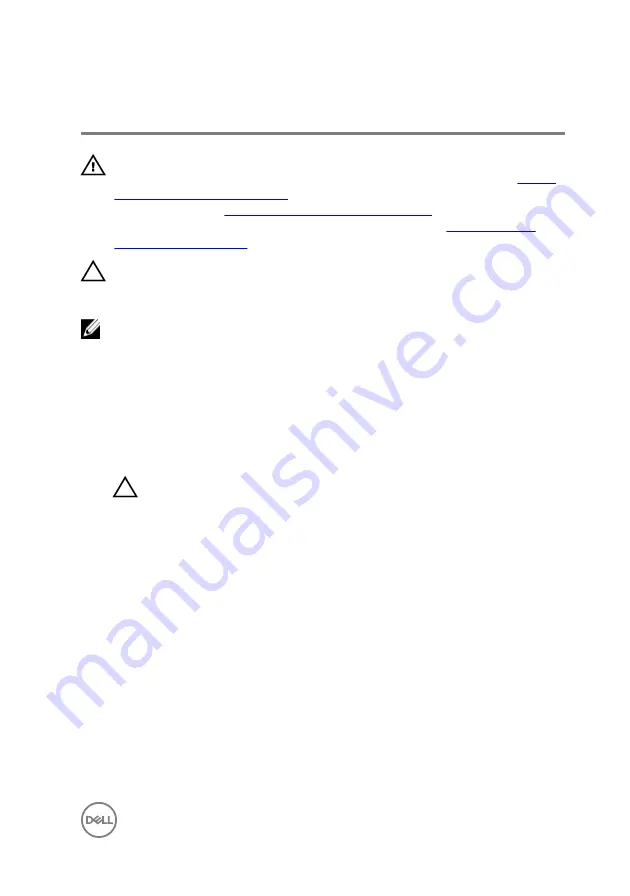
Replacing the processor
WARNING: Before working inside your computer, read the safety
information that shipped with your computer and follow the steps in
. After working inside your computer, follow
the instructions in
After working inside your computer
. For more safety best
practices, see the Regulatory Compliance home page at
.
CAUTION: If either the processor or the heat sink is replaced, use the
thermal grease provided in the kit to ensure that thermal conductivity is
achieved.
NOTE: A new processor ships with a thermal pad in the package. In some
cases, the processor may ship with the thermal pad attached to it.
Procedure
1
Ensure that the release lever on the processor socket is fully extended in the
open position.
CAUTION: The pin-1 corner of the processor has a triangle that aligns
with the triangle on the pin-1 corner on the processor socket. When the
processor is properly seated, all four corners are aligned at the same
height. If one or more corners of the processor are higher than the
others, the processor is not seated properly.
2
Align the pin-1 corner on the processor with the pin-1 corner on the processor
socket, and then place the processor in the processor socket.
3
When the processor is fully seated in the socket, close the processor cover.
103
Содержание XPS 8930
Страница 1: ...XPS 8930 Service Manual Computer Model XPS 8930 Regulatory Model D24M Regulatory Type D24M001 ...
Страница 55: ...2 Replace the right side cover 55 ...
Страница 61: ...Post requisites Replace the right side cover 61 ...
Страница 89: ...2 Replace the right side cover 89 ...
Страница 91: ...2 Lift the VR heat sink from the system board Figure 32 Removing the VR heat sink 91 ...
Страница 100: ...3 Follow the procedure from step 9 to step 10 in Replacing the power supply unit 4 Replace the right side cover 100 ...
Страница 135: ...2 Follow the procedure from step 9 to step 10 in Replacing the power supply unit 135 ...
















































