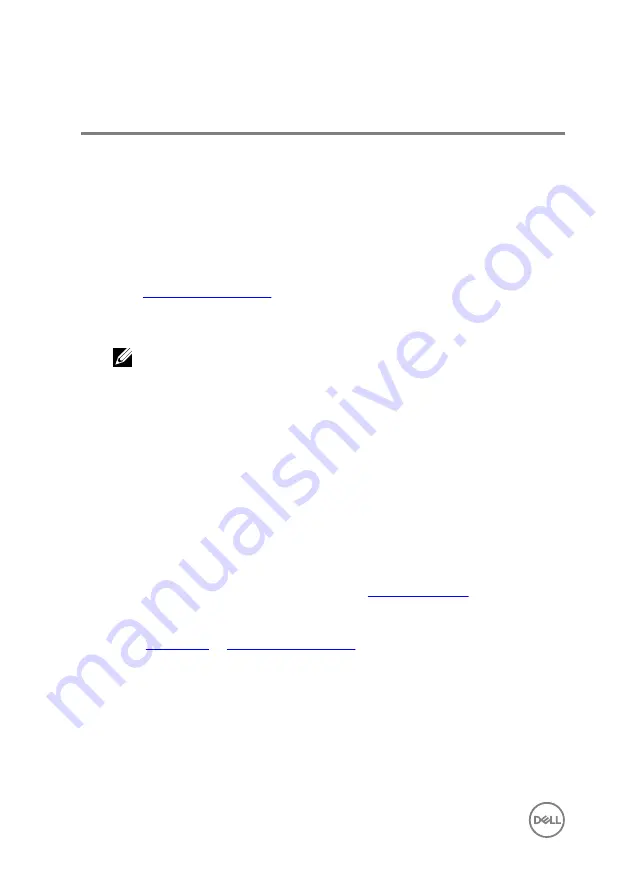
Troubleshooting
Flashing the BIOS
You may need to flash (update) the BIOS when an update is available or when you
replace the system board.
Follow these steps to flash the BIOS:
1
Turn on your computer.
2
Go to
.
3
Click
Product support
, enter the Service Tag of your computer, and then click
Submit
.
NOTE: If you do not have the Service Tag, use the auto-detect feature
or manually browse for your computer model.
4
Click
Drivers & downloads
→
Find it myself
.
5
Select the operating system installed on your computer.
6
Scroll down the page and expand
BIOS
.
7
Click
Download
to download the latest version of the BIOS for your computer.
8
After the download is complete, navigate to the folder where you saved the BIOS
update file.
9
Double-click the BIOS update file icon and follow the instructions on the screen.
Flashing BIOS (USB key)
1
Follow the procedure from step 1 to step 7 in "
" to download
the latest BIOS setup program file.
2
Create a bootable USB drive. For more information see the knowledge base
article
.
3
Copy the BIOS setup program file to the bootable USB drive.
4
Connect the bootable USB drive to the computer that needs the BIOS update.
5
Restart the computer and press
F12
when the Dell logo is displayed on the
screen.
6
Boot to the USB drive from the
One Time Boot Menu
.
7
Type the BIOS setup program filename and press
Enter
.
136
Содержание XPS 8930
Страница 1: ...XPS 8930 Service Manual Computer Model XPS 8930 Regulatory Model D24M Regulatory Type D24M001 ...
Страница 55: ...2 Replace the right side cover 55 ...
Страница 61: ...Post requisites Replace the right side cover 61 ...
Страница 89: ...2 Replace the right side cover 89 ...
Страница 91: ...2 Lift the VR heat sink from the system board Figure 32 Removing the VR heat sink 91 ...
Страница 100: ...3 Follow the procedure from step 9 to step 10 in Replacing the power supply unit 4 Replace the right side cover 100 ...
Страница 135: ...2 Follow the procedure from step 9 to step 10 in Replacing the power supply unit 135 ...







































