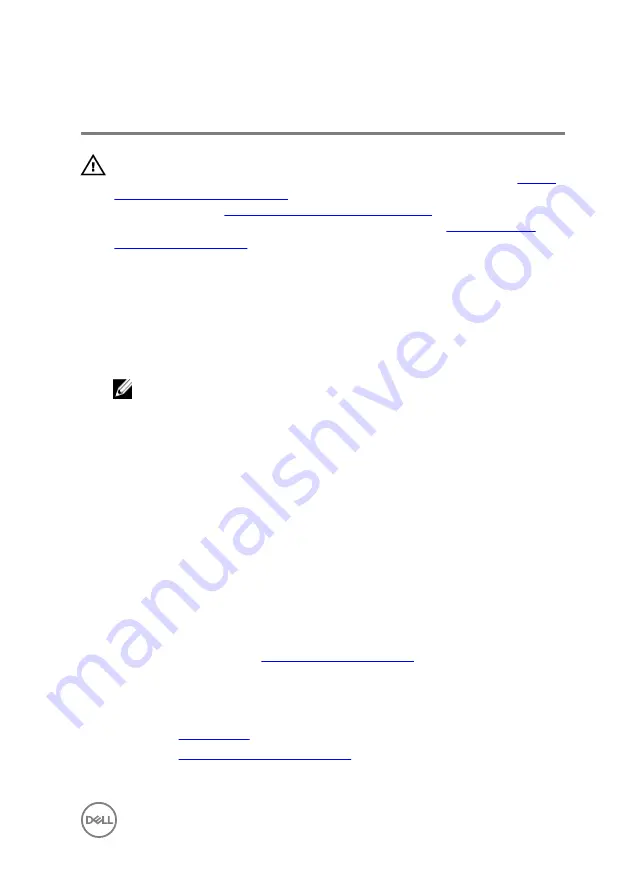
Replacing the chassis fan
WARNING: Before working inside your computer, read the safety
information that shipped with your computer and follow the steps in
. After working inside your computer, follow
the instructions in
After working inside your computer
. For more safety best
practices, see the Regulatory Compliance home page at
.
Procedure
1
Align the holes on the chassis fan with the rubber grommets on the chassis-fan
bracket.
NOTE: Align the orientation of the chassis-fan bracket as indicated on
the bracket to ensure that the chassis fan is secured to the computer.
2
Insert the ends of the rubber grommets through the holes at each corner of the
fan.
3
Align the grommets in the fan with the holes at each corner of the chassis fan
bracket and pull through until they snap into place.
4
Route the chassis-fan cable through the routing guide on the bracket.
5
Align the tabs on the chassis-fan bracket with the slots on the chassis and slide
the fan into position.
6
Align the screw hole on the chassis-fan bracket with the screw hole on the
chassis.
7
Replace the screw that secures the chassis-fan bracket to the chassis.
8
Route the chassis-fan cable through the routing guide on the bracket.
9
Connect the chassis-fan cable to the system board.
For more information, see “
”.
Post-requisites
1
Replace the
. (if installed)
2
Replace the
. (if installed)
99
Содержание XPS 8930
Страница 1: ...XPS 8930 Service Manual Computer Model XPS 8930 Regulatory Model D24M Regulatory Type D24M001 ...
Страница 55: ...2 Replace the right side cover 55 ...
Страница 61: ...Post requisites Replace the right side cover 61 ...
Страница 89: ...2 Replace the right side cover 89 ...
Страница 91: ...2 Lift the VR heat sink from the system board Figure 32 Removing the VR heat sink 91 ...
Страница 100: ...3 Follow the procedure from step 9 to step 10 in Replacing the power supply unit 4 Replace the right side cover 100 ...
Страница 135: ...2 Follow the procedure from step 9 to step 10 in Replacing the power supply unit 135 ...
















































