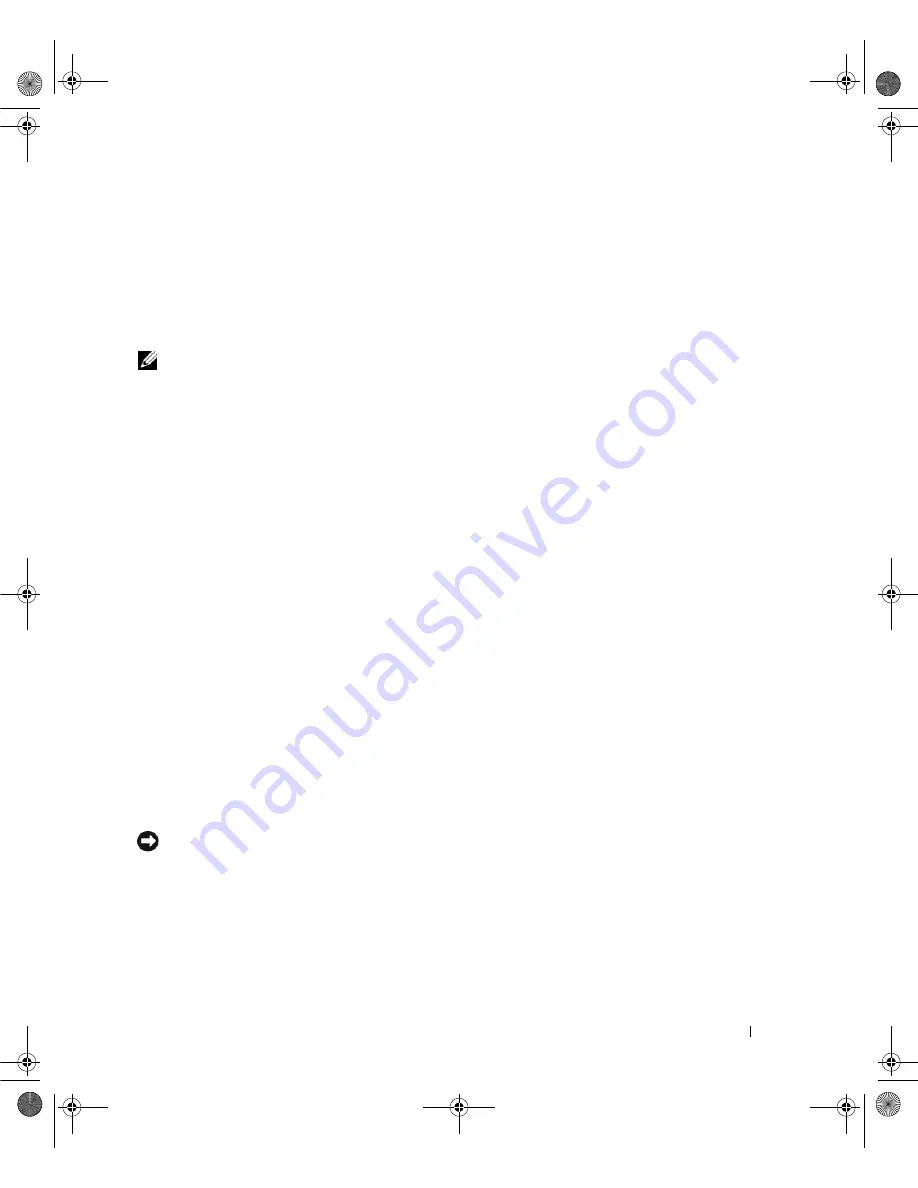
Advanced Troubleshooting
69
If reinstalling the driver from the
Drivers and Utilities
CD does not resolve the problem, use System
Restore to return the computer to the operating state before the problem occurred (see "Using
Microsoft
®
Windows
®
XP System Restore" on page 69).
Manually Reinstalling Drivers
After extracting driver files from the
Drivers and Utilities
CD to your hard drive you may be required to
update the driver manually.
Drivers can be manually updated for any hardware device installed in your computer.
1
Click
Start
, then click
Control Panel
.
2
Under
Pick a Category
, click
Performance and Maintenance
.
3
Click
System
.
4
In the
System Properties
window, click the
Hardware
tab.
5
Click
Device Manager
.
6
Double-click the type of device for which you are installing the driver.
7
Right-click the device for which the driver is being reinstalled, then click
Properties
.
8
Click the
Driver
tab.
9
Click
Update Driver
.
10
Click
Install from a list or specific location (Advanced)
, then click
Next
.
11
Click to check
Include this location in the search
, then click
Browse
and navigate to where the driver
files are located on your hard drive.
12
When the name of the appropriate driver appears, click
Next
.
13
Click
Finish
and restart your computer.
Using Microsoft
®
Windows
®
XP System Restore
Microsoft Windows XP System Restore allows you to return your computer to an earlier operating state
(without affecting data files). Using System Restore can be helpful if changes to the system hardware,
software, or settings have left the computer in an undesirable operating state. For information on using
System Restore, see the Windows Help and Support Center (click
Start
, then click
Help and Support
).
NOTICE:
System Restore does not monitor your data files or recover them. Make regular backups of your data
files.
Creating a Restore Point
1
Click
Start
, point to
All Programs
→
Accessories
→
System Tools
, and then click
System Restore
.
2
Ensure that
Create a restore point
is selected, then click
Next
.
3
In the
Restore point description
field, enter a name for the restore point, then click
Create
.
book.book Page 69 Friday, October 27, 2006 4:02 PM
Содержание XPS 710
Страница 42: ...42 Setting Up and Using Your Computer book book Page 42 Friday October 27 2006 4 02 PM ...
Страница 60: ...60 Solving Problems book book Page 60 Friday October 27 2006 4 02 PM ...
Страница 74: ...74 Advanced Troubleshooting book book Page 74 Friday October 27 2006 4 02 PM ...
Страница 168: ...168 Appendix book book Page 168 Friday October 27 2006 4 02 PM ...






























