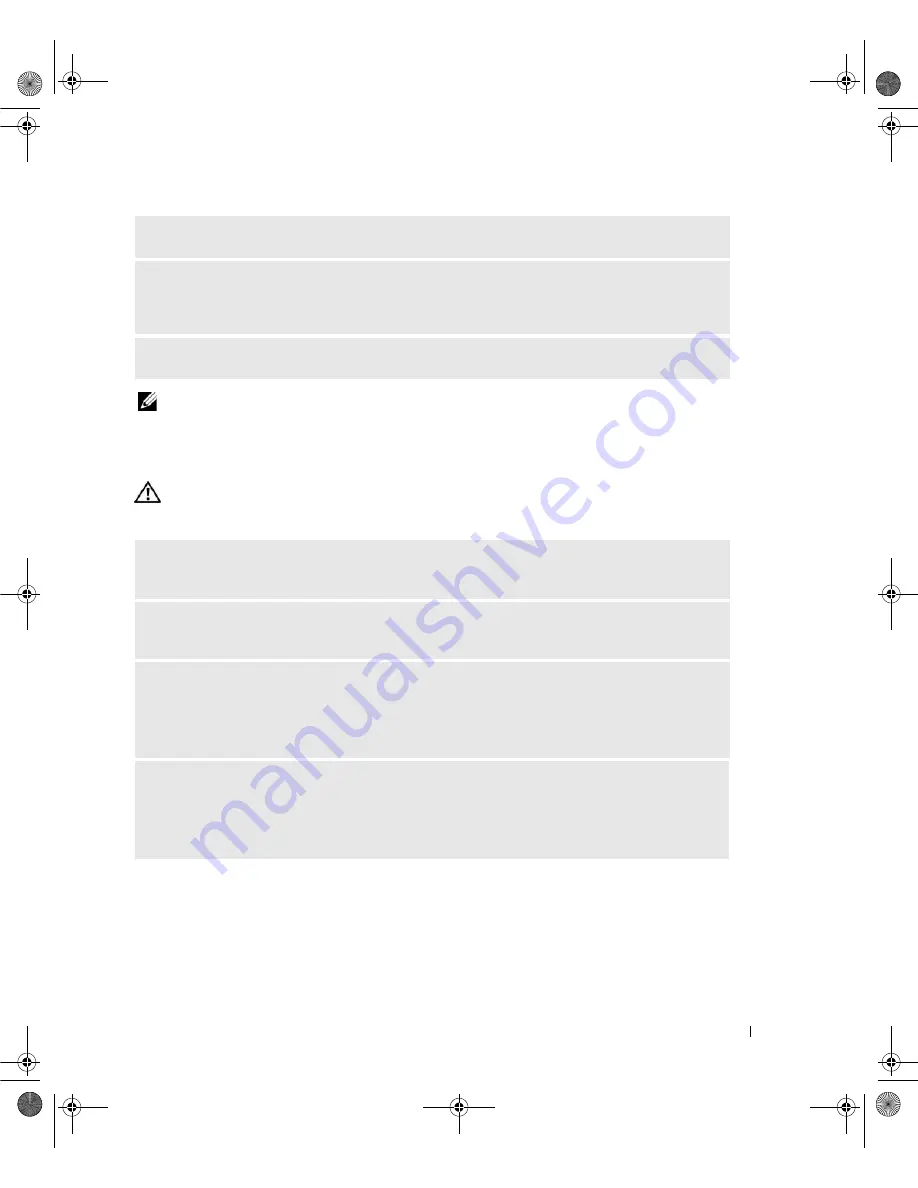
Solving Problems
49
NOTE:
If the error message is not listed, see the documentation for the operating system or the
program that was running when the me]ssage appeared.
IEEE 1394 Device Problems
CAUTION:
Before you begin any of the procedures in this section, follow the safety instructions in the
Product
Information Guide
.
N
ON
-
SYSTEM DISK ERROR
—
Remove the floppy disk from the floppy drive and restart your computer.
N
OT ENOUGH MEMORY OR RESOURCES
. C
LOSE SOME PROGRAMS AND TRY AGAIN
—
Close all
windows and open the program that you want to use. In some cases, you may have to restart your
computer to restore computer resources. If so, run the program that you want to use first.
O
PERATING SYSTEM NOT FOUND
—
Contact Dell (see "Contacting Dell" on page 147).
E
NSURE THAT THE CABLE FOR THE
I E E E 1 3 9 4
DEVICE IS PROPERLY INSERTED INTO THE DEVICE AND
INTO THE CONNECTOR ON THE COMPUTER
E
NSURE THAT THE
I E E E 1 3 9 4
DEVICE IS ENABLED IN SYSTEM SETUP
—
See "System Setup
Options" on page 135.
E
NSURE THAT THE
I E E E 1 3 9 4
DEVICE IS RECOGNIZED BY
W
INDOWS
—
1
Click
Start
, then click
Control Panel
.
2
Click
Printers and Other Hardware
.
If your IEEE 1394 device is listed, Windows recognizes the device.
I
F YOU HAVE PROBLEMS WITH A
D
ELL
I E E E 1 3 9 4
DEVICE
—
Contact Dell (see "Contacting Dell" on
page 147).
I
F YOU HAVE PROBLEMS WITH AN
I E E E 1 3 9 4
DEVICE NOT PROVIDED BY
D
ELL
—
Contact the
IEEE 1394 device manufacturer.
book.book Page 49 Friday, October 27, 2006 4:02 PM
Содержание XPS 710
Страница 42: ...42 Setting Up and Using Your Computer book book Page 42 Friday October 27 2006 4 02 PM ...
Страница 60: ...60 Solving Problems book book Page 60 Friday October 27 2006 4 02 PM ...
Страница 74: ...74 Advanced Troubleshooting book book Page 74 Friday October 27 2006 4 02 PM ...
Страница 168: ...168 Appendix book book Page 168 Friday October 27 2006 4 02 PM ...
















































