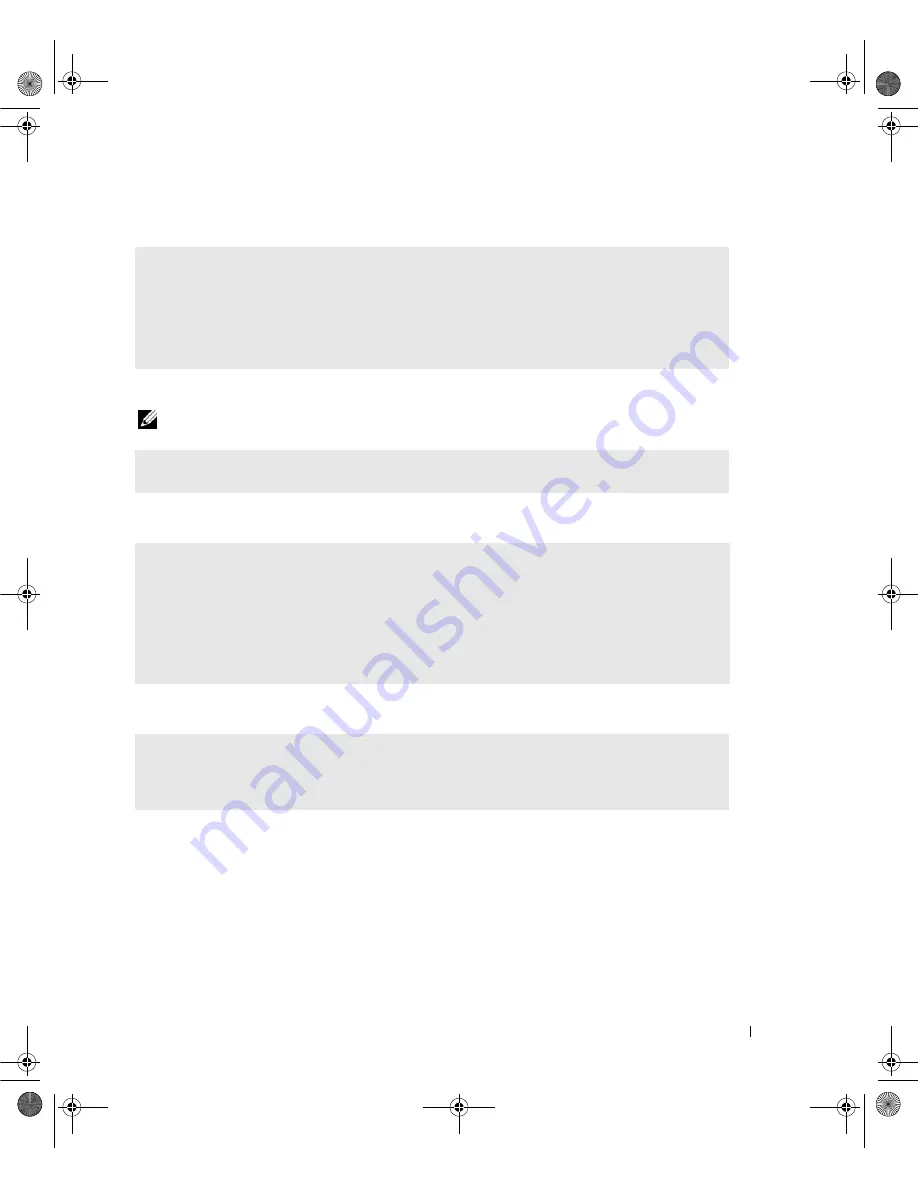
Solving Problems
51
A program stops responding
A program crashes repeatedly
NOTE:
Most software includes installation instructions in its documentation or on a floppy disk or CD.
A program is designed for an earlier Windows operating system
A solid blue screen appears
E
ND THE PROGRAM
—
1
Press <Ctrl><Shift><Esc> simultaneously to access the Windows Task Manager.
2
Click the
Applications
tab.
3
Click to select the program that is no longer responding.
4
Click
End Task
.
C
HECK THE SOFTWARE DOCUMENTATION
—
If necessary, uninstall and then reinstall the program.
R
UN THE
P
ROGRAM
C
OMPATIBILITY
W
IZARD
—
The Program Compatibility Wizard configures a program so that it runs in an environment similar to
non-Windows XP operating system environments.
1
Click
Start
, point to
All Programs
→
Accessories
, and then click
Program Compatibility Wizard
.
2
In the welcome screen, click
Next
.
3
Follow the instructions on the screen.
T
URN THE COMPUTER OFF
—
If you are unable to get a response by pressing a key on your keyboard or
moving your mouse, press and hold the power button for at least 8 to 10 seconds, until the computer
turns off, and then restart your computer.
book.book Page 51 Friday, October 27, 2006 4:02 PM
Содержание XPS 710
Страница 42: ...42 Setting Up and Using Your Computer book book Page 42 Friday October 27 2006 4 02 PM ...
Страница 60: ...60 Solving Problems book book Page 60 Friday October 27 2006 4 02 PM ...
Страница 74: ...74 Advanced Troubleshooting book book Page 74 Friday October 27 2006 4 02 PM ...
Страница 168: ...168 Appendix book book Page 168 Friday October 27 2006 4 02 PM ...






























