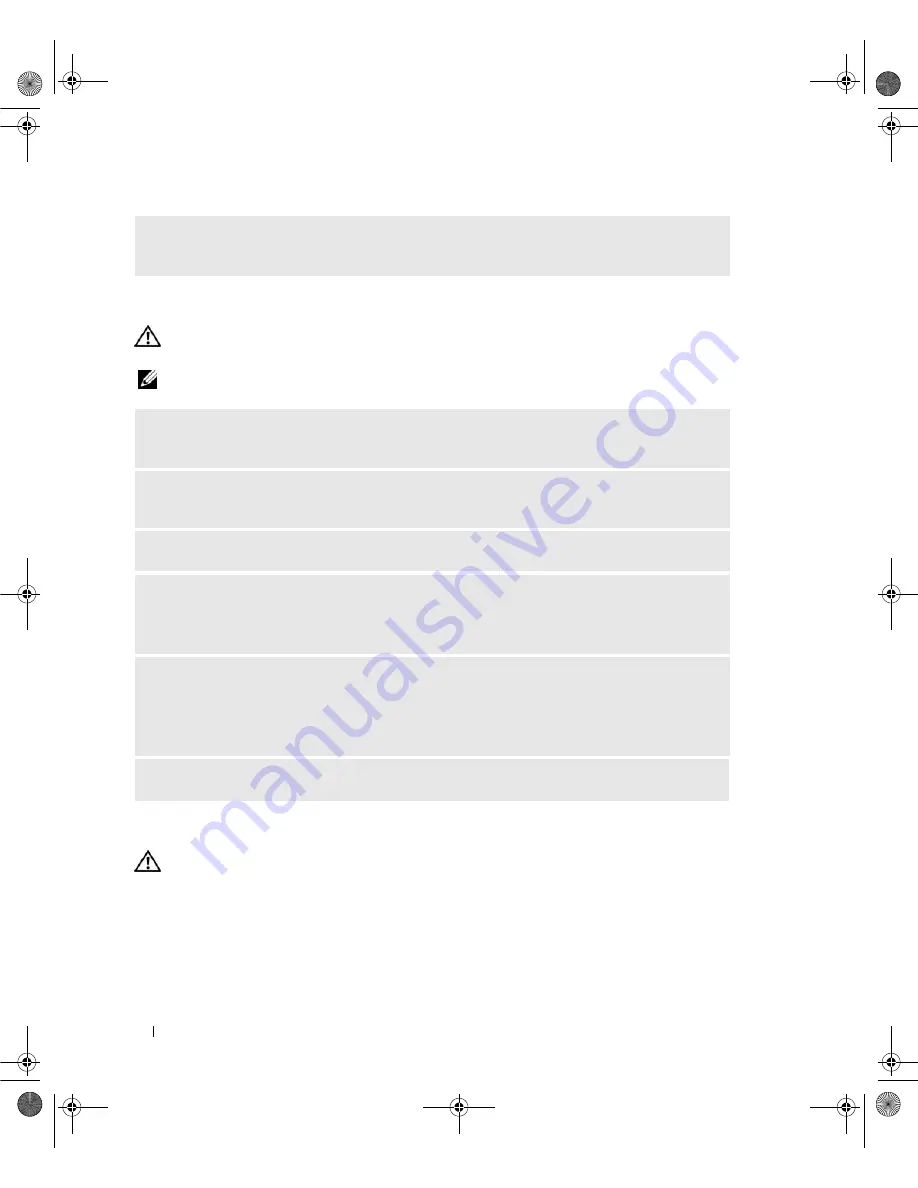
56
Solving Problems
Scanner Problems
CAUTION:
Before you begin any of the procedures in this section, follow the safety instructions in the
Product
Information Guide
.
NOTE:
If you need technical assistance for your scanner, contact the scanner’s manufacturer.
Sound and Speaker Problems
CAUTION:
Before you begin any of the procedures in this section, follow the safety instructions in the
Product
Information Guide
.
R
EINSTALL THE PRINTER DRIVER
—
See the printer documentation for information on reinstalling the
printer driver.
C
HECK THE SCANNER DOCUMENTATION
—
See the scanner documentation for setup and
troubleshooting information.
U
NLOCK THE SCANNER
—
Ensure that your scanner is unlocked (if the scanner has a locking tab or
button).
R
ESTART THE COMPUTER AND TRY THE SCANNER AGAIN
C
HECK THE CABLE CONNECTIONS
—
• See the scanner documentation for information on cable connections.
• Ensure that the scanner cables are securely connected to the scanner and the computer.
V
ERIFY THAT THE SCANNER IS RECOGNIZED BY
M
ICROSOFT
W
INDOWS
—
1
Click
Start
, click
Control Panel
, and then click
Printers and Other Hardware
.
2
Click
Scanners and Cameras
.
If your scanner is listed, Windows recognizes the scanner.
R
EINSTALL THE SCANNER DRIVER
—
See the scanner documentation for instructions.
book.book Page 56 Friday, October 27, 2006 4:02 PM
Содержание XPS 710
Страница 42: ...42 Setting Up and Using Your Computer book book Page 42 Friday October 27 2006 4 02 PM ...
Страница 60: ...60 Solving Problems book book Page 60 Friday October 27 2006 4 02 PM ...
Страница 74: ...74 Advanced Troubleshooting book book Page 74 Friday October 27 2006 4 02 PM ...
Страница 168: ...168 Appendix book book Page 168 Friday October 27 2006 4 02 PM ...






























