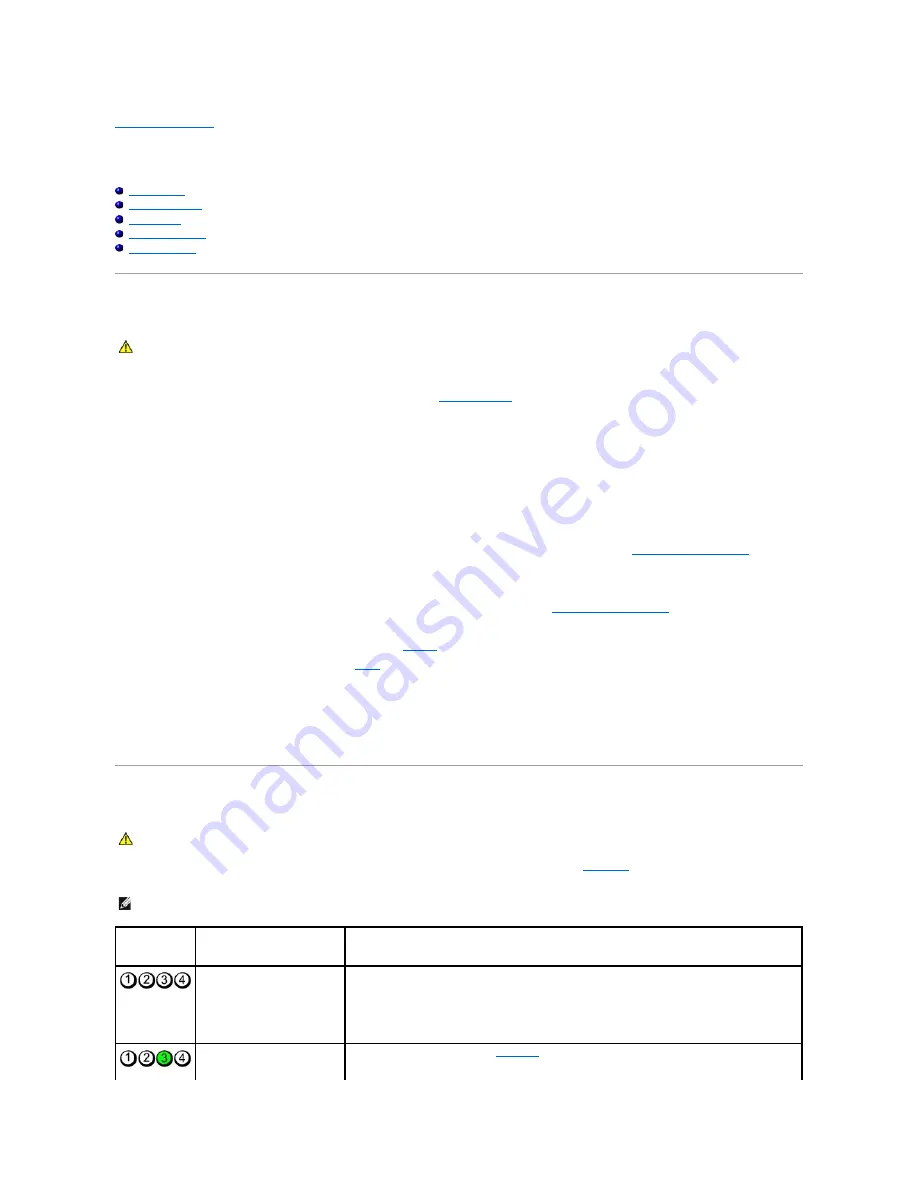
Back to Contents Page
Advanced Troubleshooting
Dell™ XPS™ 700 Service Manual
Power Lights
Diagnostic Lights
Beep Codes
System Messages
Dell Diagnostics
Power Lights
The power button light located on the front of the computer illuminates and blinks or remains solid to indicate different states:
l
If the power light is green and the computer is not responding, see
Diagnostic Lights
.
l
If the power light is blinking green, the computer is in standby mode. Press a key on the keyboard, move the mouse, or press the power button to
resume normal operation.
l
If the power light is off, the computer is either turned off or is not receiving power.
¡
Reseat the power cable into both the power connector on the back of the computer and the electrical outlet.
¡
If the computer is plugged into a power strip, ensure that the power strip is plugged into an electrical outlet and that the power strip is turned
on.
¡
Bypass power protection devices, power strips, and power extension cables to verify that the computer turns on properly.
¡
Ensure that the electrical outlet is working by testing it with another device, such as a lamp.
¡
Ensure that the main power cable and front panel cable are securely connected to the system board (see
System Board Components
).
l
If the power light is blinking amber, the computer is receiving electrical power, but an internal power problem might exist.
¡
Ensure that the voltage selection switch is set to match the AC power at your location, if applicable.
¡
Ensure that the processor power cable is securely connected to the system board (see
System Board Components
).
l
If the power light is steady amber, a device may be malfunctioning or incorrectly installed.
¡
Remove and then reinstall the memory modules (see
Memory
).
¡
Remove and then reinstall any cards (see
Cards
).
l
Eliminate interference. Some possible causes of interference are:
¡
Power, keyboard, and mouse extension cables
¡
Too many devices on a power strip
¡
Multiple power strips connected to the same electrical outlet
Diagnostic Lights
To help troubleshoot a problem, your computer has four lights labeled 1, 2, 3, and 4 on the front panel (see
Front View
). When the computer starts normally,
the lights flash before turning off. If the computer malfunctions, the sequence of the lights help to identify the problem.
CAUTION:
Before you begin any of the procedures in this section, follow the safety instructions in the
Product Information Guide
.
CAUTION:
Before you begin any of the procedures in this section, follow the safety instructions in the
Product Information Guide
.
NOTE:
After the computer completes POST, all four lights turn off before booting to the operating system.
Light Pattern
Problem Description
Suggested Resolution
The computer is in a normal
off
condition or a possible pre-BIOS
failure has occurred.
The diagnostic lights are not lit
after the system successfully
boots to the operating system.
l
Plug the computer into a working electrical outlet (see "Power Problems" in your
Owner's
Manual
).
l
If the problem persists, contact Dell (see "Contacting Dell" in your
Owner's Manual
).
A possible processor failure has
occurred.
l
Reseat the processor (see
Processor
).
l
If the problem persists, contact Dell (see "Contacting Dell" in your
Owner's Manual
).





















