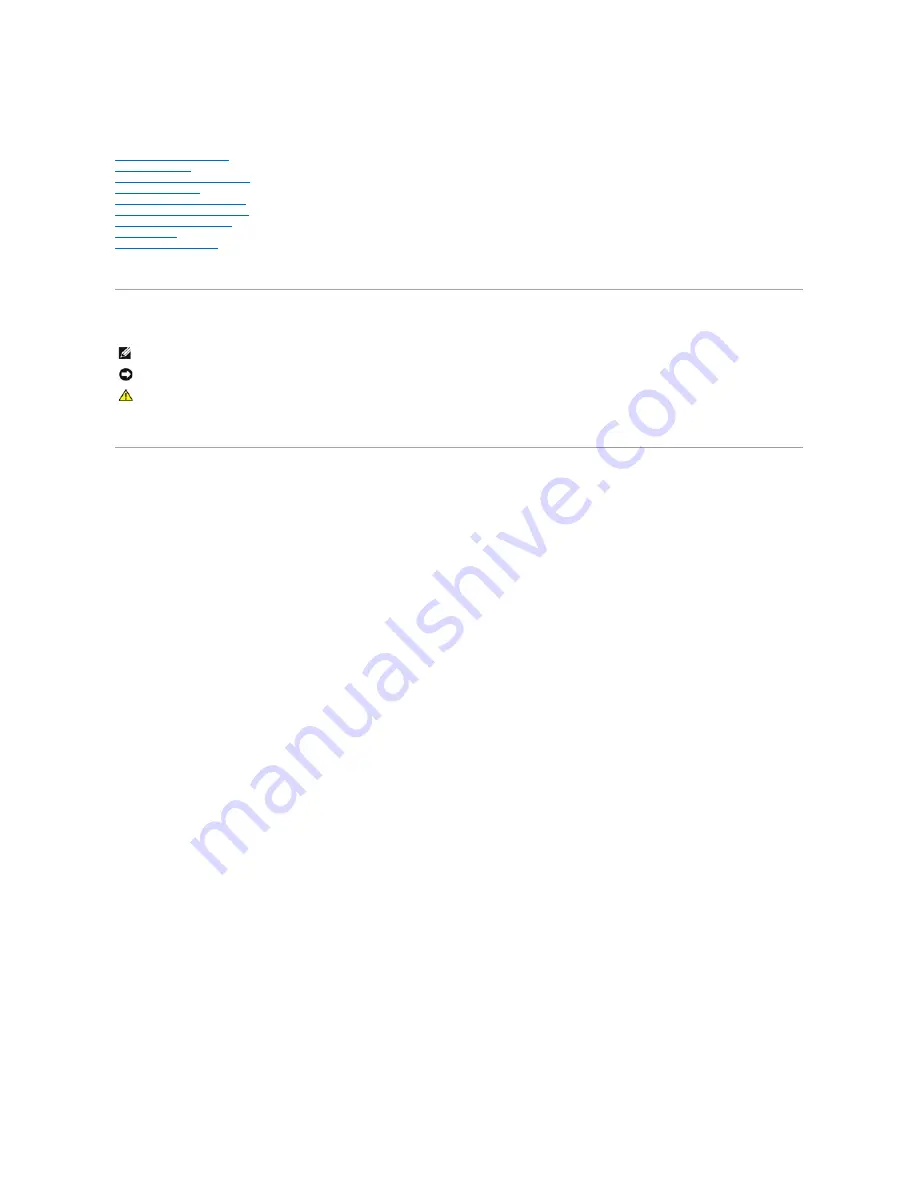
Dell™ XPS™ 710 Service Manual
About Your XPS Computer
Before You Begin
Removing the Computer Cover
Technical Overview
Removing and Installing Parts
Replacing the Computer Cover
Advanced Troubleshooting
System Setup
Technical Specifications
Model DCDO
Notes, Notices, and Cautions
If you purchased a Dell™ n
-Series computer, any references in this document to Microsoft
®
Windows
®
operating systems are not applicable.
Information in this document is subject to change without notice.
© 2006 Dell Inc. All rights reserved.
Reproduction in any manner whatsoever without the written permission of Dell Inc.
is strictly forbidden.
Trademarks used in this text:
Dell
, the
DELL
logo, and
Dell XPS
are trademarks of Dell Inc.;
Intel
and
Pentium
are registered trademarks of Intel Corporation;
Microsoft
and
Windows
are registered trademarks of Microsoft Corporation.
Other trademarks and trade names may be used in this document to refer to either the entities claiming the marks and names or their products. Dell Inc. disclaims any
proprietary interest in trademarks and trade names other than its own.
September 2006 Rev. A00
NOTE:
A NOTE indicates important information that helps you make better use of your computer.
NOTICE:
A NOTICE indicates either potential damage to hardware or loss of data and tells you how to avoid the problem.
CAUTION:
A CAUTION indicates a potential for property damage, personal injury, or death.

































