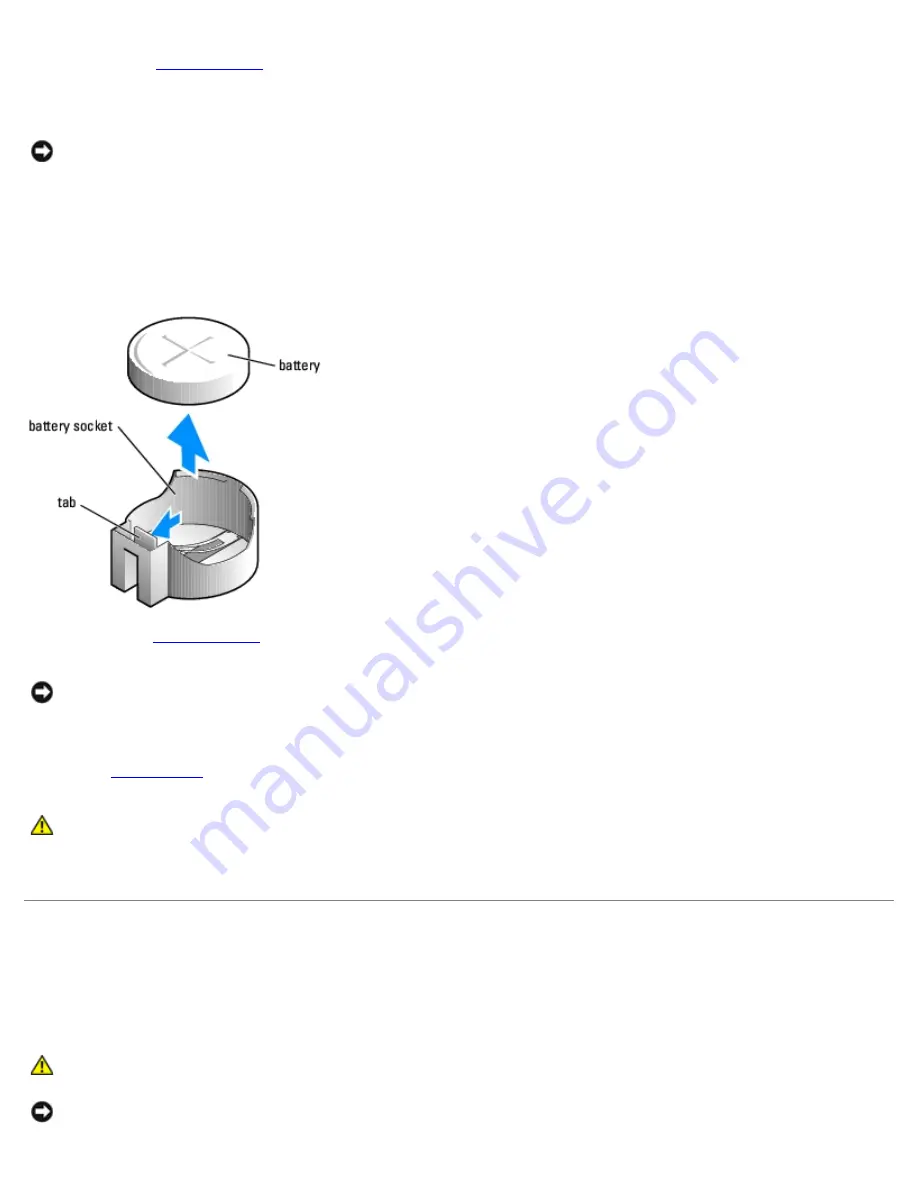
Removing and Installing Parts: Dell XPS 400 Service Manual
file:///T|/htdocs/systems/xps400/sm/parts.htm[8/3/2012 3:11:45 PM]
3. Remove the
computer cover
.
4. Locate the battery socket.
NOTICE:
If you pry the battery out of its socket with a blunt object, be careful not to touch the system board with the
object. Ensure that the object is inserted between the battery and the socket before you attempt to pry out the
battery. Otherwise, you may damage the system board by prying off the socket or by breaking circuit traces on the
system board.
5. Remove the battery by carefully prying it out of its socket with your fingers or with a blunt, nonconducting object such
as a plastic screwdriver.
6. Insert the new battery into the socket with the side labeled "+" facing up, and snap the battery into place.
7. Replace the
computer cover
.
NOTICE:
To connect a network cable, first plug the cable into the network port or device and then plug it into the
computer.
8. Connect your computer and devices to electrical outlets, and turn them on.
9. Enter
system setup
and restore the settings you recorded in step 1.
CAUTION:
For instructions about how to safely dispose of a battery, see your Product Information Guide.
10. Properly dispose of the old battery.
System Board
Removing the System Board
CAUTION:
To guard against electrical shock, always unplug your computer from the electrical outlet before
opening the cover.
NOTICE:
Before touching anything inside your computer, ground yourself by touching an unpainted metal surface,
such as the metal at the back of the computer. While you work, periodically touch an unpainted metal surface to




































