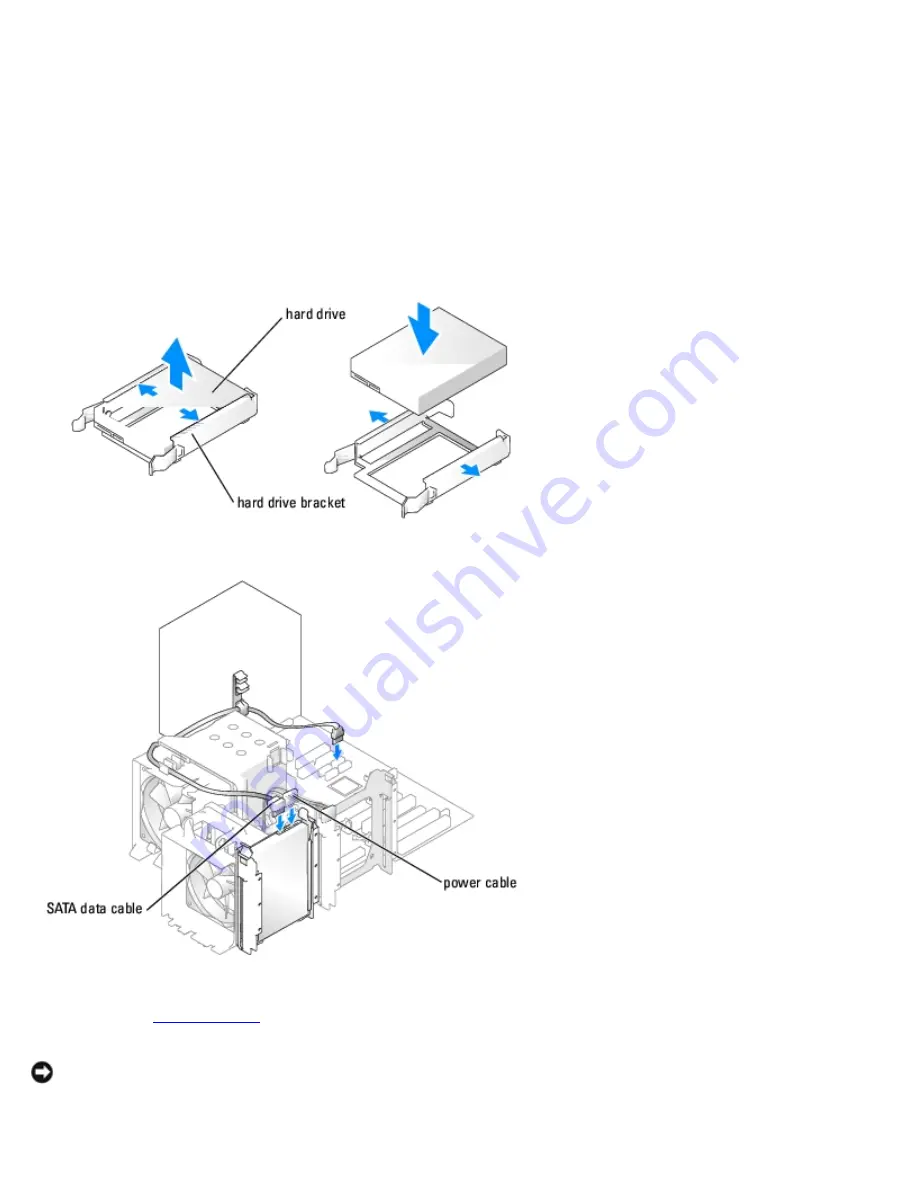
Removing and Installing Parts: Dell XPS 400 Service Manual
file:///T|/htdocs/systems/xps400/sm/parts.htm[8/3/2012 3:11:45 PM]
Installing a Hard Drive
1. Unpack the replacement hard drive, and prepare it for installation.
2. Check the documentation for the drive to verify that the drive is configured for your computer.
3. If your replacement hard drive does not have the hard drive bracket attached, remove the bracket from the old hard
drive by unsnapping it from the drive.
4. Snap the hard drive bracket onto the replacement hard drive.
5. Install the hard drive into the computer by sliding the drive into place until you feel it click into place.
6. Connect the power and SATA data cables to the hard drive.
7. Check all connectors to be certain that they are properly cabled and firmly seated.
8. Replace the
computer cover
.
NOTICE:
To connect a network cable, first plug the cable in to the network port or device and then plug the cable in to
the computer.
9. Connect your computer and devices to electrical outlets, and turn them on.
















































