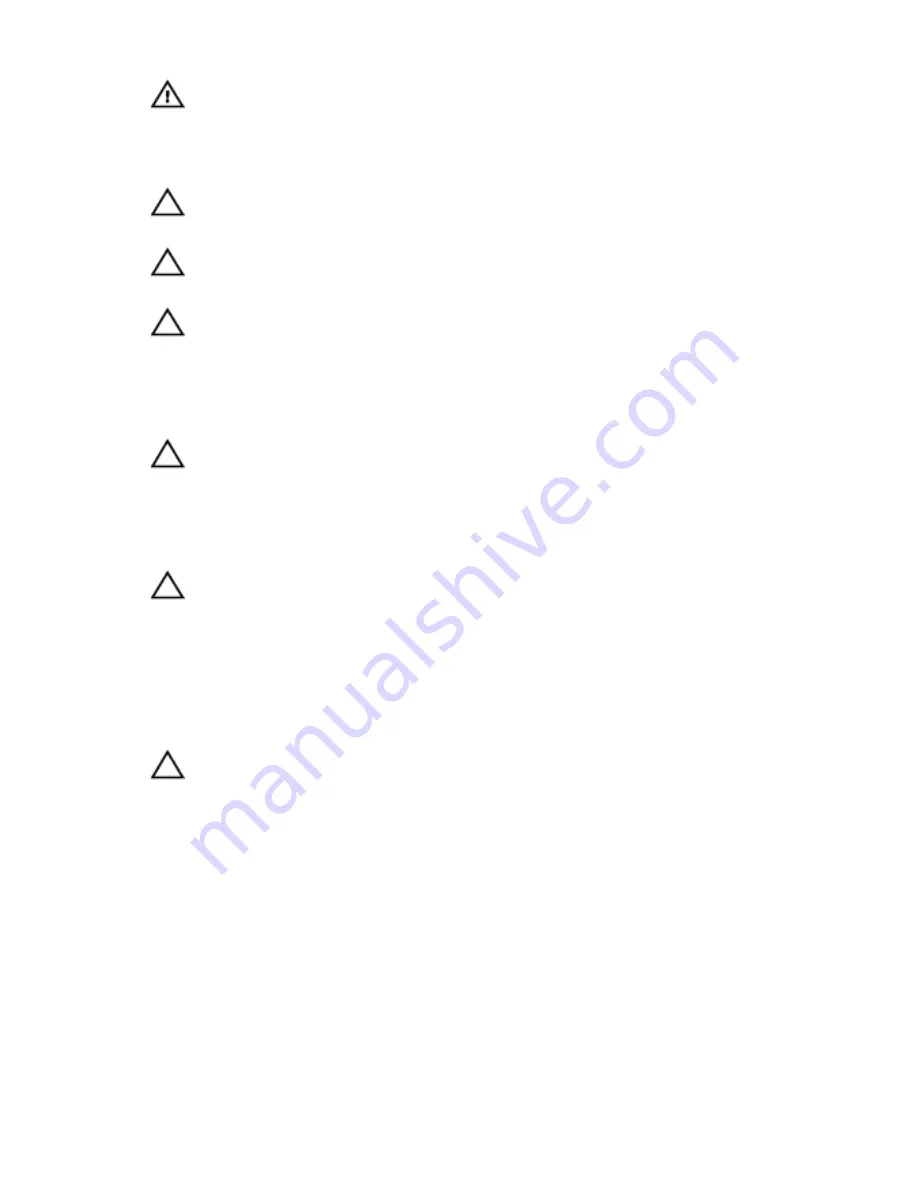
WARNING: Disconnect all power sources before opening the
computer cover or panels. After you finish working inside the
computer, replace all covers, panels, and screws before connecting to
the power source.
CAUTION: To avoid damaging the computer, ensure that the work
surface is flat and clean.
CAUTION: To avoid damaging the components and cards, handle
them by their edges and avoid touching pins and contacts.
CAUTION: You should only perform troubleshooting and repairs as
authorized or directed by the Dell technical assistance team. Damage
due to servicing that is not authorized by Dell is not covered by your
warranty. See the safety instructions that shipped with the product or
at www.dell.com/regulatory_compliance.
CAUTION: Before touching anything inside your computer, ground
yourself by touching an unpainted metal surface, such as the metal at
the back of the computer. While you work, periodically touch an
unpainted metal surface to dissipate static electricity, which could
harm internal components.
CAUTION: When you disconnect a cable, pull on its connector or on
its pull tab, not on the cable itself. Some cables have connectors with
locking tabs or thumb-screws that you must disengage before
disconnecting the cable. When disconnecting cables, keep them
evenly aligned to avoid bending any connector pins. When connecting
cables, ensure that the ports and connectors are correctly oriented
and aligned.
CAUTION: Press and eject any installed card from the media-card
reader.
Recommended tools
The procedures in this document may require the following tools:
• Philips screwdriver
• Flat-head screwdriver
• Torx #5 (T5) screwdriver
• Plastic scribe
9
Содержание XPS 13-9350
Страница 1: ...XPS 13 Service Manual Computer Model XPS 13 9350 Regulatory Model P54G Regulatory Type P54G002 ...
Страница 13: ...5 Lift the base cover off the palm rest assembly 1 palm rest assembly 2 base cover 3 plastic scribe 13 ...
Страница 34: ...2 Lift the heat sink off the system board 1 heat sink 2 screws 4 34 ...
Страница 59: ...15 Slide and remove the palm rest assembly from the display hinges 1 palm rest assembly 2 display assembly 59 ...
Страница 70: ...3 Lift the power adapter port off the palm rest assembly 1 screw 2 power adapter port 3 palm rest assembly 70 ...
Страница 74: ...4 Lift the fan along with its cable off the palm rest assembly 1 screw 2 fan 3 palm rest assembly 74 ...
Страница 79: ...4 Lift the keyboard off the palm rest assembly 1 keyboard 2 palm rest assembly 79 ...
Страница 83: ...2 Slide and remove the palm rest from the display hinges 1 palm rest 2 display assembly 83 ...










































