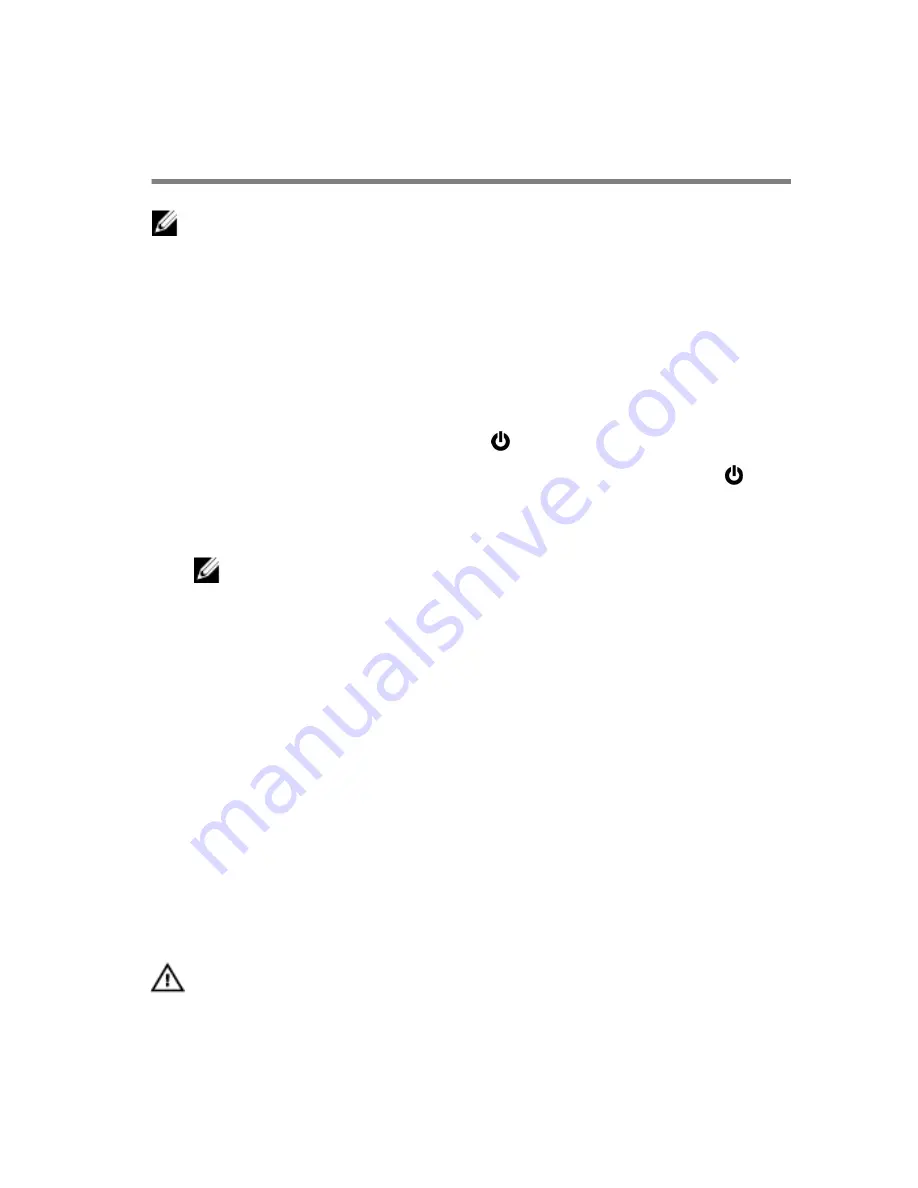
Before working inside your
computer
NOTE: The images in this document may differ from your computer
depending on the configuration you ordered.
Before you begin
1
Save and close all open files and exit all open applications.
2
Shut down your computer.
– Windows 10: Click or tap
Start
→
Power
→
Shut down
.
– Windows 8.1: On the
Start
screen, click or tap the power icon
→
Shut down
.
– Windows 7: Click or tap
Start
→
Shut down
.
NOTE: If you are using a different operating system, see the
documentation of your operating system for shut-down
instructions.
3
Disconnect your computer and all attached devices from their electrical
outlets.
4
Disconnect all cables such as telephone cables, network cables and so
on, from your computer.
5
Disconnect all attached devices and peripherals, such as keyboard,
mouse, monitor, and so on, from your computer.
6
Remove any media card and optical disc from your computer, if
applicable.
Safety instructions
Use the following safety guidelines to protect your computer from potential
damage and ensure your personal safety.
WARNING: Before working inside your computer, read the safety
information that shipped with your computer. For more safety best
practices, see the Regulatory Compliance home page at
www.dell.com/regulatory_compliance.
8
Содержание XPS 13-9350
Страница 1: ...XPS 13 Service Manual Computer Model XPS 13 9350 Regulatory Model P54G Regulatory Type P54G002 ...
Страница 13: ...5 Lift the base cover off the palm rest assembly 1 palm rest assembly 2 base cover 3 plastic scribe 13 ...
Страница 34: ...2 Lift the heat sink off the system board 1 heat sink 2 screws 4 34 ...
Страница 59: ...15 Slide and remove the palm rest assembly from the display hinges 1 palm rest assembly 2 display assembly 59 ...
Страница 70: ...3 Lift the power adapter port off the palm rest assembly 1 screw 2 power adapter port 3 palm rest assembly 70 ...
Страница 74: ...4 Lift the fan along with its cable off the palm rest assembly 1 screw 2 fan 3 palm rest assembly 74 ...
Страница 79: ...4 Lift the keyboard off the palm rest assembly 1 keyboard 2 palm rest assembly 79 ...
Страница 83: ...2 Slide and remove the palm rest from the display hinges 1 palm rest 2 display assembly 83 ...























