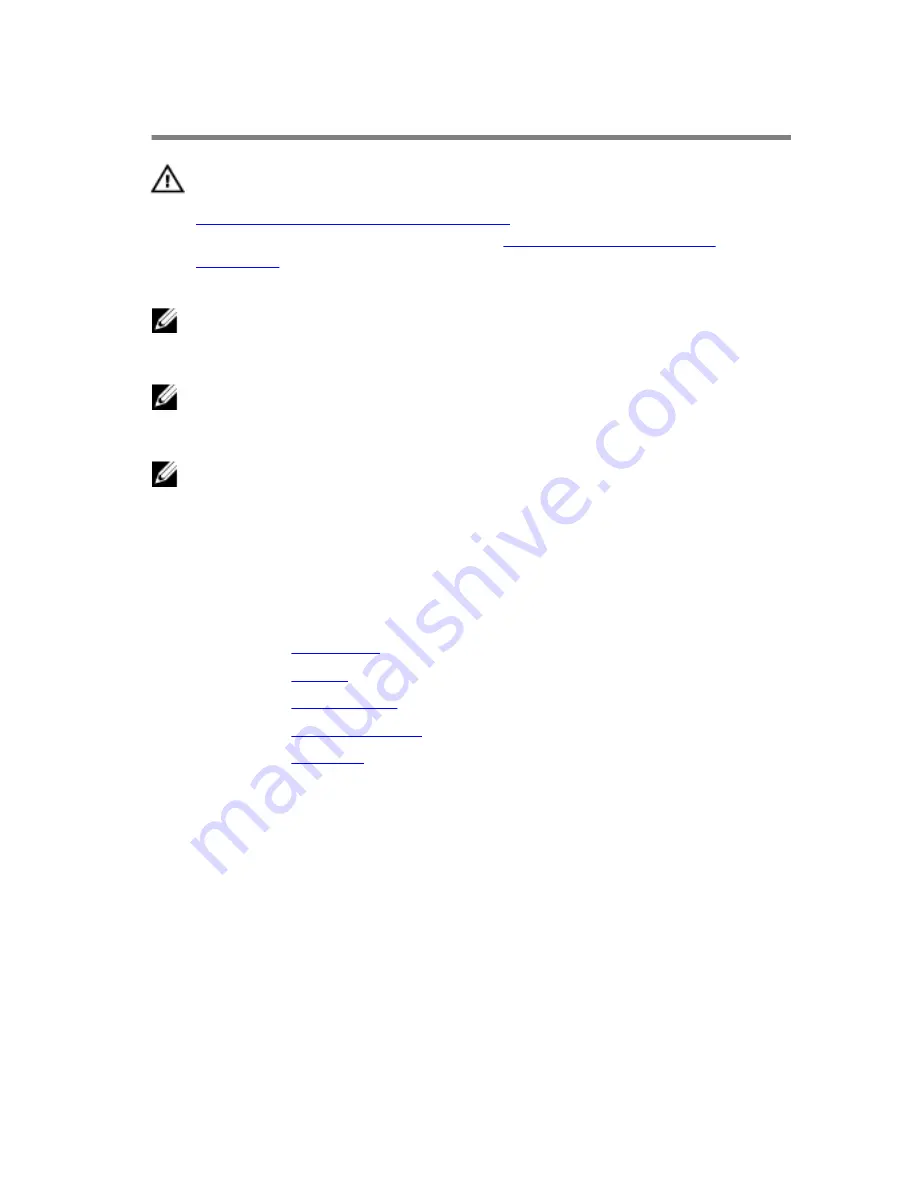
Removing the system board
WARNING: Before working inside your computer, read the safety
information that shipped with your computer and follow the steps in
Before working inside your computer
. After working inside your
computer, follow the instructions in
After working inside your
computer
. For more safety best practices, see the Regulatory
Compliance home page at www.dell.com/regulatory_compliance.
NOTE: Your computer’s Service Tag is stored in the system board. You
must enter the Service Tag in the BIOS setup program after you replace
the system board.
NOTE: Replacing the system board removes any changes you have
made to the BIOS using the BIOS setup program. You must make the
desired changes again after you replace the system board.
NOTE: Before disconnecting the cables from the system board, note the
location of the connectors so that you can reconnect the cables
correctly after you replace the system board.
Prerequisites
1
Remove the
base cover
.
2
Remove the
battery
.
3
Remove the
wireless card
.
4
Remove the
solid-state drive
.
5
Remove the
heat sink
.
Procedure
1
Peel off the tape that secures the antenna cables and power-adapter port
cable to the system board.
2
Disconnect the camera cable, touch-screen cable (optional), power-
adapter port cable, and coin-cell battery cable from the system board.
62
Содержание XPS 13-9350
Страница 1: ...XPS 13 Service Manual Computer Model XPS 13 9350 Regulatory Model P54G Regulatory Type P54G002 ...
Страница 13: ...5 Lift the base cover off the palm rest assembly 1 palm rest assembly 2 base cover 3 plastic scribe 13 ...
Страница 34: ...2 Lift the heat sink off the system board 1 heat sink 2 screws 4 34 ...
Страница 59: ...15 Slide and remove the palm rest assembly from the display hinges 1 palm rest assembly 2 display assembly 59 ...
Страница 70: ...3 Lift the power adapter port off the palm rest assembly 1 screw 2 power adapter port 3 palm rest assembly 70 ...
Страница 74: ...4 Lift the fan along with its cable off the palm rest assembly 1 screw 2 fan 3 palm rest assembly 74 ...
Страница 79: ...4 Lift the keyboard off the palm rest assembly 1 keyboard 2 palm rest assembly 79 ...
Страница 83: ...2 Slide and remove the palm rest from the display hinges 1 palm rest 2 display assembly 83 ...
















































