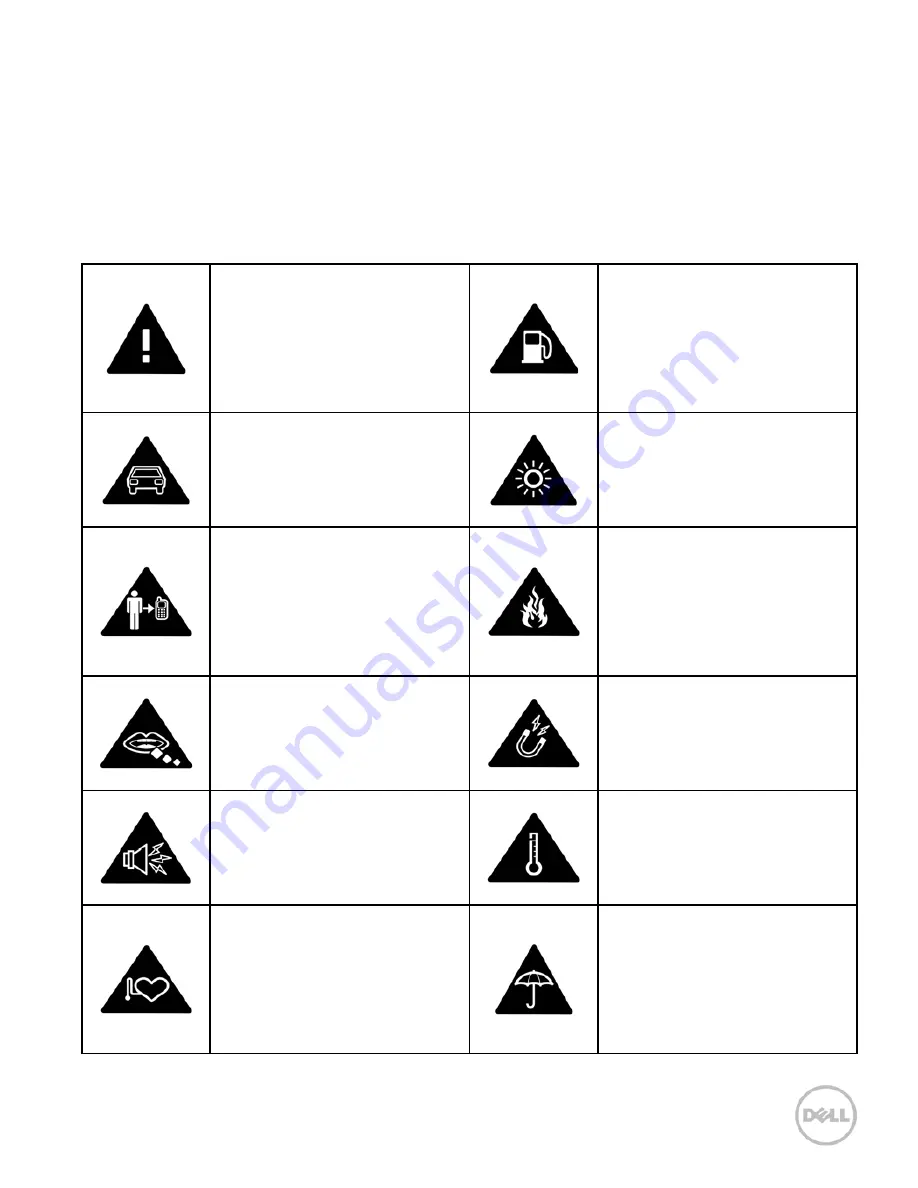
3
For Your Safety
Product Safety Information
Read the Safety
Information
section of this user
guide on this page
Do not use while
re-fuelling
Do not use
hand-held while
driving
This device may
produce a bright
or flashing light
For body-worn
operation maintain
a separation of 15
mm
Do not dispose of
it in a fire
Small parts may
cause a choking
hazard
Avoid contact with
magnetic media
This device may
produce a loud
sound
Avoid Extreme
Temperatures
Keep away from
pacemakers and
other personal
medical devices
Avoid any contact
with liquid, keep it
dry
Содержание XCD35
Страница 1: ...Dell XCD35 User Manual ...
Страница 21: ...21 1 Quick Start 1 1 Phone Overview ...
Страница 22: ...22 1 2 Before Getting Started 1 Remove the battery cover ...
Страница 23: ...23 2 Install the SIM card 3 Install the microSD card ...
Страница 24: ...24 4 Install the battery 1 2 5 Replace the battery cover ...
Страница 28: ...28 Google Services Google provides you various excellent services such as Talk Gmail Market Maps etc ...
Страница 104: ...104 079584503804 ...




































