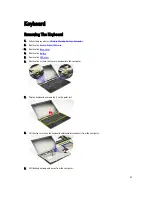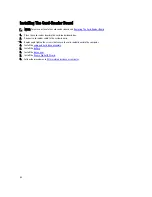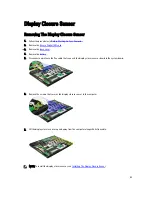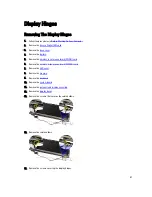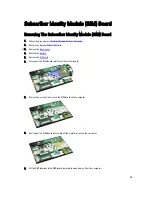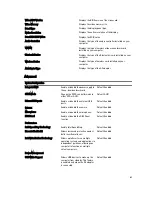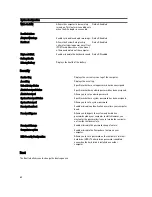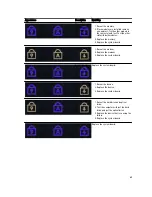System Setup
Overview
System Setup allows you to:
•
change the system configuration information after you add, change, or remove any hardware in your computer.
•
set or change a user-selectable option such as the user password.
•
read the current amount of memory or set the type of hard drive installed.
Before you use System Setup, it is recommended that you write down the System Setup screen information for future
reference.
CAUTION: Unless you are an expert computer user, do not change the settings for this program. Certain changes
can cause your computer to work incorrectly.
Entering System Setup
1.
Turn on (or restart) your computer.
2.
When the blue DELL logo is displayed, you must watch for the F2 prompt to appear.
3.
Once the F2 prompt appears, press <F2> immediately.
NOTE: The F2 prompt indicates that the keyboard has initialized. This prompt can appear very quickly, so you
must watch for it to display, and then press <F2> . If you press <F2> before you are prompted, this keystroke
will be lost.
4.
If you wait too long and the operating system logo appears, continue to wait until you see the Microsoft Windows
desktop. Then, shut down your computer and try again.
System Setup Screens
Menu — Appears on top of the System Setup window. This field provides a menu to access the System Setup options.
Press < Left Arrow > and < Right Arrow > keys to navigate. As a Menu option is highlighted, the Options List lists the
options that define the hardware installed on your computer.
Options List — Appears on the left
side of the System Setup window. The
field lists features that define the
configuration of your computer,
including installed hardware, power
conservation, and security features.
Scroll up and down the list with the
up- and down-arrow keys. As an
option is highlighted, the Options
Fielddisplays the option's current and
available settings.
Options Field — Appears on the right
side of Options List and contains
information about each option listed in
the Options List. In this field you can
view information about your computer
and make changes to your current
settings. Press < Enter> to make
changes to your current settings.
Press <ESC> to return to the Options
List.
NOTE: Not all settings listed in the
Options Field are changeable.
Help — Appears on the right side of
the System Setup window and
contains help information about the
option selected in Options List.
61
Содержание Vostro V130
Страница 1: ...Dell Vostro V130 Service Manual Regulatory Model Regulatory Model P16S ...
Страница 2: ...2 ...
Страница 6: ...6 ...
Страница 12: ...12 ...
Страница 16: ...16 ...
Страница 24: ...24 ...
Страница 28: ...16 Lift the display bezel and remove it from the display assembly 28 ...
Страница 32: ...7 Follow the procedures in After working inside your computer 32 ...
Страница 38: ...38 ...
Страница 42: ...42 ...
Страница 44: ...44 ...
Страница 50: ...50 ...
Страница 65: ...Exit This section allows you to save discard and load default settings before exiting from System Setup 65 ...
Страница 66: ...66 ...
Страница 70: ...70 ...