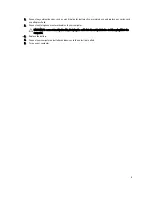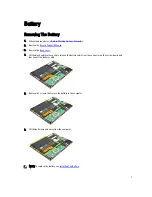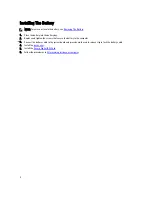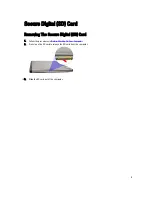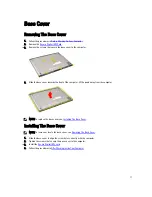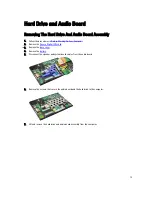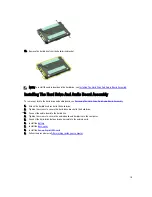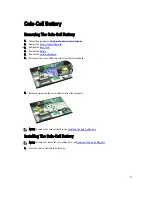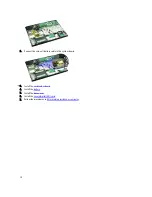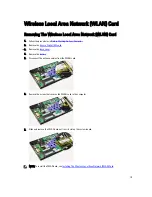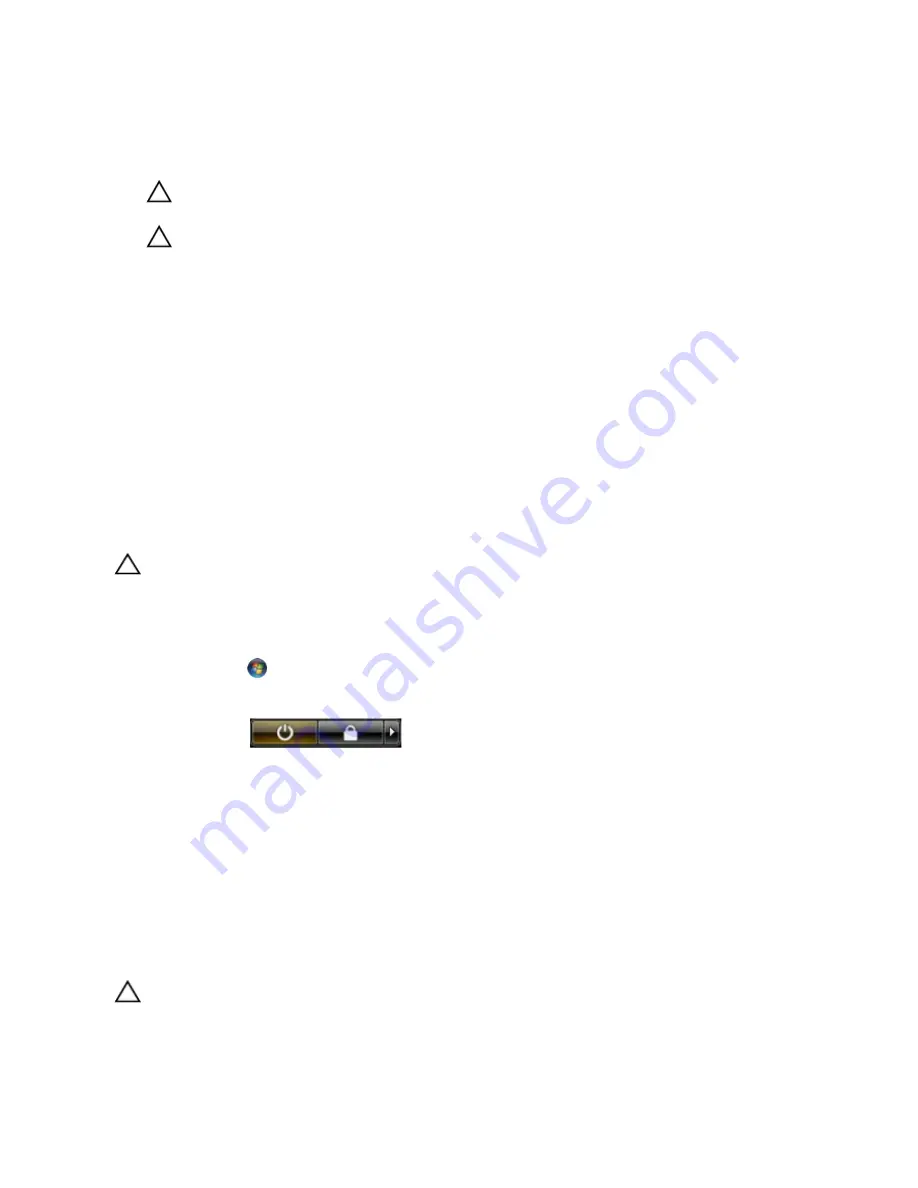
8.
Turn the computer top-side up.
9.
Open the display.
10. Press the power button to ground the system board.
CAUTION: To guard against electrical shock, always unplug your computer from the electrical outlet before
opening the display.
CAUTION: Before touching anything inside your computer, ground yourself by touching an unpainted metal
surface, such as the metal at the back of the computer. While you work, periodically touch an unpainted metal
surface to dissipate static electricity, which could harm internal components.
11. Remove any installed ExpressCards or Smart Cards from the appropriate slots.
Recommended Tools
The procedures in this document may require the following tools:
•
Small flat-blade screwdriver
•
#0 Phillips screwdriver
•
#1 Phillips screwdriver
•
Small plastic scribe
•
Flash BIOS update program CD
Turning Off Your Computer
CAUTION: To avoid losing data, save and close all open files and exit all open programs before you turn off your
computer.
1.
Shut down the operating system:
– In Windows
Vista
™
:
Click Start
, then click the arrow in the lower-right corner of the Start menu as shown below, and then
click Shut Down.
– In
Windows
®
XP:
Click Start
→
Turn Off Computer
→
Turn Off. The computer turns off after the operating system shutdown
process is complete.
2.
Ensure that the computer and all attached devices are turned off. If your computer and attached devices did not
automatically turn off when you shut down your operating system, press and hold the power button for about 4
seconds to turn them off.
After Working Inside Your Computer
After you complete any replacement procedure, ensure you connect any external devices, cards, and cables before
turning on your computer.
CAUTION: To avoid damage to the computer, use only the battery designed for this particular Dell computer. Do not
use batteries designed for other Dell computers.
4
Содержание Vostro V130
Страница 1: ...Dell Vostro V130 Service Manual Regulatory Model Regulatory Model P16S ...
Страница 2: ...2 ...
Страница 6: ...6 ...
Страница 12: ...12 ...
Страница 16: ...16 ...
Страница 24: ...24 ...
Страница 28: ...16 Lift the display bezel and remove it from the display assembly 28 ...
Страница 32: ...7 Follow the procedures in After working inside your computer 32 ...
Страница 38: ...38 ...
Страница 42: ...42 ...
Страница 44: ...44 ...
Страница 50: ...50 ...
Страница 65: ...Exit This section allows you to save discard and load default settings before exiting from System Setup 65 ...
Страница 66: ...66 ...
Страница 70: ...70 ...