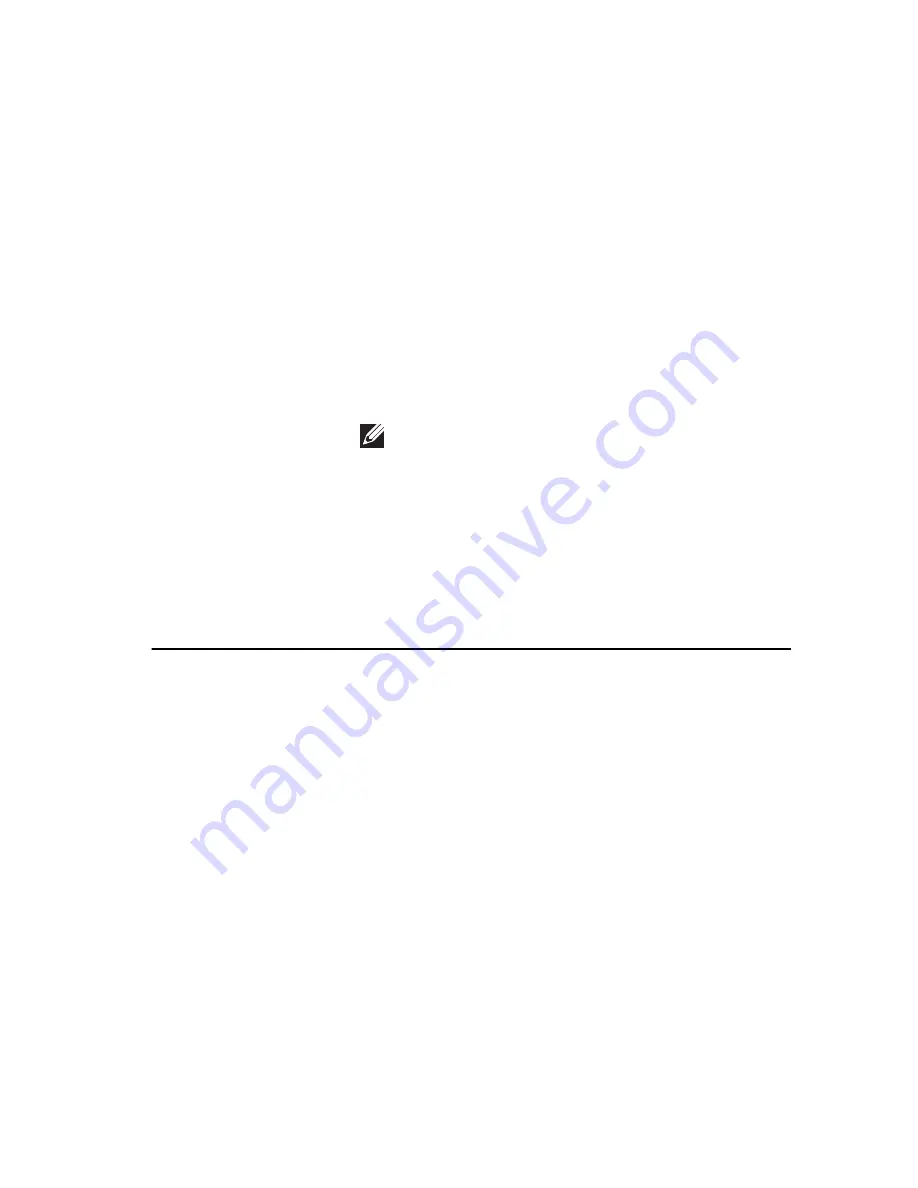
Options List — Appears on
the left side of the System
Setup window. The field
lists features that define the
configuration of your
computer, including
installed hardware, power
conservation, and security
features. Scroll up and
down the list with the up-
and down-arrow keys. As
an option is highlighted, the
Options Field displays the
option's current and
available settings.
Options Field — Appears
on the right side of Options
List and contains
information about each
option listed in the Options
List. In this field you can
view information about your
computer and make
changes to your current
settings. Press < Enter> to
make changes to your
current settings. Press
<ESC> to return to the
Options List.
NOTE: Not all settings
listed in the Options
Field are changeable.
Help — Appears on the
right side of the System
Setup window and contains
help information about the
option selected in Options
List.
Key Functions — Appears below the Options Field and lists keys and their functions
within the active system setup field.
Use the following keys to navigate through the System Setup screens:
Keystroke
Action
< F2 >
Displays information on any selected item
in the System Setup.
< Esc >
Exit from current view or switch the
current view to the Exit page in the System
Setup.
< Up Arrow > or < Down Arrow >
Select an item to display.
< Left Arrow > or < Right Arrow >
Select a menu to display.
– or +
Change existing item value.
< Enter >
Select the sub menu or execute command.
< F9 >
Load setup default.
< F10 >
Save current configuration and exit
System Setup.
98
Содержание Vostro 3555
Страница 1: ...Dell Vostro 3555 Owner s Manual Regulatory Model P16F Regulatory Type P16F002 ...
Страница 7: ...32 Specifications 105 33 Contacting Dell 115 Contacting Dell 115 ...
Страница 8: ...8 ...
Страница 30: ...9 Remove the screw that secures the ExpressCard board 10 Pry the latch that secures the ExpressCard board 30 ...
Страница 32: ...32 ...
Страница 38: ...38 ...
Страница 43: ...10 Disconnect the touch pad data cable 11 Release the quick launch button board cable securing clip 43 ...
Страница 45: ...15 Remove the screws that secure the palm rest to the system 16 Pry along the edges of the palm rest 45 ...
Страница 50: ...50 ...
Страница 52: ...52 ...
Страница 56: ...56 ...
Страница 62: ...62 ...
Страница 64: ...18 Lift up the heatsink and remove from the computer 64 ...
Страница 66: ...66 ...
Страница 76: ...12 Pry the latch then lift up the display and remove 76 ...
Страница 78: ...78 ...
Страница 80: ...15 Lift up and remove the display panel with brackets and hinges 16 Release the cables from the left hinge 80 ...
Страница 82: ...20 Remove the screws that secure the display brackets and hinges to the display panel 82 ...
Страница 84: ...84 ...
Страница 86: ...17 Lift up the system board at an angle and remove 86 ...
Страница 88: ...88 ...
Страница 90: ...18 Remove the screw that secures the right I O board 19 Lift up the I O board and remove 90 ...
Страница 92: ...92 ...
Страница 94: ...18 Lift up the I O board and remove 94 ...
Страница 96: ...96 ...
Страница 102: ...102 ...
Страница 116: ......






























