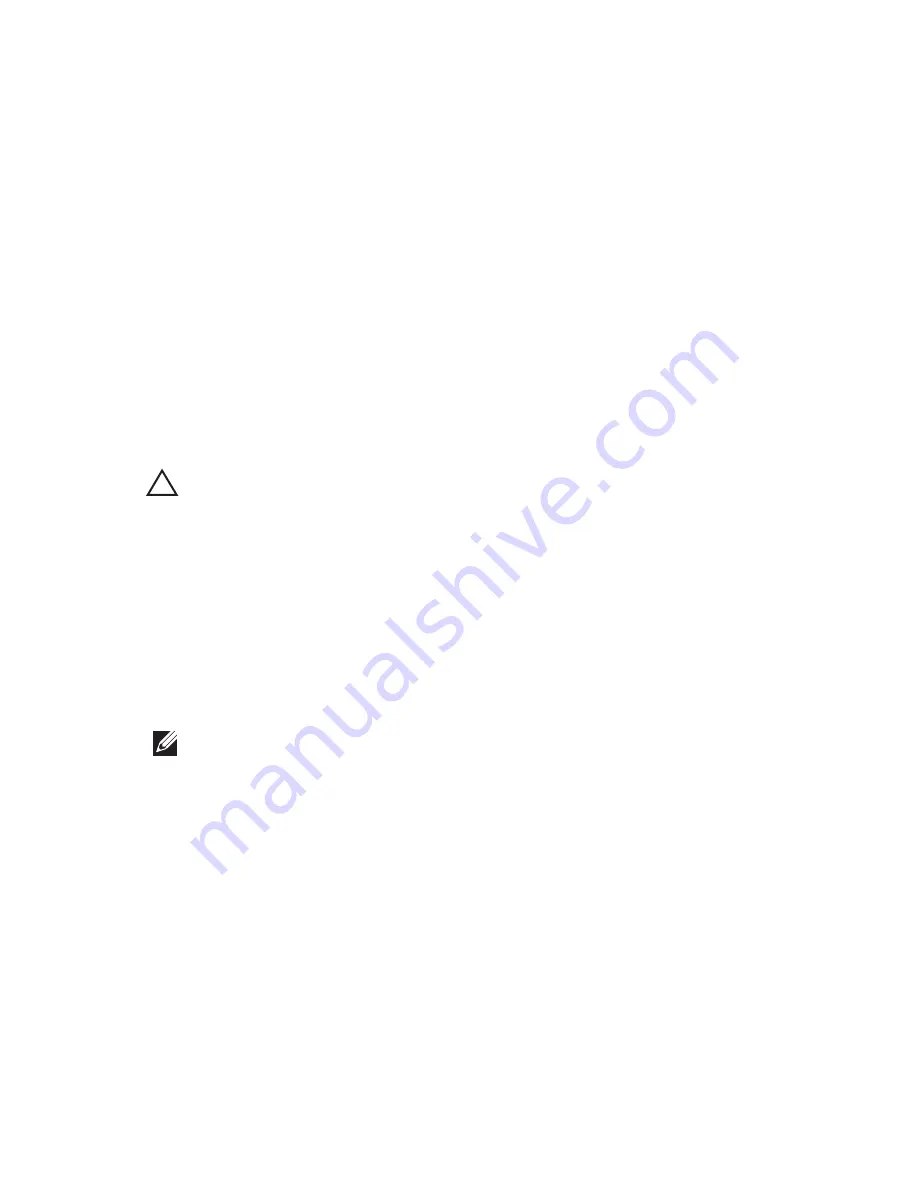
System Setup
30
System Setup Overview
System Setup allows you to:
• change the system configuration information after you add, change, or
remove any hardware in your computer.
• set or change a user-selectable option such as the user password.
• read the current amount of memory or set the type of hard drive installed.
Before you use System Setup, it is recommended that you write down the
System Setup screen information for future reference.
CAUTION: Unless you are an expert computer user, do not change the settings for
this program. Certain changes can cause your computer to work incorrectly.
System Setup Enter
1. Turn on (or restart) your computer.
2. When the blue DELL logo is displayed, you must watch for the F2 prompt to
appear.
3. Once the F2 prompt appears, press <F2> immediately.
NOTE: The F2 prompt indicates that the keyboard has initialized. This prompt can
appear very quickly, so you must watch for it to display, and then press <F2> . If you
press <F2> before you are prompted, this keystroke will be lost.
4. If you wait too long and the operating system logo appears, continue to
wait until you see the Microsoft Windows desktop. Then, shut down your
computer and try again.
System Setup Screens
Menu — Appears on top of the System Setup window. This field provides a menu to
access the System Setup options. Press < Left Arrow > and < Right Arrow > keys to
navigate. As a Menu option is highlighted, the Options List lists the options that define
the hardware installed on your computer.
97
Содержание Vostro 3555
Страница 1: ...Dell Vostro 3555 Owner s Manual Regulatory Model P16F Regulatory Type P16F002 ...
Страница 7: ...32 Specifications 105 33 Contacting Dell 115 Contacting Dell 115 ...
Страница 8: ...8 ...
Страница 30: ...9 Remove the screw that secures the ExpressCard board 10 Pry the latch that secures the ExpressCard board 30 ...
Страница 32: ...32 ...
Страница 38: ...38 ...
Страница 43: ...10 Disconnect the touch pad data cable 11 Release the quick launch button board cable securing clip 43 ...
Страница 45: ...15 Remove the screws that secure the palm rest to the system 16 Pry along the edges of the palm rest 45 ...
Страница 50: ...50 ...
Страница 52: ...52 ...
Страница 56: ...56 ...
Страница 62: ...62 ...
Страница 64: ...18 Lift up the heatsink and remove from the computer 64 ...
Страница 66: ...66 ...
Страница 76: ...12 Pry the latch then lift up the display and remove 76 ...
Страница 78: ...78 ...
Страница 80: ...15 Lift up and remove the display panel with brackets and hinges 16 Release the cables from the left hinge 80 ...
Страница 82: ...20 Remove the screws that secure the display brackets and hinges to the display panel 82 ...
Страница 84: ...84 ...
Страница 86: ...17 Lift up the system board at an angle and remove 86 ...
Страница 88: ...88 ...
Страница 90: ...18 Remove the screw that secures the right I O board 19 Lift up the I O board and remove 90 ...
Страница 92: ...92 ...
Страница 94: ...18 Lift up the I O board and remove 94 ...
Страница 96: ...96 ...
Страница 102: ...102 ...
Страница 116: ......






























