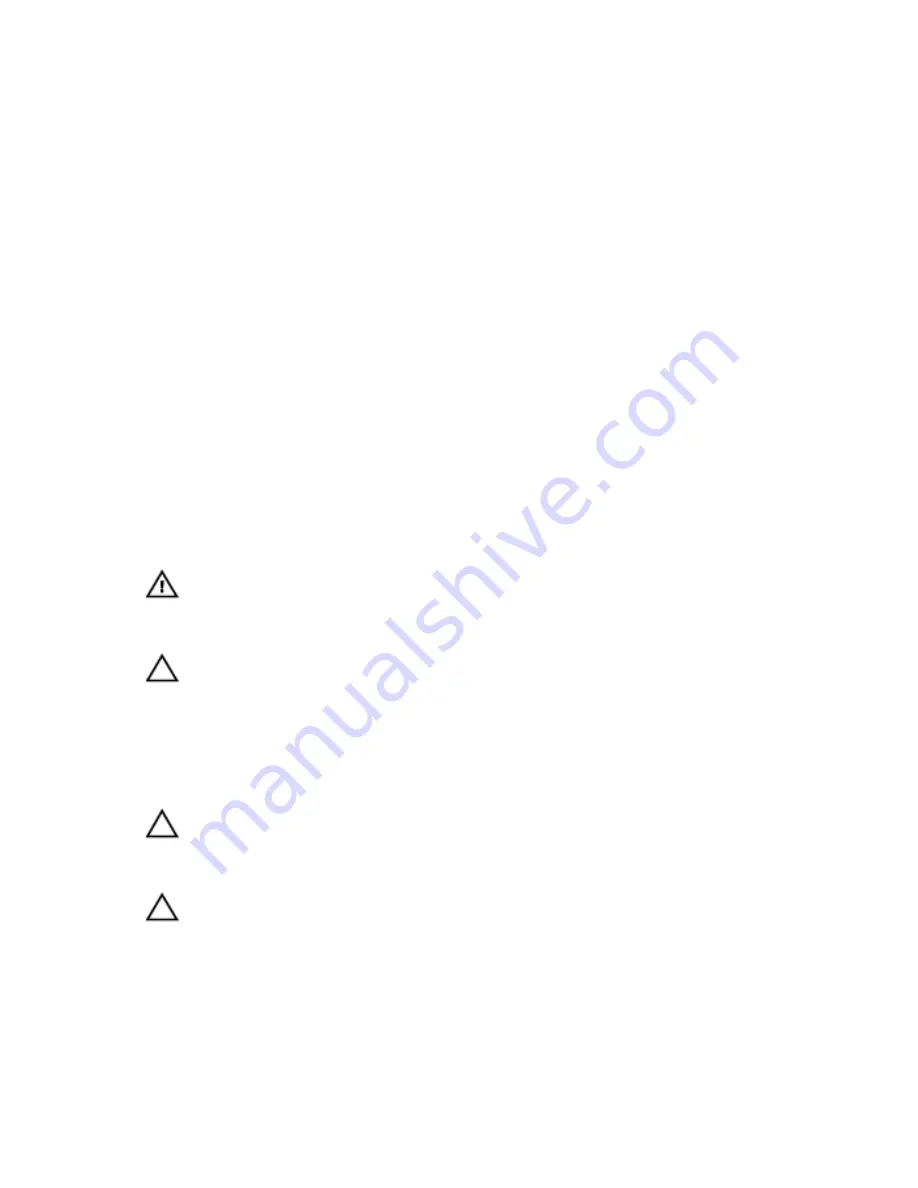
1
Working on Your Computer
Before Working Inside Your Computer
Use the following safety guidelines to help protect your computer from potential
damage and to help to ensure your personal safety. Unless otherwise noted,
each procedure included in this document assumes that the following
conditions exist:
• You have performed the steps in Working on Your Computer.
• You have read the safety information that shipped with your computer.
• A component can be replaced or--if purchased separately--installed by
performing the removal procedure in reverse order.
WARNING: Before working inside your computer, read the safety information that
shipped with your computer. For additional safety best practices information, see
the Regulatory Compliance Homepage at www.dell.com/regulatory_compliance.
CAUTION: Many repairs may only be done by a certified service technician. You
should only perform troubleshooting and simple repairs as authorized in your
product documentation, or as directed by the online or telephone service and
support team. Damage due to servicing that is not authorized by Dell is not covered
by your warranty. Read and follow the safety instructions that came with the
product.
CAUTION: To avoid electrostatic discharge, ground yourself by using a wrist
grounding strap or by periodically touching an unpainted metal surface, such as a
connector on the back of the computer.
CAUTION: Handle components and cards with care. Do not touch the components
or contacts on a card. Hold a card by its edges or by its metal mounting bracket.
Hold a component such as a processor by its edges, not by its pins.
7
Содержание Vostro 3550
Страница 1: ...Dell Vostro 3550 Owner s Manual Regulatory Model P16F Regulatory Type P16F001 ...
Страница 28: ...9 Remove the screw that secures the ExpressCard board 10 Pry the latch that secures the ExpressCard board 28 ...
Страница 30: ...30 ...
Страница 34: ...5 Release the keyboard cable securing clip 6 Disconnect the keyboard cable 34 ...
Страница 36: ...36 ...
Страница 40: ...7 Release the power button board cable securing clip 8 Disconnect the power button board cable 40 ...
Страница 46: ...46 ...
Страница 50: ...50 ...
Страница 52: ...6 Follow the procedures in After Working Inside Your Computer 52 ...
Страница 54: ...18 Lift up the right speaker 19 Release the speaker cables from the routing channel 54 ...
Страница 56: ...20 Follow the procedures in After Working Inside Your Computer 56 ...
Страница 62: ...6 Install the battery 7 Follow the procedures in After Working Inside Your Computer 62 ...
Страница 64: ...18 Lift up the heat sink and remove it from the system board 64 ...
Страница 66: ...66 ...
Страница 68: ...18 Lift up the processor and remove 68 ...
Страница 70: ...70 ...
Страница 79: ...10 Install the battery 11 Follow the procedures in After Working Inside Your Computer 79 ...
Страница 80: ...80 ...
Страница 86: ...86 ...
Страница 90: ...16 Follow the procedures in After Working Inside Your Computer 90 ...
Страница 92: ...18 Remove the screw that secures the right I O board 19 Lift up the I O board and remove 92 ...
Страница 94: ...94 ...








































