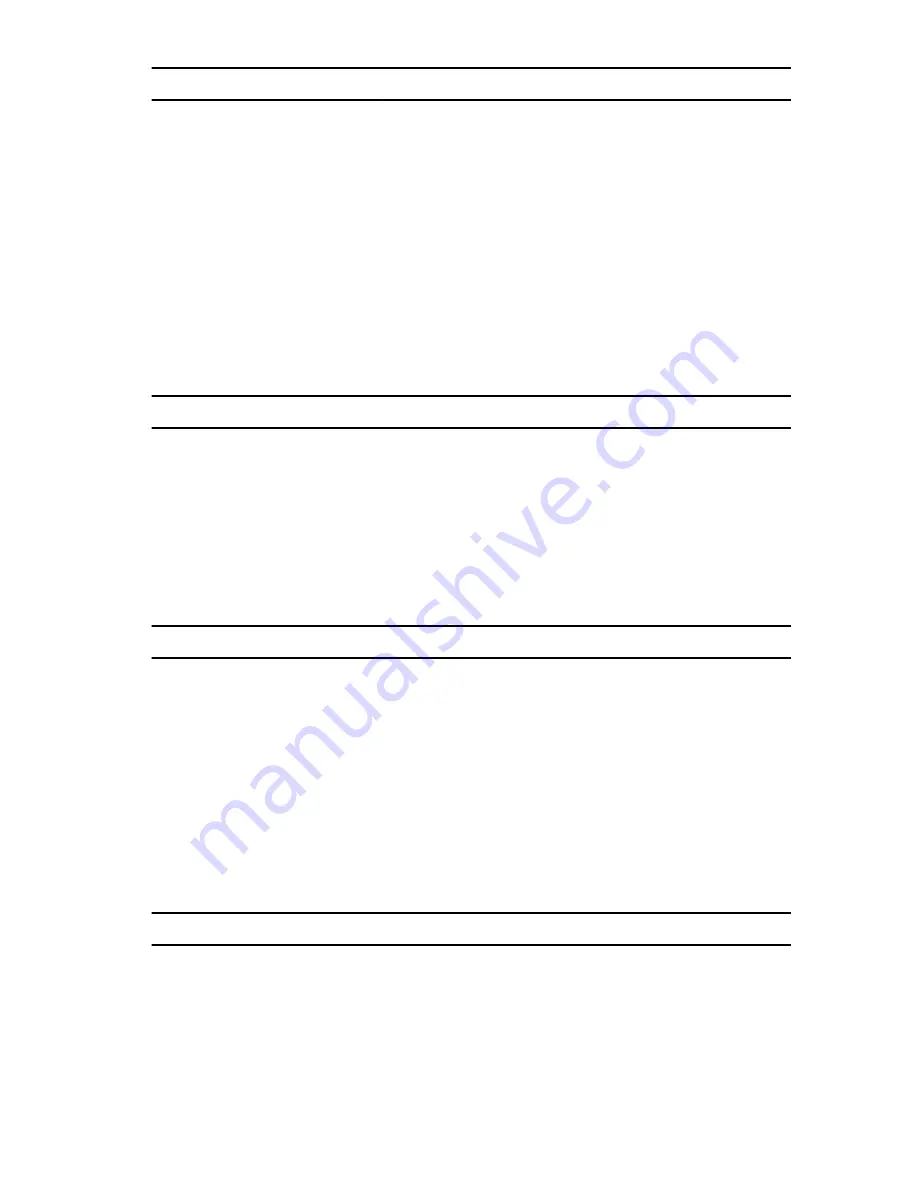
Ports and Connectors
Vostro 3550
two USB 3.0-compliant connectors, one USB 2.0-
compliant connector and one eSATA/USB 2.0-
compliant connector
Vostro 3555
three USB 3.0-compliant connectors and one eSATA/
USB 2.0-compliant connector
Vostro 3750
two USB 3.0-compliant connectors, one USB 2.0-
compliant connector and one eSATA/USB 2.0-
compliant connector
Memory card reader
one 8-in-1 memory card reader
fingerprint reader
one
Keyboard
Number of keys
Vostro 3350/ 3450/ 3550/
3555
United States: 86 keys, United Kingdom: 87 keys, Brazil:
87 keys, and Japan: 90 keys
Vostro 3750
United States: 101 keys United Kingdom: 102 keys
Brazil: 104 keys Japan: 105 keys
Layout
QWERTY/AZERTY/Kanji
Touchpad
Active Area:
Vostro 3350/ 3450/ 3550/ 3555
X-axis
80.00 mm
Y-axis
40.70 mm
Vostro 3750
X-axis
95.00 mm
Y-axis
52.00 mm
Display
Vostro 3350
Type
white Light Emitting Diode (WLED) display
Size
13.3 inch high definition (HD)
105
Содержание Vostro 3550
Страница 1: ...Dell Vostro 3550 Owner s Manual Regulatory Model P16F Regulatory Type P16F001 ...
Страница 28: ...9 Remove the screw that secures the ExpressCard board 10 Pry the latch that secures the ExpressCard board 28 ...
Страница 30: ...30 ...
Страница 34: ...5 Release the keyboard cable securing clip 6 Disconnect the keyboard cable 34 ...
Страница 36: ...36 ...
Страница 40: ...7 Release the power button board cable securing clip 8 Disconnect the power button board cable 40 ...
Страница 46: ...46 ...
Страница 50: ...50 ...
Страница 52: ...6 Follow the procedures in After Working Inside Your Computer 52 ...
Страница 54: ...18 Lift up the right speaker 19 Release the speaker cables from the routing channel 54 ...
Страница 56: ...20 Follow the procedures in After Working Inside Your Computer 56 ...
Страница 62: ...6 Install the battery 7 Follow the procedures in After Working Inside Your Computer 62 ...
Страница 64: ...18 Lift up the heat sink and remove it from the system board 64 ...
Страница 66: ...66 ...
Страница 68: ...18 Lift up the processor and remove 68 ...
Страница 70: ...70 ...
Страница 79: ...10 Install the battery 11 Follow the procedures in After Working Inside Your Computer 79 ...
Страница 80: ...80 ...
Страница 86: ...86 ...
Страница 90: ...16 Follow the procedures in After Working Inside Your Computer 90 ...
Страница 92: ...18 Remove the screw that secures the right I O board 19 Lift up the I O board and remove 92 ...
Страница 94: ...94 ...









































