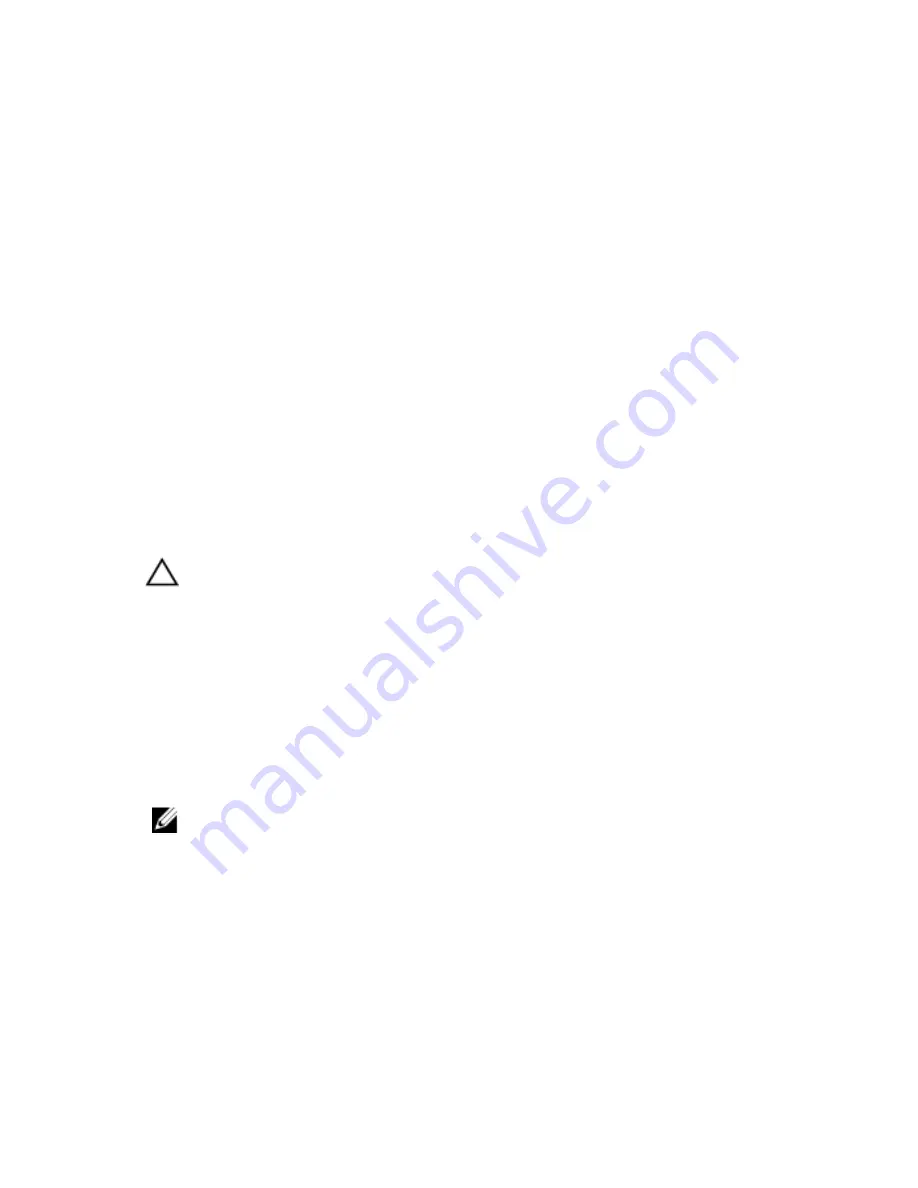
29
System Setup
System Setup Overview
System Setup allows you to:
• change the system configuration information after you add, change, or
remove any hardware in your computer.
• set or change a user-selectable option such as the user password.
• read the current amount of memory or set the type of hard drive installed.
Before you use System Setup, it is recommended that you write down the
System Setup screen information for future reference.
CAUTION: Unless you are an expert computer user, do not change the settings for
this program. Certain changes can cause your computer to work incorrectly.
System Setup Enter
1. Turn on (or restart) your computer.
2. When the blue DELL logo is displayed, you must watch for the F2 prompt to
appear.
3. Once the F2 prompt appears, press <F2> immediately.
NOTE: The F2 prompt indicates that the keyboard has initialized. This prompt can
appear very quickly, so you must watch for it to display, and then press <F2> . If you
press <F2> before you are prompted, this keystroke will be lost.
4. If you wait too long and the operating system logo appears, continue to
wait until you see the Microsoft Windows desktop. Then, shut down your
computer and try again.
95
Содержание Vostro 3550
Страница 1: ...Dell Vostro 3550 Owner s Manual Regulatory Model P16F Regulatory Type P16F001 ...
Страница 28: ...9 Remove the screw that secures the ExpressCard board 10 Pry the latch that secures the ExpressCard board 28 ...
Страница 30: ...30 ...
Страница 34: ...5 Release the keyboard cable securing clip 6 Disconnect the keyboard cable 34 ...
Страница 36: ...36 ...
Страница 40: ...7 Release the power button board cable securing clip 8 Disconnect the power button board cable 40 ...
Страница 46: ...46 ...
Страница 50: ...50 ...
Страница 52: ...6 Follow the procedures in After Working Inside Your Computer 52 ...
Страница 54: ...18 Lift up the right speaker 19 Release the speaker cables from the routing channel 54 ...
Страница 56: ...20 Follow the procedures in After Working Inside Your Computer 56 ...
Страница 62: ...6 Install the battery 7 Follow the procedures in After Working Inside Your Computer 62 ...
Страница 64: ...18 Lift up the heat sink and remove it from the system board 64 ...
Страница 66: ...66 ...
Страница 68: ...18 Lift up the processor and remove 68 ...
Страница 70: ...70 ...
Страница 79: ...10 Install the battery 11 Follow the procedures in After Working Inside Your Computer 79 ...
Страница 80: ...80 ...
Страница 86: ...86 ...
Страница 90: ...16 Follow the procedures in After Working Inside Your Computer 90 ...
Страница 92: ...18 Remove the screw that secures the right I O board 19 Lift up the I O board and remove 92 ...
Страница 94: ...94 ...






























