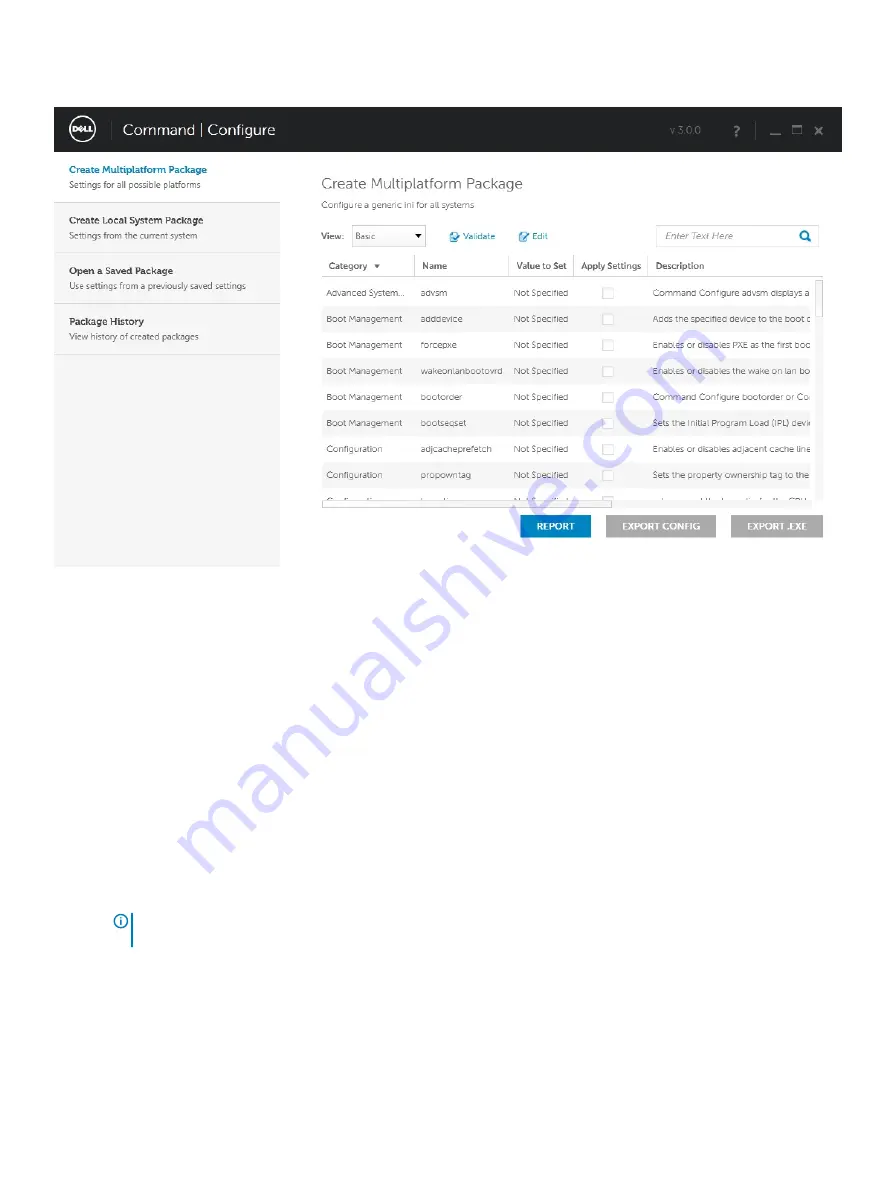
To launch the GUI, click
Start > All Programs > Dell > Command Configure > Configuration Wizard
or double-click the
Dell
Configuration Wizard
on the desktop. The screen below appears:
Command Line Interface
This chapter provides a general overview of the Command Line Interface (CLI) utility. It explains how to run the commands and the syntax
details of the command line options used to configure BIOS settings for the client systems.
Running Command | Configure Commands
You can run the Command | Configure commands in two ways:
•
Using Command Prompt
•
Using Bootable Image
Command Prompt
To run Command | Configure commands:
1
Click Start → All Program → Dell → Command Configure → Command Configure Command Prompt.
ANMERKUNG:
If you are using Microsoft Windows Vista operating system or later, right-click Command | Configure
Command Prompt and select Run as administrator.
2
Navigate to the x86 or x86_64 directory depending on the architecture of the operating system.
3
Run the Command | Configure commands.
Bootable Image
To run Command | Configure commands:
50
Technologie und Komponenten
Содержание Vostro 3300
Страница 1: ...Dell Latitude 3300 Benutzerhandbuch Vorschriftenmodell P95G Vorschriftentyp P95G001 ...
Страница 62: ...5 Heben Sie die Bodenabdeckung aus dem Computer heraus 62 Ausbau und Wiedereinbau ...
Страница 78: ...6 Lösen Sie das Tastaturkabel vorsichtig von der Unterseite der Tastatur 78 Ausbau und Wiedereinbau ...
Страница 81: ...2 Verstauen Sie das Tastaturkabel und verlegen Sie es entlang der Touchpadhalterung Ausbau und Wiedereinbau 81 ...
Страница 82: ...3 Drücken Sie auf die Tastatur bis sie einrastet 82 Ausbau und Wiedereinbau ...
Страница 83: ...4 Verbinden Sie das Tastaturkabel mit dem Anschluss auf der Systemplatine Ausbau und Wiedereinbau 83 ...
Страница 156: ...Valid Error Code Example 156 Diagnostics ...
Страница 160: ...160 Diagnostics ...






























