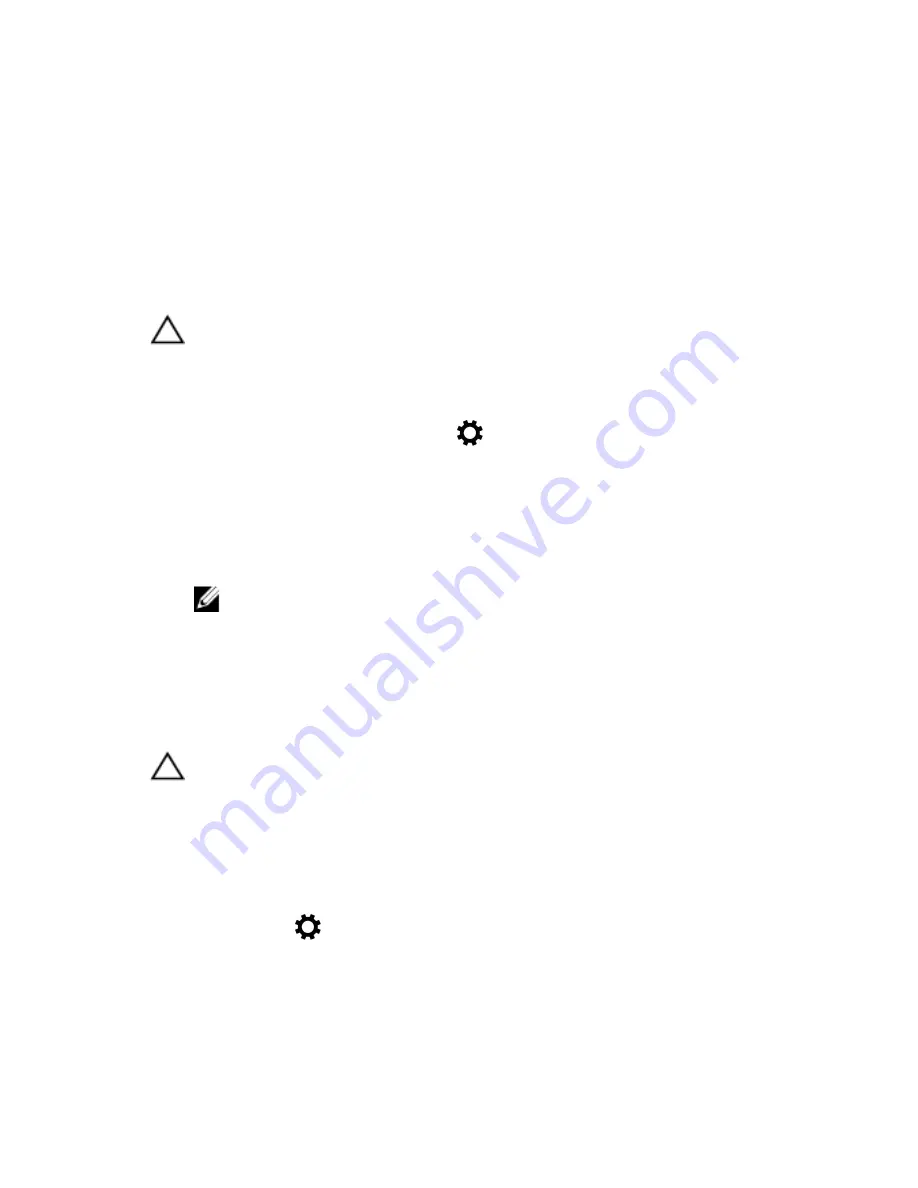
Restoring your operating system
You may need to reinstall the operating system if your tablet is not
responding, behaving unexpectedly, or has other software-related issues. You
can choose to save your personal files while restoring or you can return the
operating system in the state you received it from Dell.
Refreshing your tablet
CAUTION: It is recommended that you back up your data before
refreshing your tablet.
Refreshing your tablet restores Windows to original factory settings without
deleting any of your personal files, apps installed from Windows Store, or
personalization settings. Tap
Settings
→
Change PC settings
→
Update
and recovery
→
Recovery
.
1
Swipe in from the right edge of the display to access the charms.
2
Under
Refresh your PC without affecting your files
, tap
Get started
.
3
Read the warning and tap
Next
.
NOTE: Apps installed from the Windows Store are automatically
reinstalled after the refresh is complete. Apps installed from sources
other than the Windows Store are removed and have to be
manually installed.
Resetting your tablet
CAUTION: Back up all the required data before you proceed.
Resetting your tablet erases all data from your tablet, including your account
configuration, apps, music, pictures, and files, and returns Windows to original
factory settings.
1
Swipe-in from the right edge of the display to access the charms menu.
2
Tap
Settings
→
Change PC settings
→
Update and recovery
→
Recovery
.
3
Under
Remove everything and reinstall Windows
, tap
Get started
.
4
Read the warning and tap
Next
.
22





























