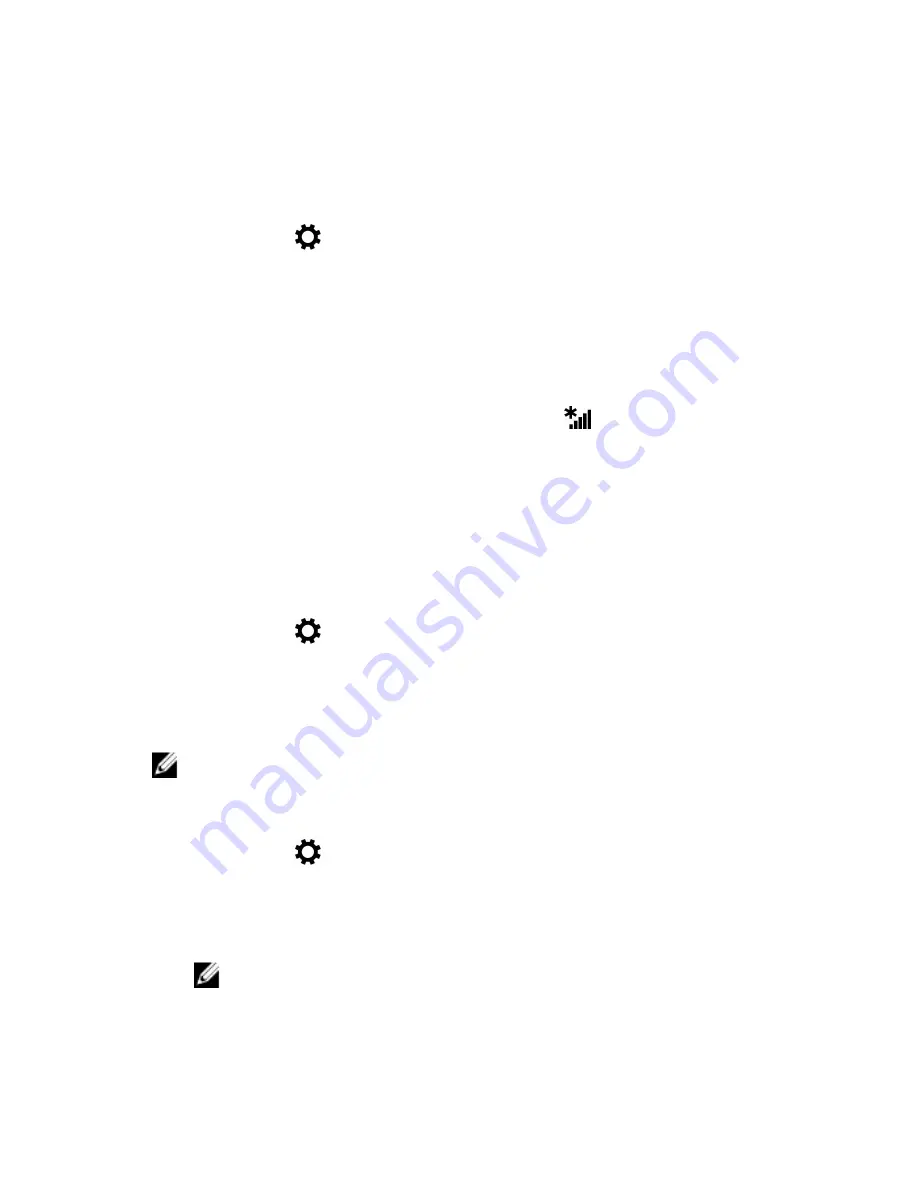
Mobile broadband setting
Turning mobile broadband on or off
1
Swipe-in from the right edge of the display to access the charms menu.
2
Tap
Settings
→
Change PC settings
→
Networks
.
3
Under
Networks
, swipe the
Mobile broadband
slider right or left to turn
mobile broadband on or off.
Connecting to a network
1
Swipe in from the right edge of the display to access the charms menu.
2
In the notifications area, tap the network icon
.
3
Tap an available network from the list and tap
Connect
.
Bluetooth
Turning Bluetooth on or off
1
Swipe-in from the right edge of the display to access the charms menu.
2
Tap
Settings
→
Change PC settings
→
PC and devices
→
Bluetooth
.
3
Swipe the Bluetooth slider to the right or left to turn off or on Bluetooth.
Pairing with Bluetooth-enabled devices
NOTE: Bluetooth connection between your tablet and Apple devices are
not supported.
1
Swipe-in from the right edge of the display to access the charms menu.
2
Tap
Settings
→
Change PC settings
→
PC and devices
→
Bluetooth
.
3
Ensure that Bluetooth is turned on.
4
From the list of devices, tap the device you want to pair with, and tap
Pair
.
NOTE: It may take a few seconds for the device to be displayed in
the list. If the device is not displayed, ensure that it is in pairing
mode and within Bluetooth range.
19






























